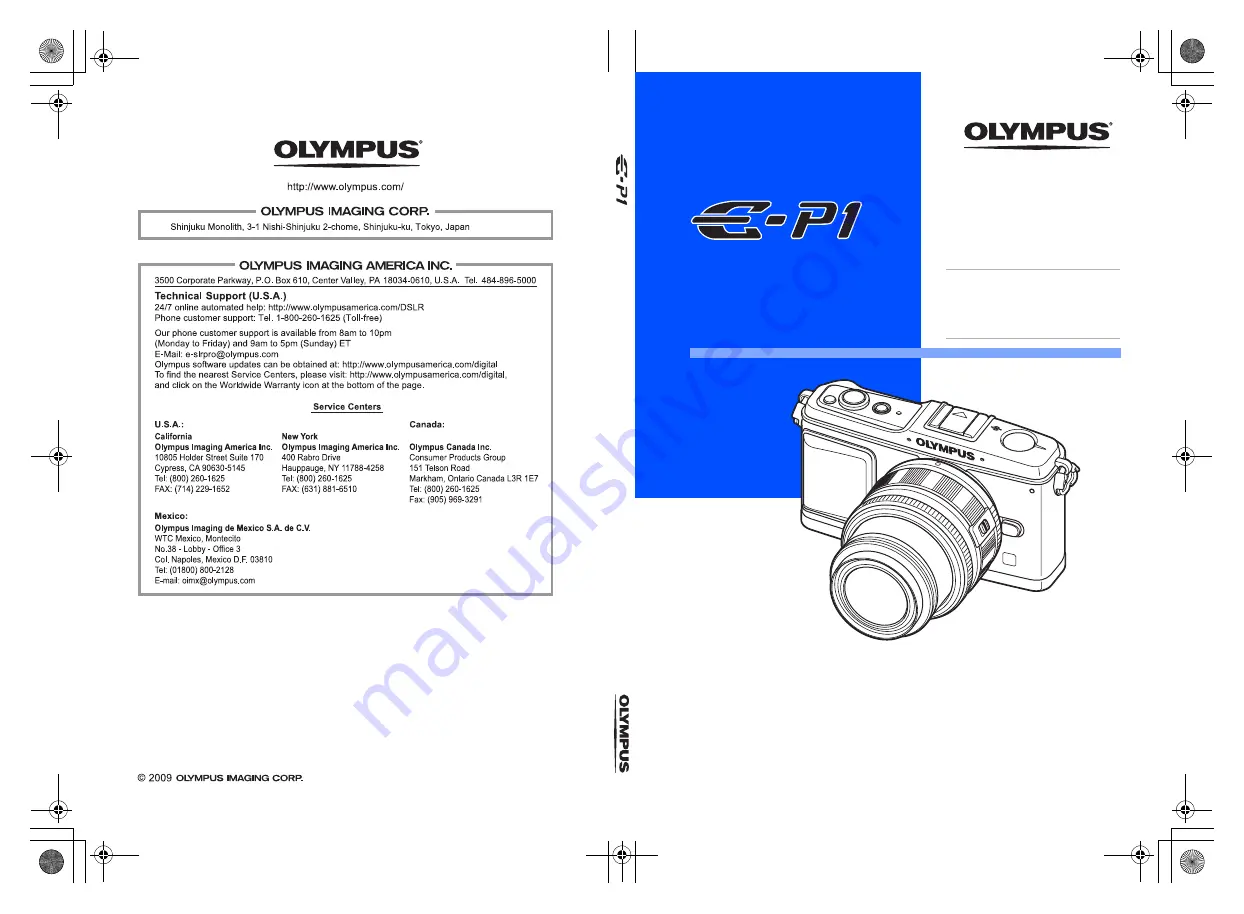
INSTRUC
TION MANUAL
Printed in China
VN256301
z
Thank you for purchasing an Olympus digital camera. Before you start to use your
new camera, please read these instructions carefully to enjoy optimum performance
and a longer service life. Keep this manual in a safe place for future reference.
z
We recommend that you take test shots to get accustomed to your camera before
taking important photographs.
z
The screen and camera illustrations shown in this manual were produced during the
development stages and may differ from the actual product.
z
The contents in this manual are based on firmware version 1.0 for this camera. If there
are addition and/or modification of functions due to firmware update for the camera,
the contents will differ. For the latest information, please visit the Olympus website.
DIGITAL CAMERA
INSTRUCTION
MANUAL
Basic guide
P.2
Review the camera part names,
the basic steps for shooting and
playback, and the basic operations.
Table of Contents P. 26
s0019_e_00_1_cover_7.fm Page 1 Friday, May 1, 2009 12:50 PM
Summary of Contents for E-P1 - Digital Camera - Prosumer
Page 159: ...159 EN Memo s0019_e_00_0_unified book Page 159 Friday April 24 2009 9 21 AM...
Page 160: ...160 EN Memo s0019_e_00_0_unified book Page 160 Friday April 24 2009 9 21 AM...
Page 161: ...161 EN Memo s0019_e_00_0_unified book Page 161 Friday April 24 2009 9 21 AM...
Page 162: ...162 EN Memo s0019_e_00_0_unified book Page 162 Friday April 24 2009 9 21 AM...
Page 163: ...163 EN Memo s0019_e_00_0_unified book Page 163 Friday April 24 2009 9 21 AM...
















