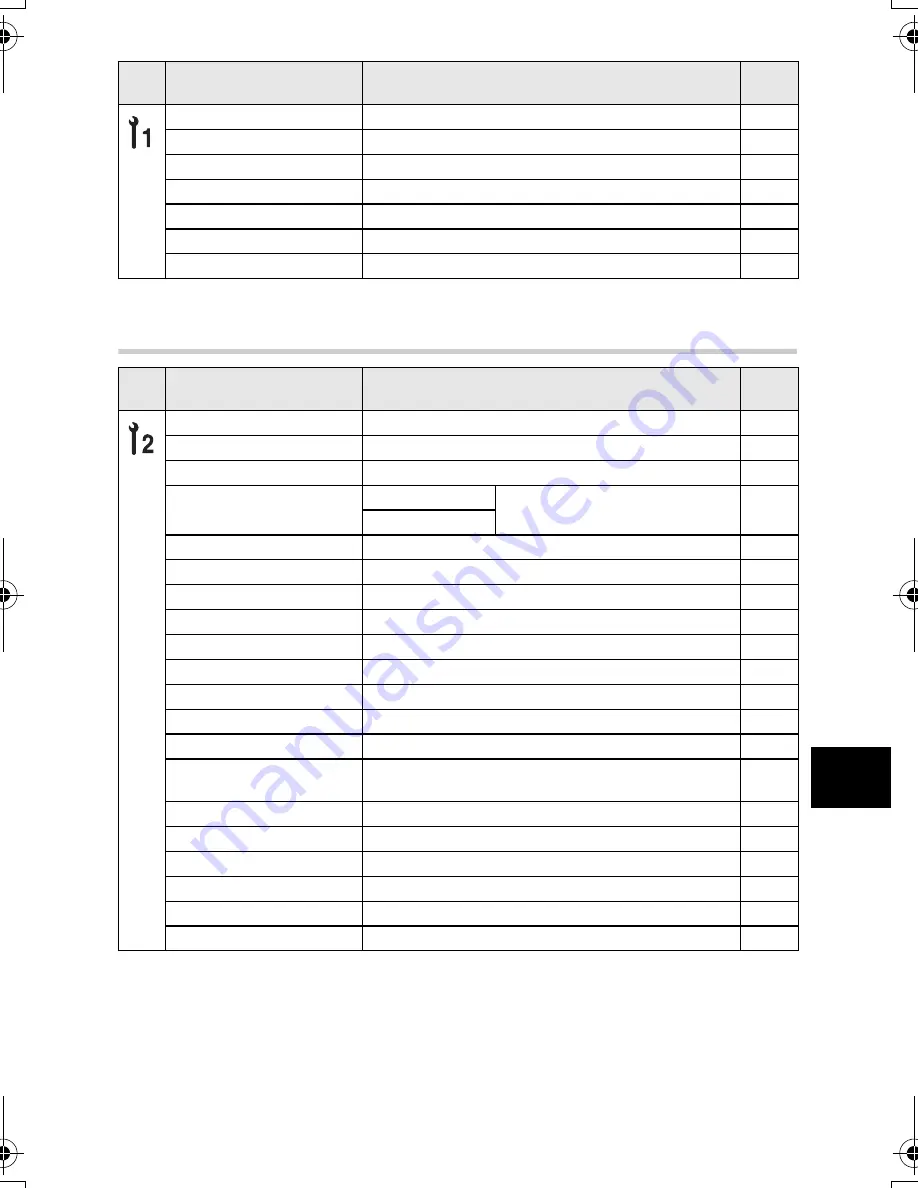
EN
111
Information
9
Setup menu
RESET LENS
OFF/ON
*
P. 80
LIVE VIEW BOOST
OFF
*
/ON
P. 79
RELEASE PRIORITY S
OFF
*
/ON
P. 51
RELEASE PRIORITY C
OFF/ON
*
P. 51
8
OFF/ON
*
P. 82
FRAME ASSIST
OFF
*
/GOLDEN SECTION/GRID/SCALE
P. 24
n
LOCK
OFF
*
/ON
P. 84
*
Factory default setting
Tab
Function
Setting
Ref.
page
X
k
P. 8
CF/xD
CF
*
/xD
P. 108
FILE NAME
AUTO
*
/RESET
P. 81
EDIT FILENAME
Adobe RGB
OFF
*
/A - Z/0 - 9
P. 82
sRGB
s
Lo -7 - 0
*
- Hi +7
P. 82
W
*1
P. 83
VIDEO OUT
*1
P. 83
REC VIEW
OFF/1SEC - 20SEC (5 seconds
*
)
P. 82
SLEEP
OFF/1MIN
*
/3MIN/5MIN/10MIN
P. 82
BACKLIT LCD
8SEC
*
/30SEC/1MIN/HOLD
P. 83
4 h TIMER
OFF/4 h
*
P. 84
BUTTON TIMER
3SEC/5SEC/8SEC
*
/HOLD
P. 84
PRIORITY SET
YES/NO
*
P. 80
USB MODE
AUTO
*
/STORAGE/MTP/CONTROL/
<
EASY/
<
CUSTOM
P. 83
COLOR SPACE
sRGB
*
/Adobe RGB
P. 63
A
OFF
*
/ON
P. 84
SHADING COMP.
OFF
*
/ON
P. 62
PIXEL MAPPING
k
P. 106
CLEANING MODE
k
P. 106
FIRMWARE
k
P. 84
*
Factory default setting
*1
Settings differ depending on the region where the camera is purchased.
Tab
Function
Setting
Ref.
page
s0010_e_00_unified.book Page 111 Thursday, April 19, 2007 10:26 AM
Summary of Contents for E-519
Page 139: ...EN 139 Memo...
Page 140: ...Printed in China VH964202...






























