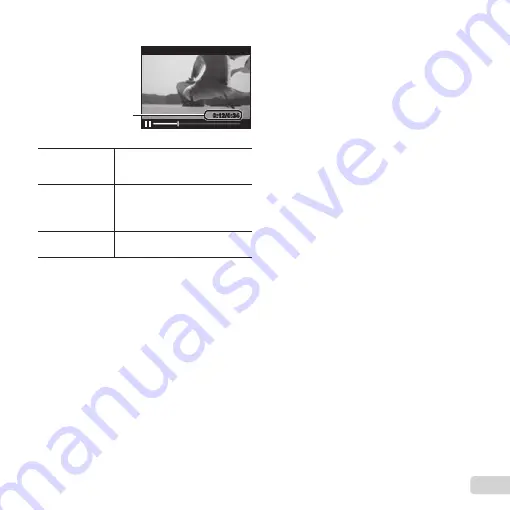
21
EN
Operations while playback is paused
Operations while playback is paused
During pause
0:12/0:34
0:12/0:34
Elapsed time/
Total shooting time
Cueing
Use
F
to display the fi rst frame
and press
G
to display the last
frame.
Advancing and
rewinding one
frame at a time
Press
I
or
H
to advance or
rewind one frame at a time. Hold
I
or
H
pressed for continuous
advance or rewind.
Resuming
playback
Press the
A
button to resume
playback.
To stop movie playback
To stop movie playback
Press the
button.
●
To play back movies on the computer, the supplied
PC software is recommended. For the fi rst use of
the supplied PC software, connect the camera to
the computer, then launch the software (p. 44).
Summary of Contents for DZ-100
Page 78: ......
Page 79: ...VM816101...
















































