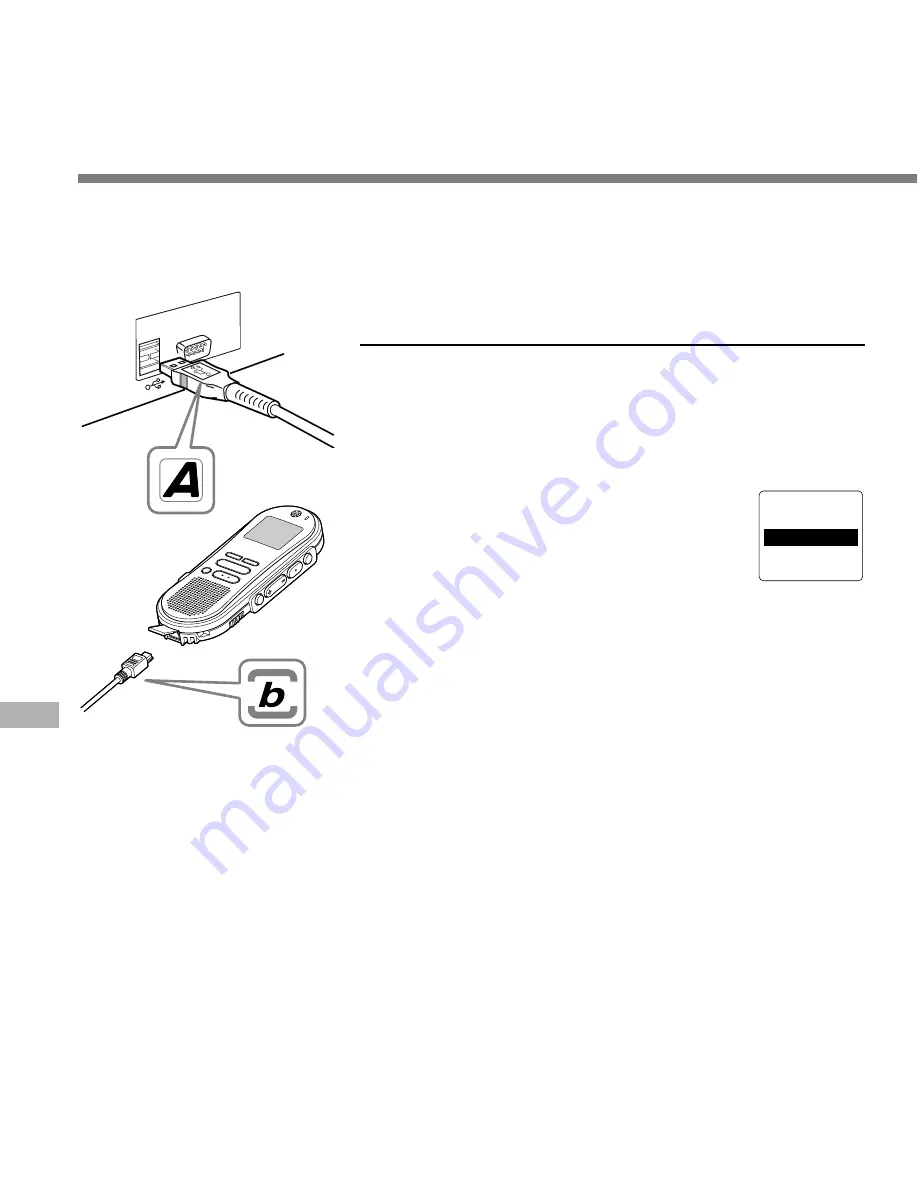
44
1
Release the
HOLD
switch.
2
Insert end A of the USB cable to
your PC's USB port or USB hub.
3
Confirm that the recorder is not in
use before attaching end b of the
USB cable to the terminal port of
the recorder.
“REMOTE” is displayed on recorder if the
USB cable is connected.
Connecting to Your PC
Connecting to
Y
our PC
R E M O T E
.................................................................................................................................................................
Notes
• NEVER disconnect the USB cable while the record/play indicator lamp is flashing. If you do, the data will be
destroyed.
• Some PCs and USB hubs may not supply sufficient power and the recorder may not connect. If that happens,
turn the USB AUDIO “OFF” in the recorder's menu settings (
☞
P.37).
• Refer to the user's manual for your PC regarding the USB port or USB hub on your PC.
• Be sure that you connect the USB cable either directly to the USB port on your PC or the self-power (AC
adapter connection) USB hub.
• Be sure to push the cable connector all the way in. Otherwise, the recorder may not operate properly.
• Release the HOLD switch.
Once you connect the recorder to your PC, the power will be
supplied through the included USB cable. So you don't have
to use batteries or an AC adapter with the recorder.
You can directly connect the recorder's USB terminal to your
PC, or use the cradle included in the package (desktop holder).
Be sure to finish installing DSS Player before connecting the recorder.
If “Add New Hardware
Wizard” appears, cancel the wizard by pressing the [Cancel] button and then install DSS Player.
Connecting to your PC using the USB
cable



























