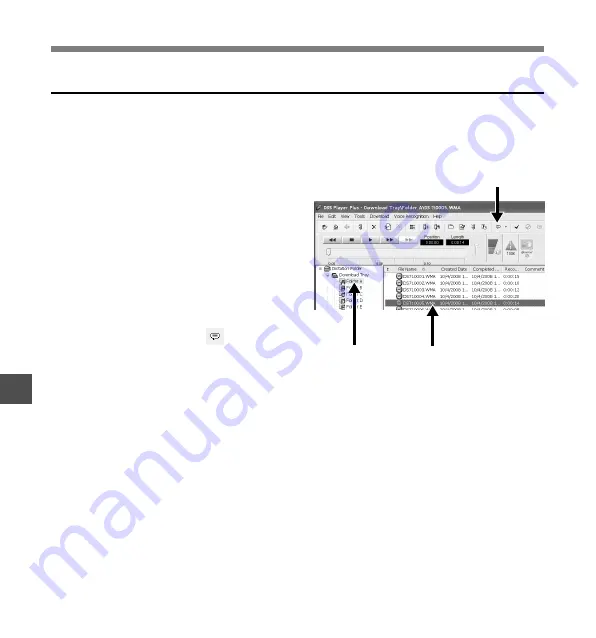
132
9
Executing Voice Recognition
DSS Player Plus can easily access ViaVoice and Dragon NaturallySpeaking from the menu,
and it enables text conversion of the file in the Voice File List Box.
1
Select the folder.
From the Dictation Folder Window,
select the folder in which the folder to
be converted to text is stored.
2
Select the voice file.
From the Voice File List Box, select the
file to be converted to text.
3
Start of voice recognition.
Clicking the arrow at the right side of
the voice recognition icon
displays
the voice recognition software.
Select and click ViaVoice or Dragon
NaturallySpeaking as the software to
be used.
Using
V
oice Recognition Software
3
2
1
Using Voice Recognition Software






























