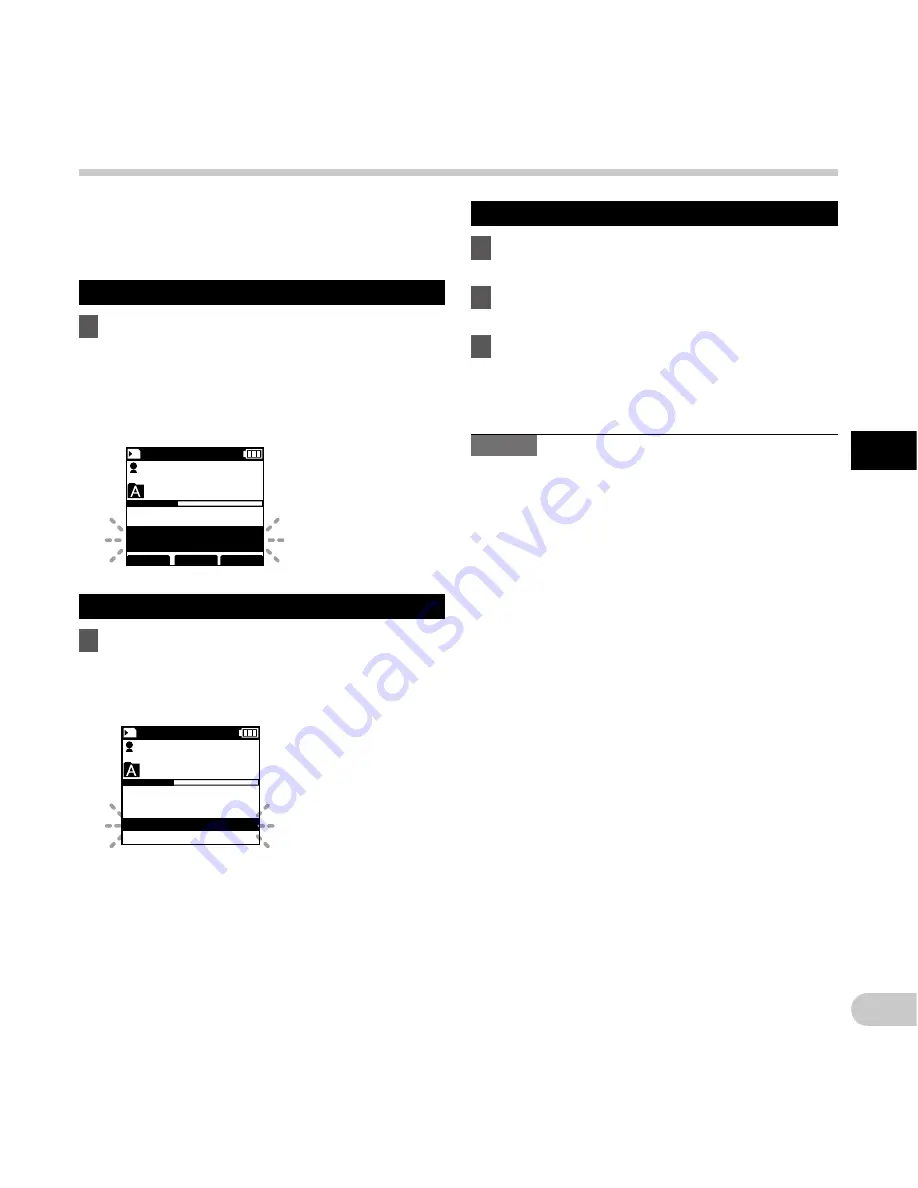
37
3
EN
In
de
x ma
rk
s
029
/ 030
INSERT
SPEED INDEX
MIKE
3
H
10
M
56
s
Index 01
Set
QP
DICT
Ni
029
/ 030
INDEX
MIKE
3
H
10
M
56
s
22
M
40
s
Index 01
QP
DICT
Ni
Index marks can be placed into a file during
recording or playback. Index marks are used to
provide a quick and easy way to identify important or
significant parts within the file.
Setting an index mark
1
While the recorder is in recording mode
or in playback mode, press the
F3 (INDEX)
button.
• An index number will appear on the display
and the status indicator light will start
flashing.
Locating an index mark
1
While playing back a file, press and hold
the
9
or
0
button.
• The recorder stops for 1 second when it
reaches the index mark.
Clearing an index mark
1
Select a file in which index marks you
want to erase are contained.
2
Press the
9
or
0
button to select
the index mark to erase.
3
While the index number appears for
approximately 2 seconds on the display,
press the
ERASE
button.
• The index mark is erased.
Notes
• Up to 32 index marks can be set within a file.
• When a file is locked or set to read-only, or when
the SD card is locked, index mark cannot be
erased.
• If the recorder has been set to DSS Classic mode,
index marks are limited to a maximum of 16 for
each file.
Index marks






























