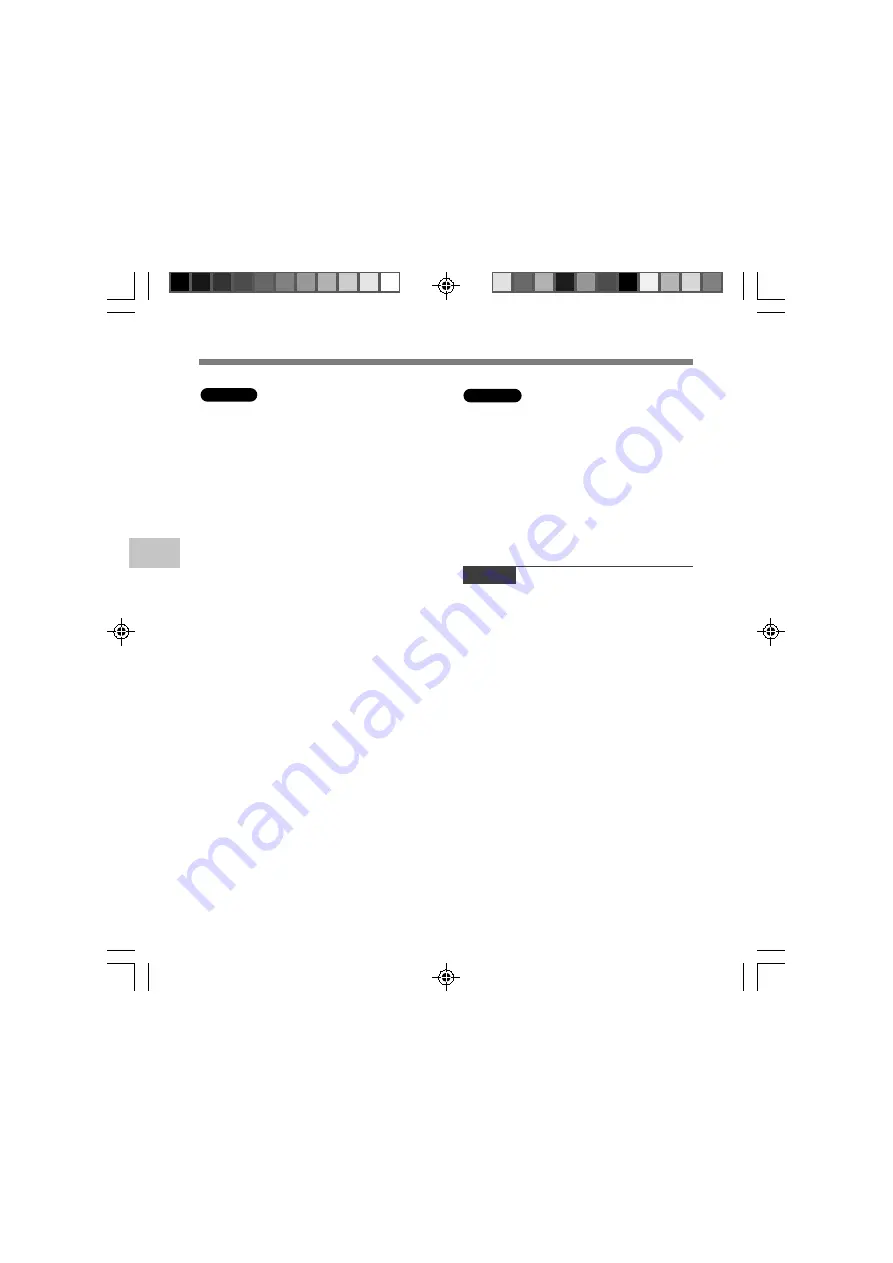
52
4
Uninstalling DSS Player Software
Windows
1
Exit DSS Player program.
2
Click the [start] button on the taskbar.
3
Select [Add/Remove programs] from the
[Control Panel].
A list of installed applications is displayed.
4
Select [Olympus DSS Player Standard],
then click the [Change/Remove] button.
5
Proceed with the uninstallation
according to the instructions on the
screen.
Macintosh
1
Exit DSS Player program.
2
Double-click “DSS Uninstaller” in
[Application]
=
[DSS Player] folder.
An uninstaller is displayed.
3
Proceed with the uninstallation
according to the instructions on the
screen.
Note
• The dictation files you made are stored in the
[MESSAGE] folder. If you do not need them, delete
them. You can confirm the location of the [MESSAGE]
folder by clicking on [Options] in the [Tools] menu before
uninstalling.
Uninstalling DSS Player Software



























