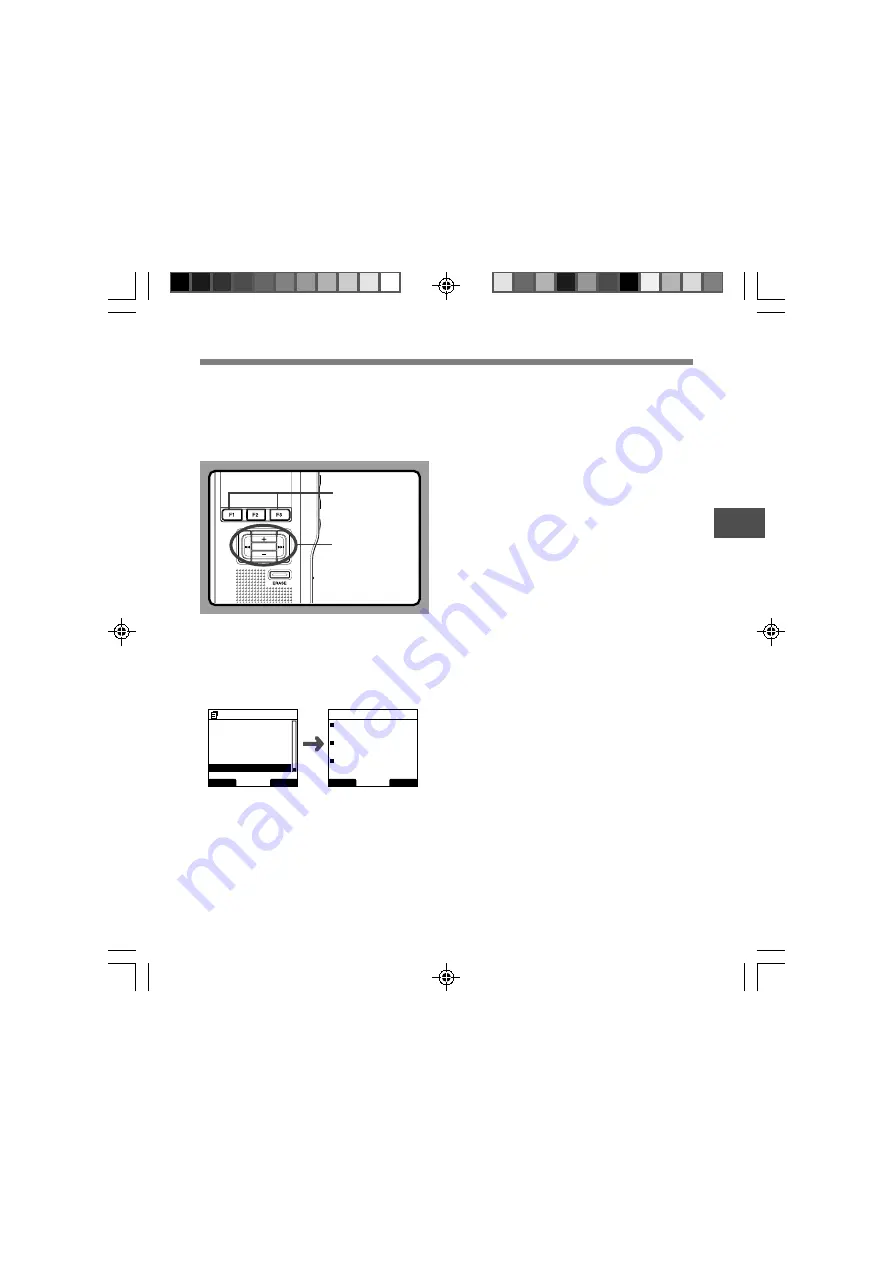
47
3
Check System Information
Check System Information (System info.)
System information about the recorder like its
[Model Name], [Version] and [Serial] can be
displayed.
In this recorder, you can check the Card Information
(
☞
P.9) and File Information (
☞
P.37).
PLAY/OK
PLAY/OK,
9
,
0
button
1
Select [System info.] at the [Device Menu]
screen, then press the
PLAY/OK
or
9
button.
[Model Name] [Version] [Serial] will appear.
Refer to P.34 regarding each menu item settings.
2
Press the
PLAY/OK
,
0
or
F1
(
BACK
)
button.
3
Press the
F3
(
EXIT
) or
0
button to
complete the setting.
BACK
EXIT
Device Menu
Time & Date
12
USB Class
Reset Settings
Format
Card info.
System info.
BACK
EXIT
System Info.
Model Name
DS-2400
Version
1.00
Serial
123456789
F1, F3 button






























