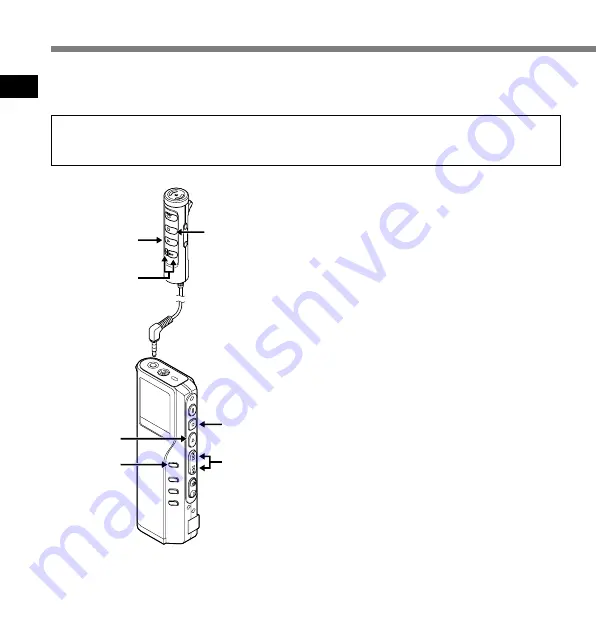
1
12
When the remote controller microphone (optional)
is connected, buttons with the same names as
those on the recorder work analogously.
If you have set the time and date, information as to when an audio file is recorded is stored
automatically with that file. The time and date should be set to ease file management tasks. The
time and date setting is also needed to perform the alarm playback function (
☞
P.38).
The hour indicator will flash automatically when you load batteries before using the
recorder for the first time, or after the recorder hasn't been used for a long time. Proceed
from step 1.
1
Set the hour.
1
Press the
FF
button or
REW
button to
set the hour.
2
Press the
PLAY
button to accept the
hour.
• You can choose between 12 and 24 hour
display by pressing the
MENU
button
while setting the hour and minute.
Example: 5:45 P.M.
5:45 PM
←→
17:45
(Initial setting)
2
Set the minute.
1
Press the
FF
button or
REW
button to
set the minute.
2
Press the
PLAY
button to accept the
minute.
3
Set the year.
1
Press the
FF
button or
REW
button to
set the year.
2
Press the
PLAY
button to accept the
year.
• You can choose the order of the year,
month, day by pressing the
MENU
button
while setting them.
Setting Time/Date (TIME&DATE)
Setting T
ime/Date (TIME&DA
TE)
PLAY button
STOP
button
(Exits the menu)
STOP button
FF/REW
button
FF/REW
button
(alters a choice)
MENU
button
(switching the
data displayed)
PLAY button
(accepts a choice
and moves on to
the next item)













































