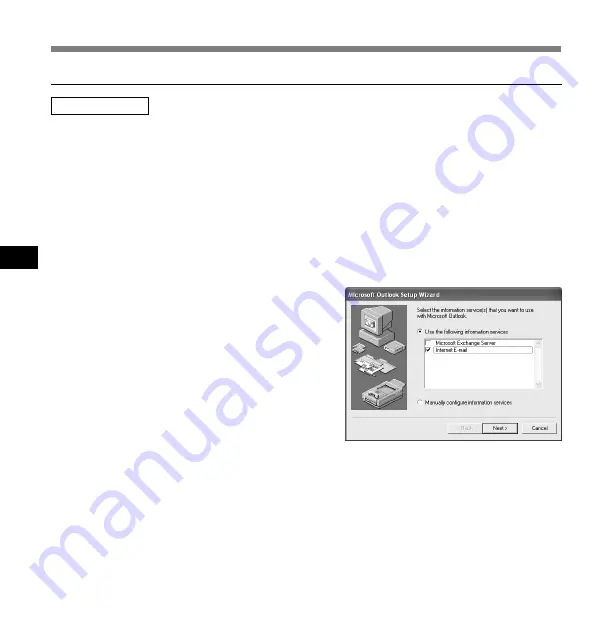
76
5
1
Start the DSS Player Pro Dictation Module and click [Tools], [Options] in the
menu to open the Option Setting dialog box.
2
Click the [Mail] tab and select the Profile name you want to use.
If there is no Profile name, go to the next step.
3
Click the [Create].
The Setup Wizard runs and will list the
Messaging applications that comply with
MAPI. For example, if Groupware such as
Lotus Notes, Novell GroupWise, or
Microsoft Exchange is installed, these
applications will be listed.
4
Select [Use the following information
services] and check one application
from the list.
If you want to set up a dialup connection
through an Internet service provider, select
[Internet E-mail] in the list. If you want to
set up to use a LAN within your company,
also select [Internet E-mail] in the list.
Note
The Send Mail function does not work with
AOL or Internet providers that cannot open
POP3 server addresses.
Activate Send Mail Function
Create a Profile
The Profile is the group of information services to set up the Messaging application. The
information services allow you to access the Mailbox and review the Address Book. The Send
Mail function will not work if there is no Profile. If the Profile exists and has already been used for
sending e-mail, it is not necessary to create a new Profile.
The instructions for how to activate the Send Mail function in DSS Player Pro and create a
Profile are shown below.
5
Click the [Next] and follow the
instructions on each screen.
6
When the Wizard is complete, it
returns to the Profile in the Option
Setting dialog box.
Please make sure that the Profile name
you have created using the Setup Wizard
is displayed in the Option Setting dialog
box. If a different profile name is displayed,
switch to the Profile you have created.
How to Install and Activate Mail Function
How to Install and
Activate Mail Function























