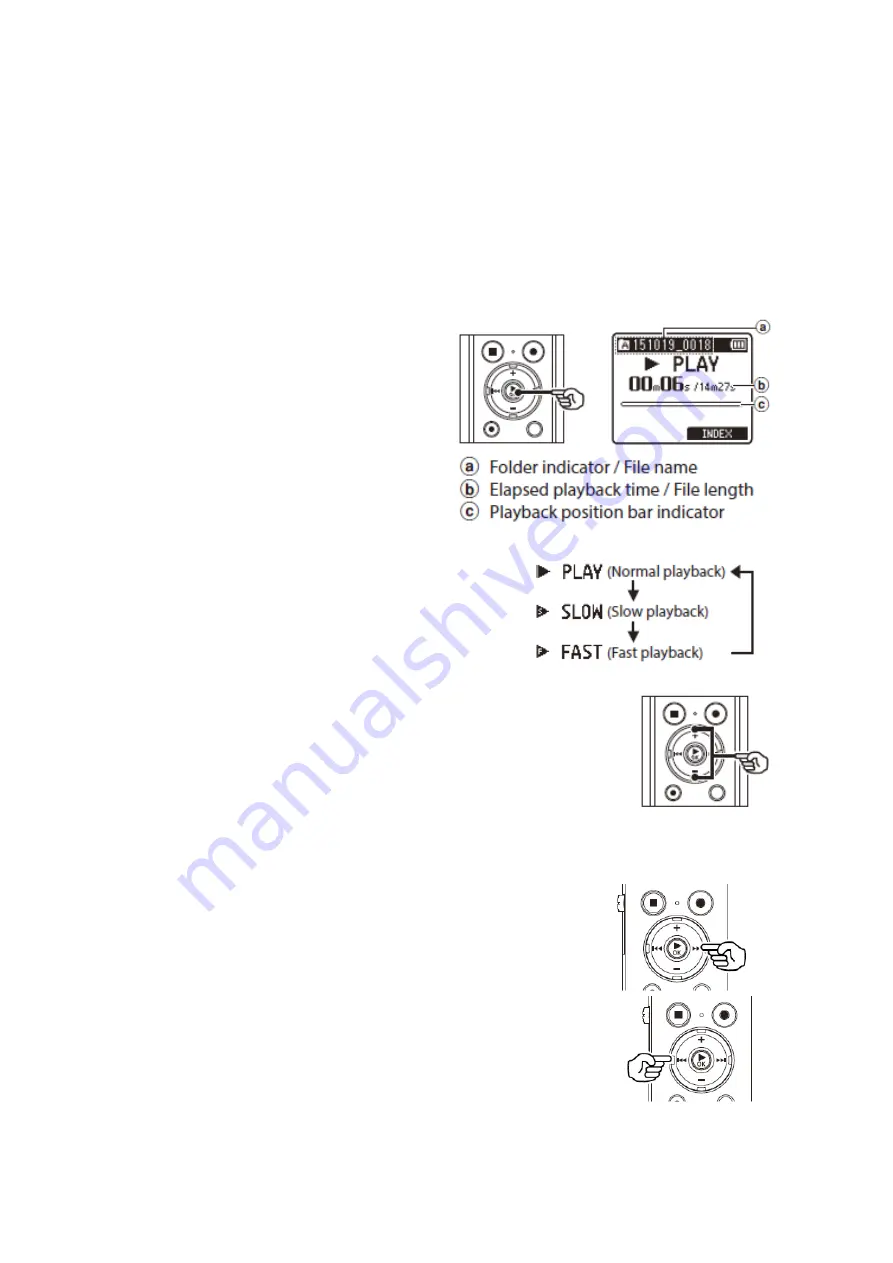
- 5 -
You can set index marks during playback as well as recording, just follow the
same process. Up to 200 index marks can be set in a single recording.
Playback
The recorder can playback your recordings, we would recommend using the
earphones for a clearer playback or to connect and transfer the recordings to
your home computer.
To playback on the recorder:
1. Select the file to play from
the chosen folder.
2. Press the
OK
button to start
playback.
3. When the PLAY button is pressed during
playback, the playback speed changes
with each press.
4. Press the
+
or
-
button to adjust the volume to the
desired level.
5. Press the
STOP
button to stop playback.
Finding an index mark
1. During playback, tap the
Fast-forward
button to
take you to then next index mark.
2. Press the
Rewin
d button to go back to the previous
index mark. Where no more marks are set, you will
be taken back to the beginning of the recording.





























