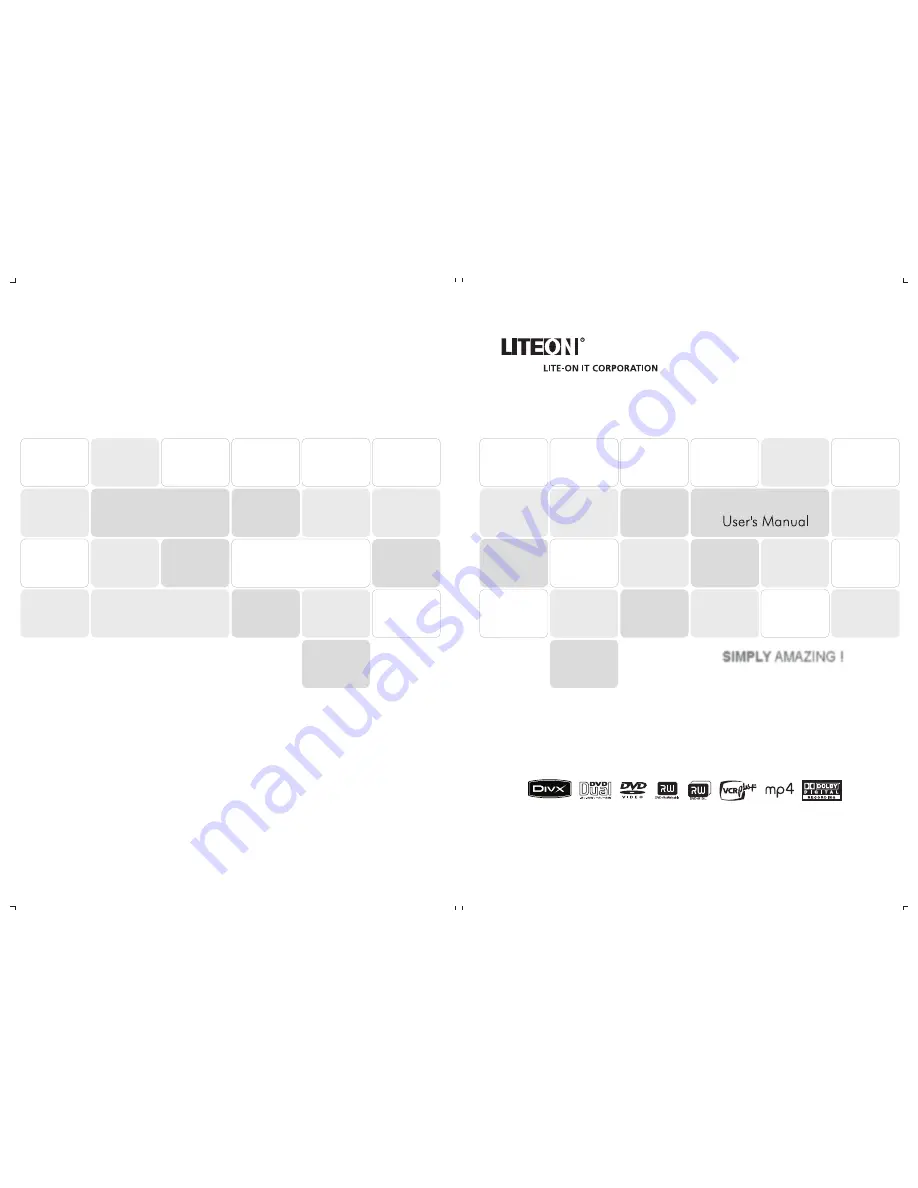
SIMPL Y
AMAZING !
DVD Recorder
Head Office: LITE-ON IT Corp.
12F, 392, Ruey Kuang Road, Neihu, Taipei 114, Taiwan
Tel: 886-2-8798-2886 Fax: 886-2-8798-2825
Customer Call Center: 886-3-578-7722#2604/2605
Service e-mail: [email protected]
Europe: LITE-ON Information Technology (Europe) B.V.
Meerenakkerplein 16, 5652 BJ EINDHOVEN,
The Netherlands
Tel: 31-40-2508000 Fax: 31-40-2508092
Service e-mail: [email protected]
USA: LITE-ON (USA) International Inc.
42000 Christy Street, Fremont, CA 94538
Tel: 1-510-687-1800 Fax: 1-510-687-1900
Customer Call Center: 1-888-8-LITEON (1-888-854-8366)
Service e-mail: [email protected]
1-866-269-5133 (French)
LVW-5111/5115/5116
*
http://www.liteonit.com/DC/english/liteonit.htm
*:LVW-////
P/N 7819901272B


































