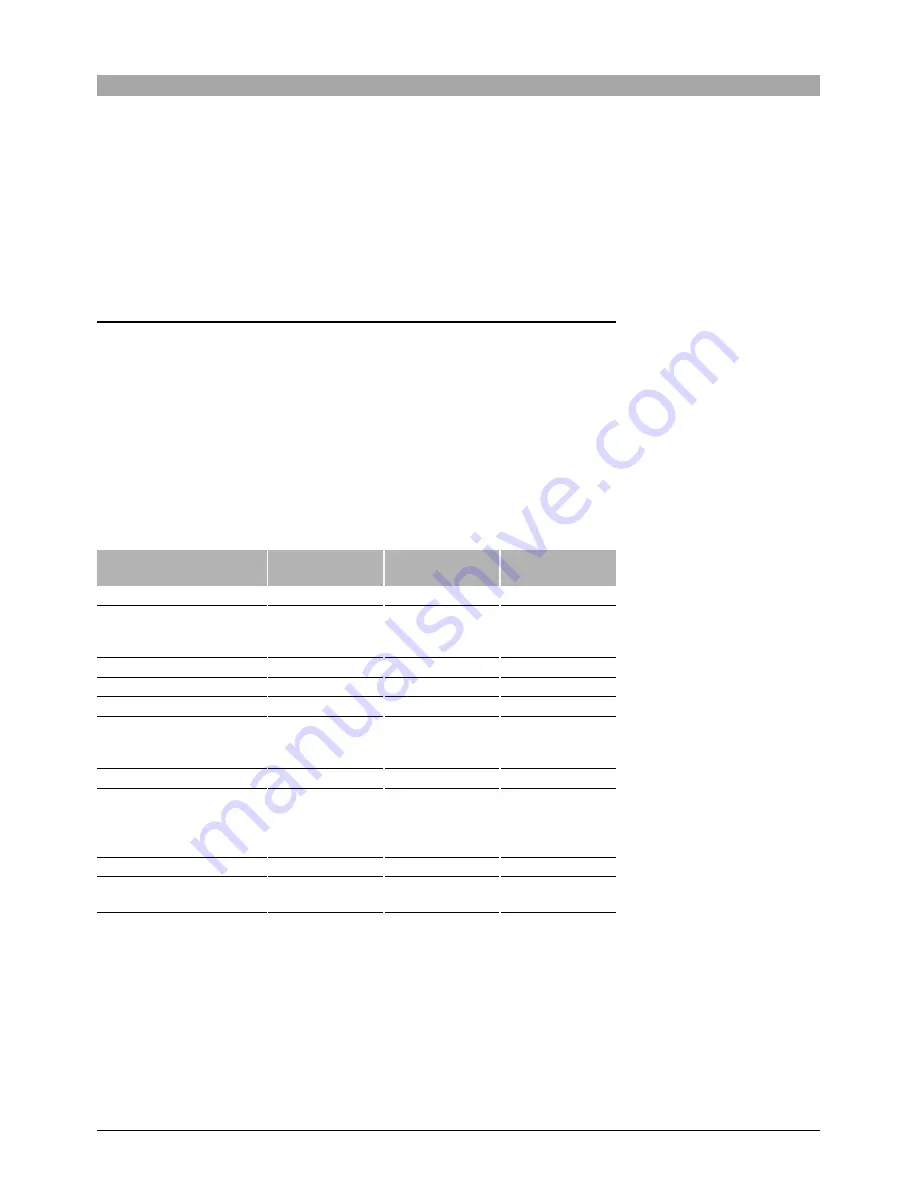
19
3
Fill in your e-mail address, password (Type your password again in the
“Re-type your Password” area), and your user name.
If you want to have the news mail delivered to you, click the check box
before clicking the [OK] button.
If your user ID is successfully registered, the image files start uploading.
If registration is not successful, an error message will appear. Follow the
instructions to finish registering the user ID.
Overview of access limitations
The table below describes the photo sharing functions that you and the people
whom you have sent an e-mail to for sharing your album can use depending
on the user status.
Registered user (own album): When a registered user is viewing their own
album
Registered user (other album): When a registered user is viewing someone
else’s album
Guest user: An unregistered user
(Available:
√
, Not available: –, Not Applicable: N/A)
Available functions
Registered user
(Own album)
Registered user
(Other album)
Guest user
Make online album
√
–
–
Edit online album (Delete
album, Add image, Delete
image, Copy image)
√
–
–
Share online album
√
√
–
Login by link in e-mail
N/A
√
√
Display thumbnail index
√
√
√
Enlarge image (One of the
image in the thumbnail
index)
√
√
√
View slide show
√
√
√
Edit images in album
(crop, red-eye reduction,
rotate, instant fix, flip,
effects, borders)
√
–
–
Order prints online
√
√
–
Access online photo
service
√
–
–
Summary of Contents for CAMEDIA Master 4.3/Pro
Page 22: ...VT900401 OLYMPUS CORPORATION...


















