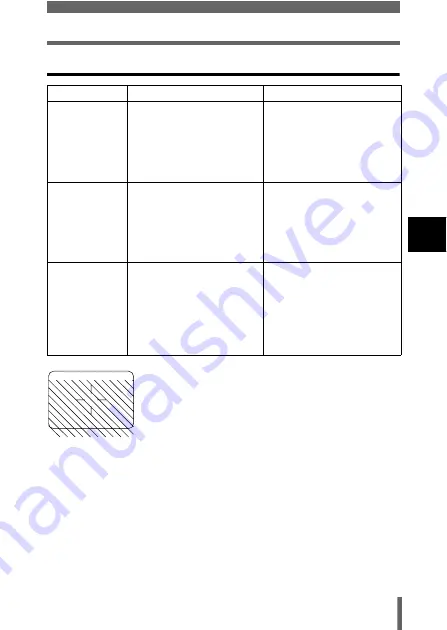
47
Taking still pictures
3
Shoo
ting
b
asic
s
Comparison of the viewfinder & monitor
Viewfinder
Monitor
Advantages
Camera movement does
not occur easily and
subjects can be seen
clearly even in bright
places.
Little battery power is used.
You can check the picture
area that the camera
actually records more
accurately.
Disadvantages When close to a subject,
the image in the viewfinder
is a little different from the
picture that the camera
actually records.
Camera movement can
occur easily and subjects
may be difficult to see in
bright/dark places. The
monitor uses more battery
power than the viewfinder.
Tips
Use the viewfinder for
general snapshots
(landscape pictures, casual
shots, etc.).
Use the monitor when you
want to shoot while
checking the picture area
that the camera actually
records, or when you take
close-up shots of people or
flowers (macro shooting).
• The camera records a wider area than the image in
the viewfinder.
• As you get closer to the subject, the actual image
recorded becomes lower than the one in the
viewfinder (see left).
Summary of Contents for CAMEDIA D-560 Zoom
Page 215: ......
Page 216: ......
Page 217: ......
Page 218: ......
Page 219: ......
Page 220: ......
Page 221: ......
Page 222: ......
Page 223: ......
Page 224: ......
Page 225: ......
Page 226: ......
Page 227: ......
Page 228: ......
Page 229: ......
Page 230: ......
Page 231: ......
Page 232: ......
Page 233: ......
Page 234: ......
Page 235: ......
Page 236: ......
Page 237: ......
Page 238: ......
Page 239: ......
Page 240: ......
Page 241: ......
Page 242: ......
Page 243: ......
Page 244: ......
Page 245: ......
Page 246: ......
Page 247: ......
















































