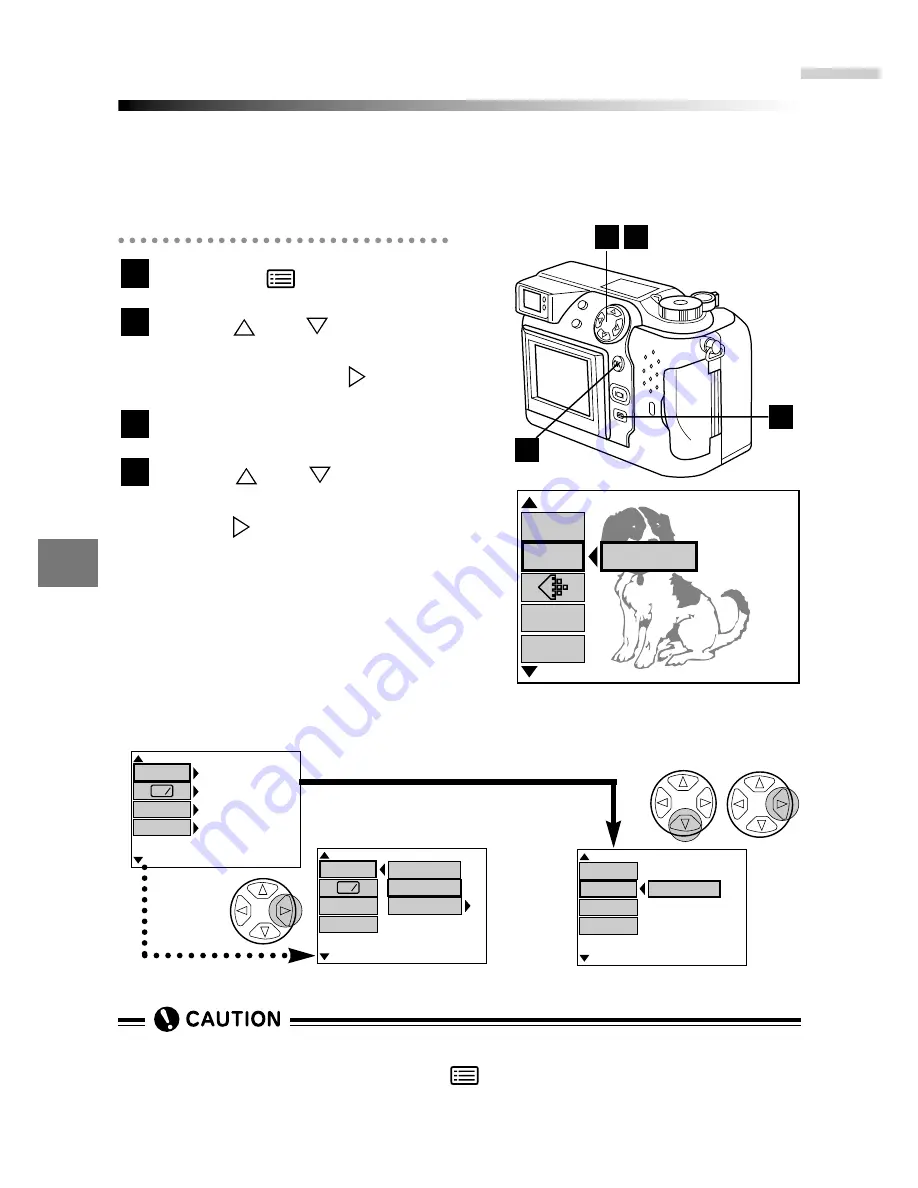
8
Mode setup
172
MODE SETUP - Using function settings for easy camera operation
To make the camera even easier to use, you can use the mode setup option
to customize various camera functions. The functions you can customize
include basic camera operations such as adjusting the monitor brightness,
selecting the units of length displayed in the screens, and selecting the
camera's operating beep tones.
Press the
(Menu) button.
●
The Menu screen appears.
Press or on
the
Arrow
pad to select "MODE SETUP"
and then press
to select
"SETUP".
Press the [OK] button.
●
The MODE SETUP screen appears.
Press
or
to select the
desired setting and then
press .
●
Either the current setting or
"SETUP" will appear on the screen.
Use the appropriate procedure for
the setting you want to customize.
●
You cannot take pictures while the
MODE SETUP screen is displayed.
4
3
2
1
(This screen shows the still picture
shooting menu.)
4
2
3
[
3 / 3
]
F2.0 1/800 0.0
P
A/S/M
MODE
CARD
SETUP
MODE
SETUP
SETUP
AE LOCK
This screen shows the still
shooting MODE SETUP menu.
ALL RESET
SHARPNESS
CONTRAST
[
1 / 4
]
WB
+
-
OFF
ON
CUSTOM
[
2 / 4
]
TIFF
SQ1
SETUP
SQ2
FLASH
Example: When "ALL RESET" is selected
Example: When "SQ1" is selected
1
ALL RESET
SHARPNESS
CONTRAST
[
1 / 4
]
ON
NORMAL
NORMAL
RED
• • •
◆
• • •
BLUE
WB
+
-
•
Always return to the Menu screen from the MODE SETUP screen by press-
ing the [OK] button. If you use the
(Menu) button to return to the Menu
screen, the settings are not saved.
Summary of Contents for CAMEDIA C-3040 Zoom
Page 26: ...26 ...
Page 50: ...1 50 ...
Page 170: ...170 ...
Page 207: ...10OLYMPUS DI G I T AL CAMERA Chapter Miscellaneous ...
Page 227: ...227 ...
Page 228: ......






























