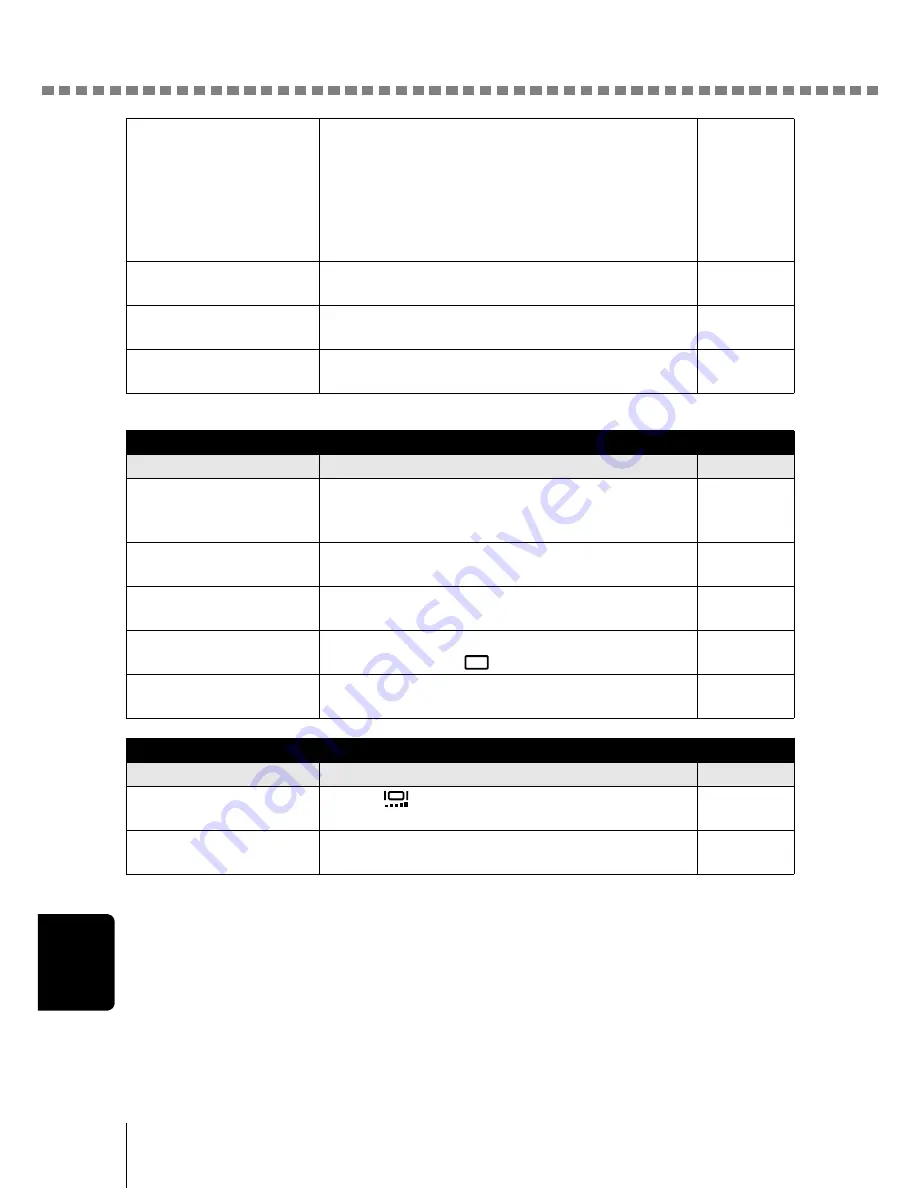
Troubleshooting
T
ro
ubl
eshooting
8
130
The batteries ran out of
power during shooting
or while the images
were being written to
the card. (Only the
battery check indicator
blinks.)
Replace the batteries with new ones.
p.14
The memory gauge is
full.
Wait until there is room in the memory gauge.
p.12
A write-protect seal is
attached to the card.
Insert a new card or remove the write-protect
seal.
p.18
There is a problem with
the card.
Refer to “Error codes”.
p.127
The flash does not fire.
Possible cause
Corrective action
Ref. Page
The flash has not
popped up fully.
Be careful not to press the flash down with your
finger. Make sure it has popped up fully before
taking pictures.
p.54
The flash is set to the
flash off mode.
Select a flash mode other than flash off.
p.54
The subject is
illuminated.
If you want the flash to fire on a brightly
illuminated subject, set the flash to fill-in mode.
p.54
Sequential shooting or
movie mode is set.
The flash does not fire in sequential shooting or
movie mode. Set
in the DRIVE menu.
p.49, 62
Panorama mode is set. The flash does not fire in panorama mode.
Cancel the panorama mode.
p.64
The monitor is not clear.
Possible cause
Corrective action
Ref. Page
The brightness is not
adjusted properly.
Select
in the mode menu and then adjust
the brightness.
p.113
The monitor is exposed
to direct sunlight.
Block the sunlight with your hand.
–
















































