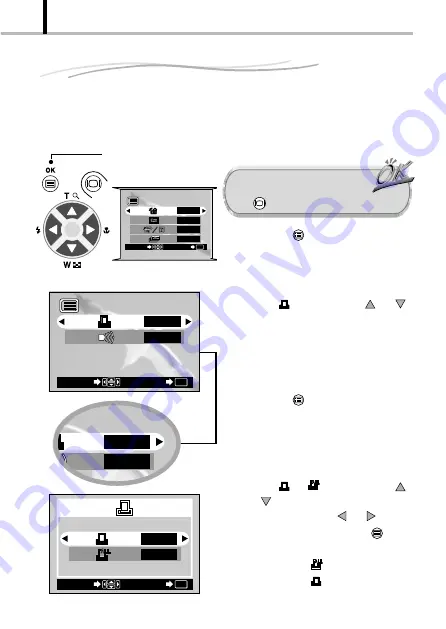
74
VIEWING OPTIONS
Making a Print Reservation on SmartMedia Card
Single-frame print & all-frame print
3
YES
OFF
OK/menu button
Arrow pad
Playback mode menu 1/3
Playback mode
menu 2/3
2/ 3
SET
OK
SELECT
NO
OFF
SET
OK
SELECT
YES
NO
1 / 3
SET
OK
SELECT
NO
OFF
NO
NO
1.
Press the
OK/menu button.
[
The display shows the playback mode
menu 1/3.
2.
Select
by pressing the
or
arrow pad key.
3.
Press the
OK/menu button.
[
The card print reservation screen is
displayed.
4.
Select
or
by pressing the
or
arrow pad key. Select “YES”
by pressing the the
or
arrow
pad key, and then press the
OK/menu button.
[
If you select
, skip to step
8
.
[
If you select
, go to the next step.
Operating Procedure
By specifying the desired number of prints for each of the images saved on a card,
you can print out the desired number of copies of each image with a DPOF-
compatible printer or at a photo lab.
Check that the camera is set to
the Playback mode by pressing
the monitor
button.
Card print reservation screen






























