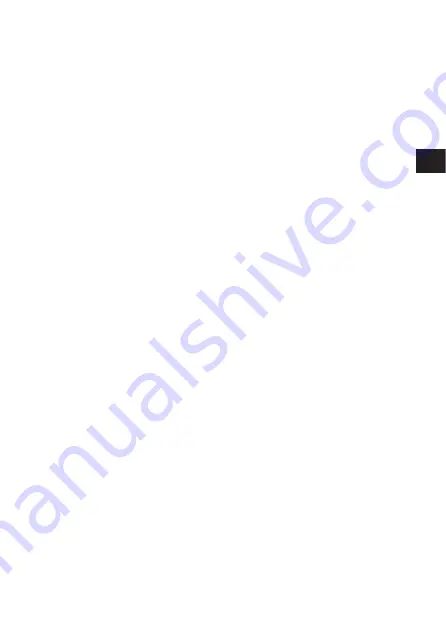
29
• When using them for the first time, if there are signs of corrosion or if they
are warm, please take them back to where they were bought.
• NEVER use any battery whose body is not fully covered by the insulating
sheet or the sheet is torn as it may cause leak, fire or injury.
If there is a leak
• If the liquid gets into your eyes, do not rub them. Rinse with clean water,
then seek medical attention immediately.
• If the liquid gets in contact with your skin or clothing, rinse with clean water.
• If the liquid has leaked inside the battery compartment, clean it carefully with
a wet rag before inserting new batteries.
When the batteries are dead, take them out of the camera
• If old batteries are left inside the camera they may leak. If the camera is
going into storage or if you intend not to use the camera for a long period of
time, remove the batteries.
Do not use in an airtight device
• If may cause the batteries to leak and/or the camera to be damaged.
Do not recharge alkaline or lithium batteries
• If you try to recharge them, it may cause the batteries to leak and/or the
camera to be damaged.
Do not use or store in a hot place (e.g. inside a closed car on a hot and
sunny day)
• If may shorten their service life. Store in a dry cool place protected from
direct sunlight.
Keep out of the reach of children
• Make sure children do not take the batteries out when using the camera. If a
child is going to use the camera, be sure to teach the child proper usage
according to this manual.
• When disposing of old batteries, be sure to do so in accordance with all
applicable regulations in your area.
Precautions on using accessories
• Be sure to use only the supplied accessories, or accessories recommended
by the manufacturer, otherwise fire, electric shock or damage may result.
For more information, please consult the dealer where the unit was
purchased.
• Do not keep the AC adaptor connected when not using the camera,
otherwise fire, electric shock or damage may result.
Summary of Contents for C-2020ZOOM - CAMEDIA - Digital Camera
Page 104: ...www olympus europa com...
















































