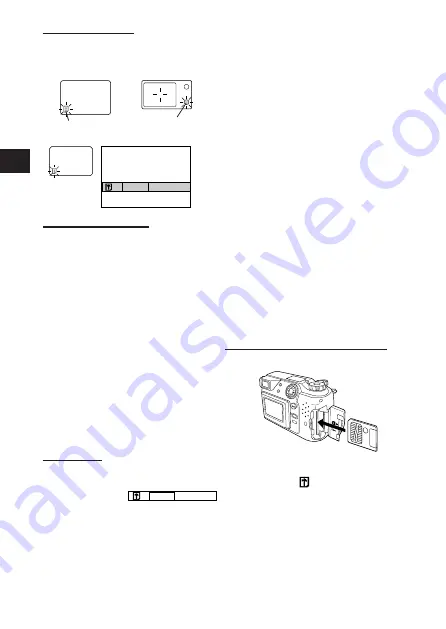
6
Checking the card
When the power is turned on in the Record mode, the camera checks the
SmartMedia card.
When there is no SmartMedia card in
the camera / the card is protected:
The Card error indicator on the control
panel and the Green lamp blink.
When the card needs to be formatted:
The Card error indicator on the control
panel lights, and the camera enters the
Card format mode.
Inserting SmartMedia
Note:
• Use 3V (3.3V) cards only. 5V cards cannot be used.
• Olympus brand cards are recommended (already formatted). Non-Olympus
brand cards must be formatted by the camera.
• When using a special function SmartMedia card (optional), insert it in the
same way.
Caution:
• NEVER open the card cover, eject the card, remove the batteries, or pull the
plug while the camera is in operation. It may destroy the data in the card.
• The card is a precision instrument. Handle it carefully and do not subject it
to physical shocks.
• Do not touch the contact area of the card.
Card format
Press the Menu button, then press the top/bottom arrows on the Jog dial to
select CARD SETUP. Press the right arrow to select
, and press the OK
button to display
. Press the OK button again with YES
selected to format the card.
Note:
• Formatting the card erases the existing data, including pictures which have
been write-protected from the camera. Be careful not to erase important
data when formatting a recorded card.
YES
NO
SLOW
SLOW
ISO
ISO
SQ
SQ
SHQ
SHQ
MF
MF
BKT
BKT
Card error
Control panel
Viewfinder
Green lamp
SLOW
SLOW
ISO
ISO
SQ
SQ
SHQ
SHQ
MF
MF
BKT
BKT
YES
NO
LCD monitor
Insert
SmartMedia.
Summary of Contents for C-2020ZOOM - CAMEDIA - Digital Camera
Page 104: ...www olympus europa com...





















