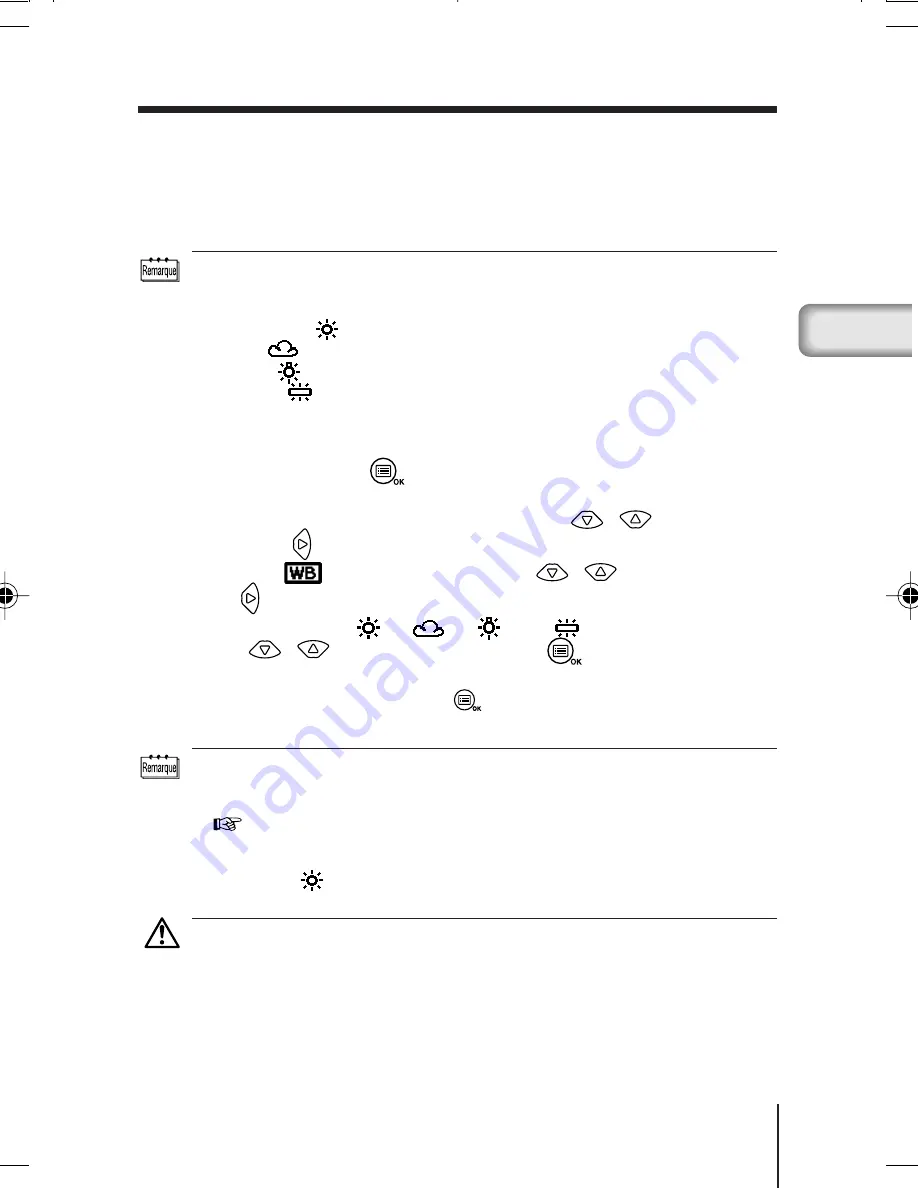
51
Fr
Fr
BALANCE DES BLANCS
Cet appareil intègre un circuit électronique permettant d’ajuster
automatiquement les teintes des couleurs de façon qu’elles apparaissent
plus naturelles (circuit de commande automatique de la balance des
blancs). Si la balance des blancs automatique ne permet pas d’obtenir un
résultat correct à cause des conditions météorologiques ou de l’éclairage,
vous pouvez la régler manuellement.
Réglages de la balance des blancs
Automatique (AUTO) : La balance des blancs est réglée automatiquement (Il n’y
a pas de marque affichée sur l’écran ACL).
Lumière du jour (
) : À l’extérieur sous un ciel sans nuage (temps ensoleillé).
Nuageux (
)
: À l’extérieur sous un ciel nuageux (temps nuageux).
Tungstène (
)
: Sous un éclairage incandescent
Fluorescent (
)
: Sous un éclairage fluorescent
1
Ouvrez le capot de protection de l’objectif.
L’appareil se met sous tension en mode d’enregistrement.
2
Appuyez sur la touche
.
L’écran de menu de l’appareil est affiché.
3
Choisissez [PICTURE] en utilisant les touches
/
et appuyez
sur la touche
.
4
Choisissez [
] en utilisant les touches
/
et appuyez sur la
touche
.
5
Choisissez [AUTO], [
], [
], [
] ou [
] en utilisant les
touches
/
et appuyez sur la touche
.
Le réglage de la balance des blancs est terminé.
Appuyez de nouveau sur la touche
pour quitter le menu.
6
Prenez la photo.
• Le réglage de la balance des blancs retourne sur AUTO (réglage par défaut)
quand la valeur des réglages d’effacement est [RESET] et que le capot de
protection de l’objectif est fermé. Reportez-vous à “Réglages d’effacement”
(
p.59).
• Les couleurs naturelles sont difficiles à obtenir sous un éclairage mixte de
lumière artificielle et naturelle ou sous un éclairage fluorescent, etc.
• Choisissez [
] pour obtenir des couleurs proches de celles sous un
éclairage tungstène.
Attention
• La balance des blancs peut ne pas fonctionner sous certains éclairages
spéciaux.
• Si vous prenez une photo avec un réglage de la balance des blancs autre que
AUTO, assurez-vous de vérifier l’image pour vérifier les couleurs.
• Lors de l’utilisation du flash avec un réglage de la balance des blancs différent
de AUTO, les couleurs de la photo peuvent différées des couleurs vues sur
l’écran ACL.
2/Basic04_C2-F.65E
8/22/01, 5:33 PM
51
Summary of Contents for C-2/D-230
Page 33: ...33 En En MEMO ...
Page 65: ...65 Fr Fr MEMO ...
Page 97: ...97 De De MEMO ...
Page 129: ...129 Sp Sp MEMO ...
Page 161: ...161 中 Ch MEMO ...
Page 162: ...162 MEMO ...
Page 163: ...163 MEMO ...
















































