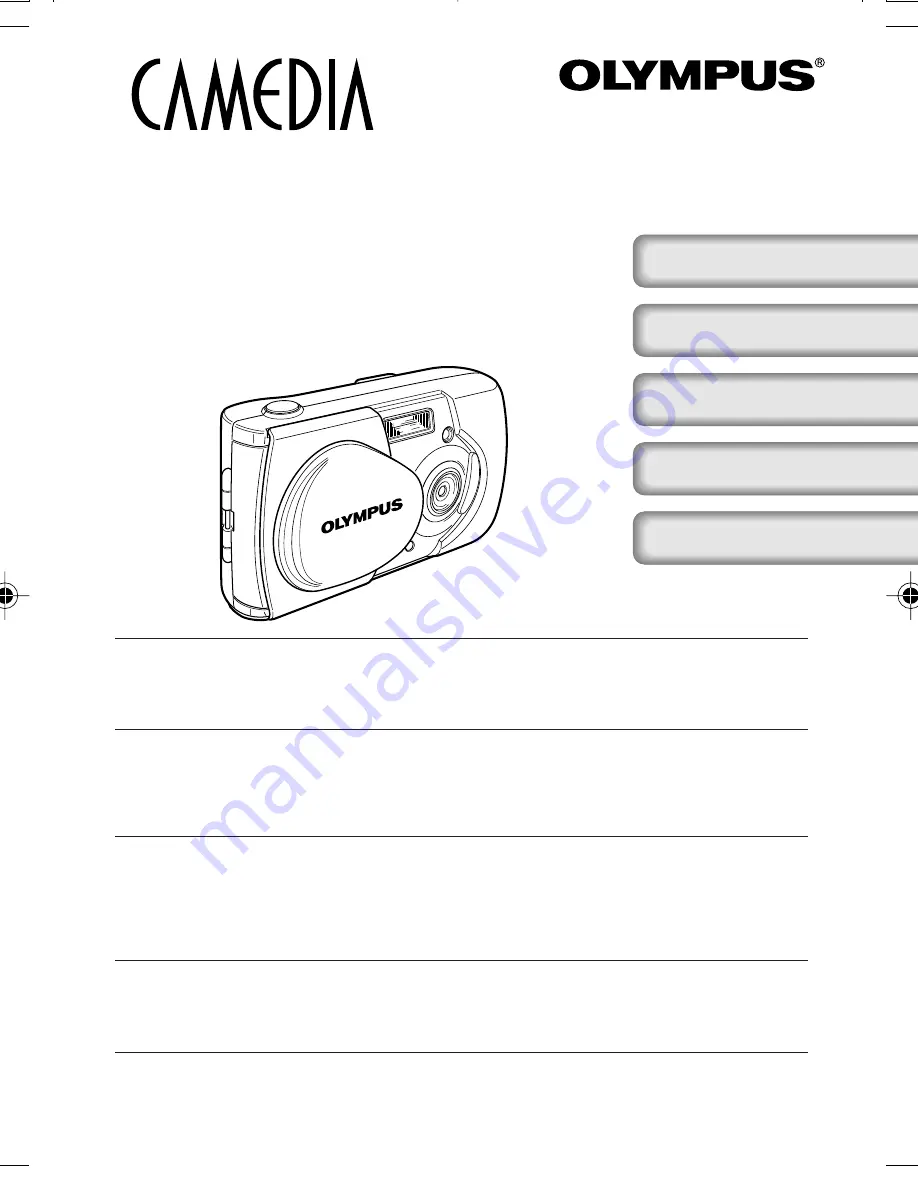
■
Before using your camera, read this manual carefully to ensure correct use.
■
We recommend that you take test shots to get accustomed to your camera before taking
important photographs.
■
These instructions are only a basic manual. For more details on the functions described here,
refer to the software CD’s reference manual on CD-ROM.
■
Avant d’utiliser votre appareil photo, veuillez lire attentivement ce mode d’emploi, de manière
à obtenir les meilleurs résultats possibles.
■
Avant d’effectuer des prises de vues importantes, nous vous conseillons par ailleurs de faire
quelques essais afin de vous familiariser avec le maniement de l’appareil photo.
■
Ces instructions ne sont qu’un manuel de base. Pour plus de détails sur les fonctions
décrites ici, se référer au manuel de référence sur le CD-ROM.
■
Bitte lesen Sie vor dem Gebrauch dieser Kamera sorgfältig diese Bedienungsanleitung, um
optimale Ergebnisse beim Fotografieren zu erzielen.
■
Wir empfehlen, vor wichtigen Aufnahmen Probeaufnahmen durchzuführen, um sich mit der
Bedienung und den Funktionen der Kamera vertraut zu machen.
■
Die vorliegende Broschüre stellt nur eine einfache Anleitung dar. Falls Sie ausführlichere
Angaben zu den hier beschriebenen Funktionen benötigen, steht Ihnen die
KURZANLEITUNG auf der CD-ROM zur Verfügung.
■
Antes de usar su cámara lea este manual detalladamente para asegurar el uso correcto.
■
Nosotros le recomendamos que tome fotografías de prueba para familiarizarse con su
cámara antes de tomar fotografías importantes.
■
Estas instrucciones constituyen sólo un manual básico. Para más detalles de las funciones
descritas aquí, refiérase a las manual de consultas del software CD en el CD-ROM.
■
在使用本相機之前,請仔細閱讀本手冊以掌握正確之用法。
■
在進行重要的拍攝之前,最好先試拍數次以熟悉本相機之性能。
■
本手冊僅為基本手冊。本手冊中所提到的功能之詳細說明,請參閱
CD-ROM
上的軟體
CD
參考手冊。
DIGITAL CAMERA/APPAREIL PHOTO NUMÉRIQUE
DIGITALKAMERA/CÁMERA DIGITAL/
數碼相機
C-2/D-230
BASIC MANUAL/MANUEL DE BASE
EINFACHE ANLEITUNG/MANUAL BÁSICO/
基本說明書
ENGLISH
(Pages 2 to 33)
FRANÇAIS
(Pages 34 to 65)
DEUTSCH
(Seite 66 bis 97)
ESPAÑOL
(Páginas 98 a 129)
中文
(第
130
頁至
161
頁)
0/Basic_C2_HYO1-E~Ct.65Ct
8/17/01, 12:08 PM
1
Summary of Contents for C-2/D-230
Page 33: ...33 En En MEMO ...
Page 65: ...65 Fr Fr MEMO ...
Page 97: ...97 De De MEMO ...
Page 129: ...129 Sp Sp MEMO ...
Page 161: ...161 中 Ch MEMO ...
Page 162: ...162 MEMO ...
Page 163: ...163 MEMO ...


































