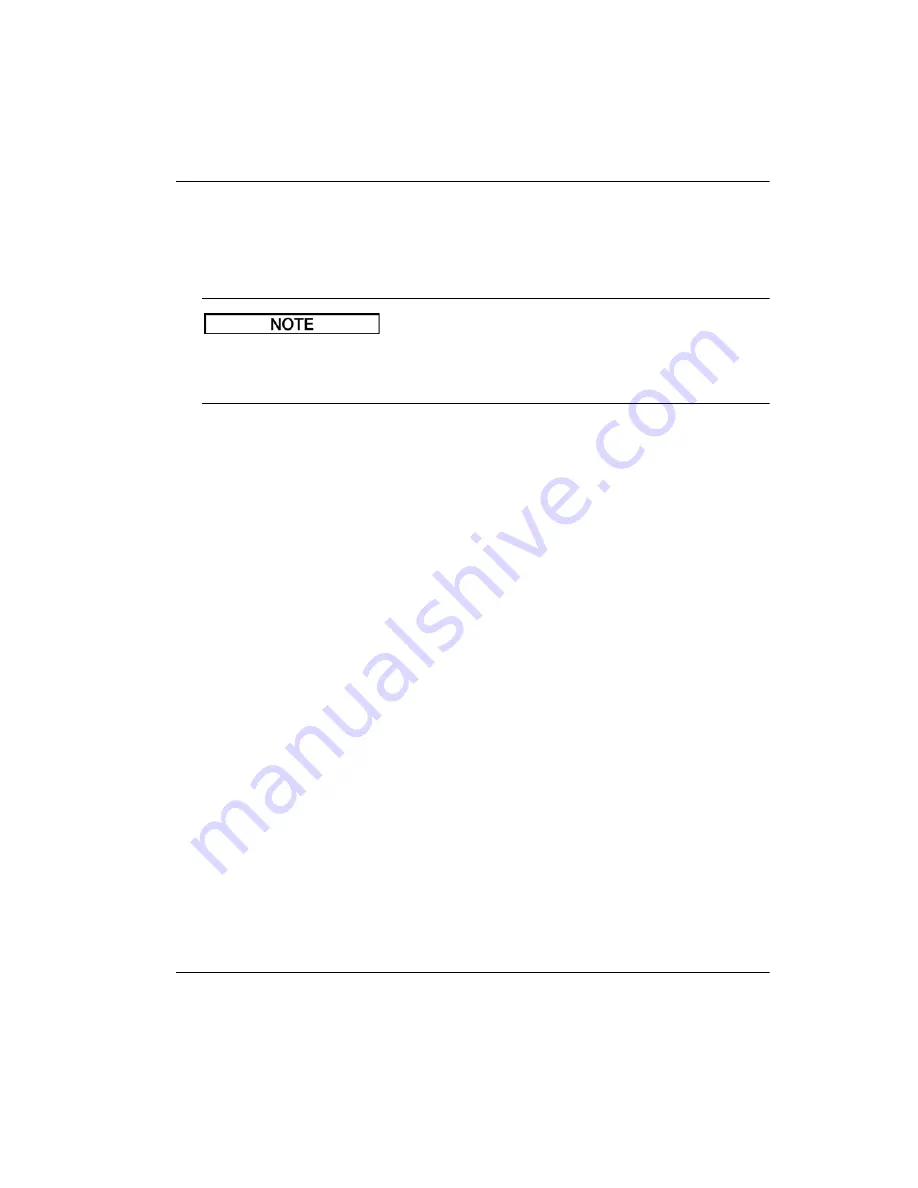
DMTA-10004-01EN, Rev. D, November 2016
Using the Datalogger
163
11.2 Creating a Data File
The following procedure describes how to create a data file in the 38DL PLUS.
You can also create a 38DL PLUS data file from a computer using the GageView
interface program. Refer to the
GageView Interface Program — User’s Manual
(P/N:
910-259-EN [U8778347]) for details.
To create a data file
1.
From the measurement screen, press
[FILE]
.
2.
In the menu, select
CREATE
.
3.
In the
CREATE
screen (see Figure 11-3 on page 164):
a)
In the
FILE NAME
parameter, enter the desired file name using up to
32 characters.
b)
In the
DESCRIPTION
parameter, optionally enter a description of the
contents of the file.
c)
In the
INSPECTOR ID
, optionally enter an identification of the inspector.
d)
In the
LOCATION NOTE
parameter, optionally enter an identification of
where the measurement are performed.
e)
Select the appropriate
DATA FILE TYPE
for your application (see “Data File
Types” on page 165 for details).
f)
Select the appropriate
FILE DATA MODE
for your application (see “File Data
Modes” on page 182 for details).
g)
Set the
DELETE PROTECTION
mode
ON
or
OFF
.
Delete protection locks the file so it cannot be deleted. You can unlock the file
for deletion using the file edit function.
h)
Depending on the selected
FILE TYPE
, refer to the following sections for the
remaining steps of this procedure:
•
INCREMENTAL
see “Incremental Data File Type”
on page 165
•
SEQUENTIAL
see “Sequential Data File Type” on
page 167
NOTE
Summary of Contents for 38DL PLUS
Page 9: ...DMTA 10004 01EN Rev D November 2016 Table of Contents ix Index 297 ...
Page 10: ...DMTA 10004 01EN Rev D November 2016 Table of Contents x ...
Page 28: ...DMTA 10004 01EN Rev D November 2016 Important Information Please Read Before Use 16 ...
Page 30: ...DMTA 10004 01EN Rev D November 2016 Introduction 18 ...
Page 50: ...DMTA 10004 01EN Rev D November 2016 Chapter 2 38 ...
Page 60: ...DMTA 10004 01EN Rev D November 2016 Chapter 3 48 ...
Page 102: ...DMTA 10004 01EN Rev D November 2016 Chapter 6 90 ...
Page 222: ...DMTA 10004 01EN Rev D November 2016 Chapter 11 210 ...
Page 254: ...DMTA 10004 01EN Rev D November 2016 Chapter 13 242 ...
Page 274: ...DMTA 10004 01EN Rev D November 2016 Chapter 14 262 ...
Page 286: ...DMTA 10004 01EN Rev D November 2016 Chapter 15 274 ...
Page 294: ...DMTA 10004 01EN Rev D November 2016 Appendix A 282 ...
Page 300: ...DMTA 10004 01EN Rev D November 2016 Appendix C 288 ...
Page 306: ...DMTA 10004 01EN Rev D November 2016 List of Figures 294 ...
















































