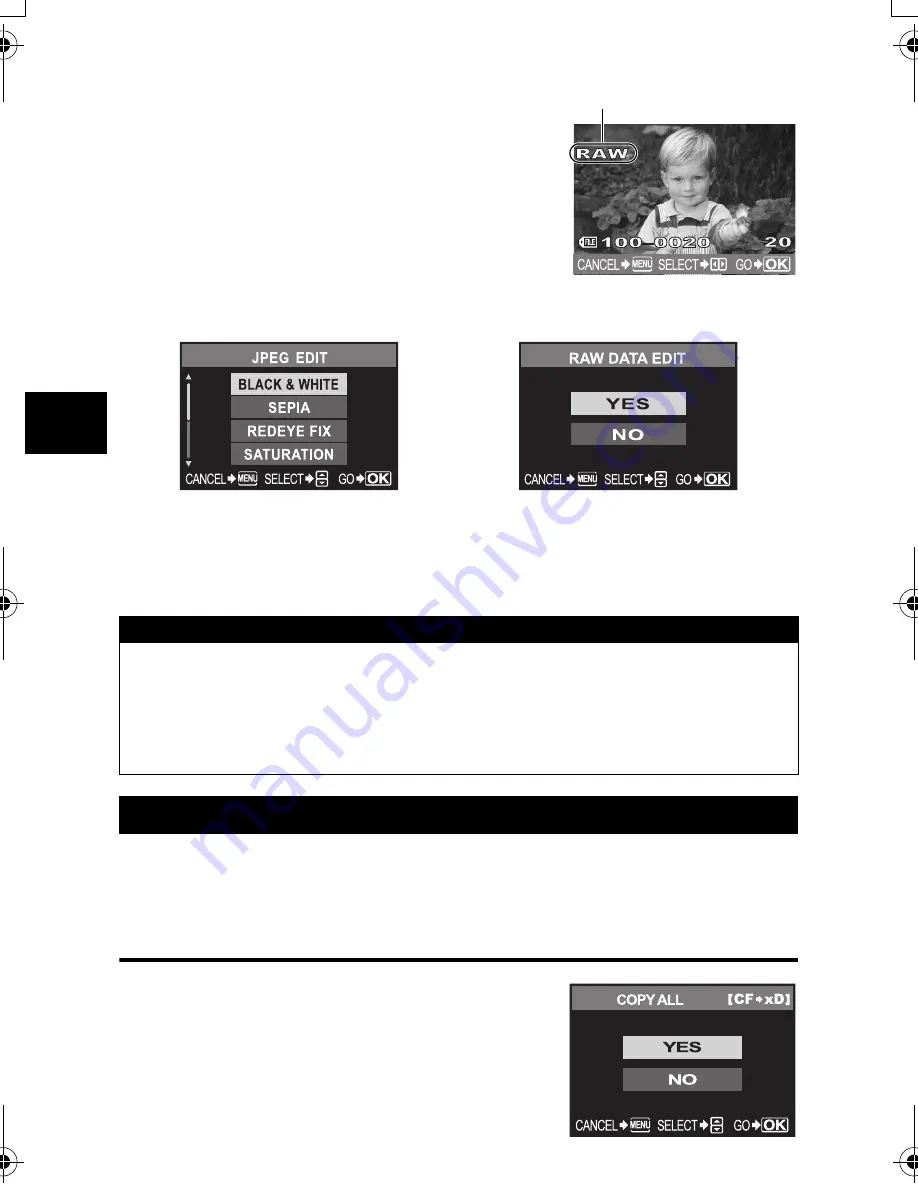
66
EN
Playback functions
4
1
MENU
[
q
]
[EDIT]
2
Use
bd
to select images you want to view.
Press the
i
button.
• The camera recognizes the image data format.
• When editing other images, use
bd
to select the image.
• For images recorded in RAW+JPEG, a selection screen
will appear, asking you to edit the appropriate data.
• To exit the edit mode, press the
MENU
button.
3
The setting screen varies with the image
data format. Select the data you want to edit
and do the following steps depending on the
image data format.
• The edited image is saved as another image, apart from the original image.
This function lets you copy images to and from the xD-Picture Card and CompactFlash or
Microdrive. This menu can be selected if both cards are inserted. The selected card is the
copying source.
g
[CF/xD]
(P. 101)
Copying all the frames
1
MENU
[
q
]
[COPY ALL]
2
Press
d
.
3
Use
ac
to select [YES].
4
Press
i
.
When editing JPEG image
When editing RAW image
[BLACK & WHITE]/[SEPIA]/[REDEYE FIX]/
[SATURATION]/[
Q
]
RAW editing is based on the camera’s current
settings. Set the camera to suit your preferences
before shooting.
x
Notes
• Red-eye correction may not work depending on the image. Red-eye correction may affect
other parts of the image, as well as the eyes.
• Resizing is not possible in the following cases:
When an image is recorded in RAW, when an image is processed on a PC, when there is not
enough space in the card memory, when an image is recorded on another camera
• When resizing (
[
Q
]
) an image, you cannot select a larger number of pixels than was
originally recorded.
Copying images
Confirm the data format from here.
RAW or SHQ, HQ, SQ (=JPEG)
s0013_e_00_unified.book Page 66 Monday, March 5, 2007 10:04 AM
Summary of Contents for 262041
Page 132: ...Printed in China VH885101 ...






























