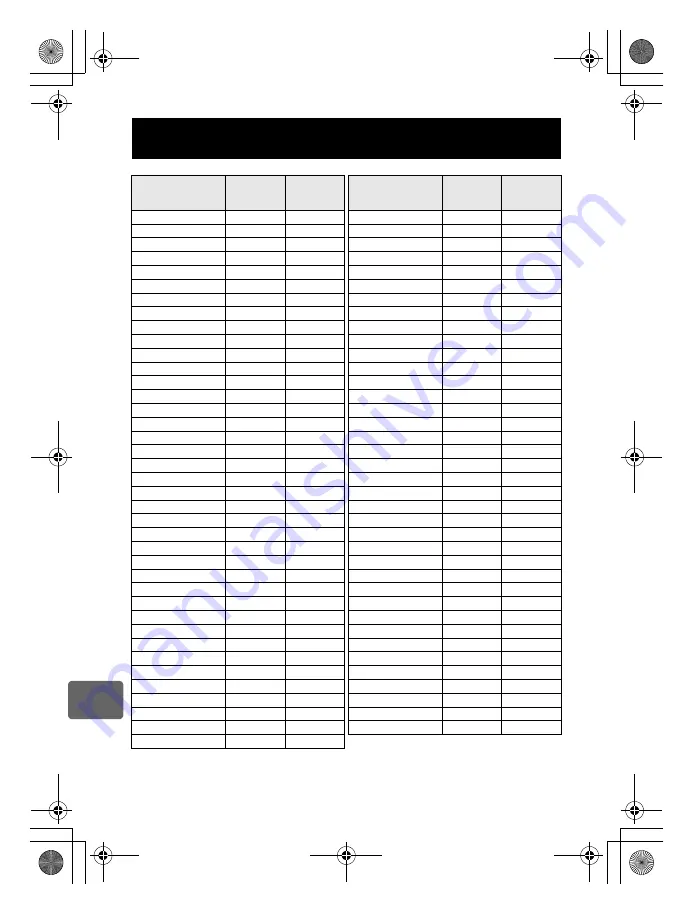
134
EN
12
Information
9
: Can be registered.
k
: Cannot be registered.
* Includes anti-shock.
Functions that can be registered with My Mode and
Custom Reset Setting
Function
My Mode
registration
Custom
reset setting
registration
Function
My Mode
registration
Custom
reset setting
registration
Shooting mode
9
k
O
fps
k
9
F
9
9
8
k
9
Image stabilizer
k
9
SLEEP
k
9
<
/
Y
/
j
*
9
9
BACKLIT LCD
k
9
AF MODE
9
9
4 h TIMER
k
k
AF AREA
9
9
USB MODE
k
k
AE BKT
9
9
LIVE VIEW BOOST
9
9
ISO BKT
9
9
FRAME ASSIST
k
9
WB BKT
9
9
EV STEP
k
9
FL BKT
9
9
ISO STEP
k
9
PICTURE MODE
9
9
ISO-AUTO SET
k
9
GRADATION
9
9
ISO-AUTO
k
9
K
9
9
AELMetering
k
9
NOISE REDUCT.
9
9
BULB TIMER
k
9
WB
9
9
#
X-SYNC.
9
9
>
9
9
#
SLOW LIMIT
9
9
METERING
9
9
w
+
F
k
9
ISO
9
9
ALL
>
k
k
NOISE FILTER
9
9
COLOR SPACE
9
9
Flash mode
9
9
SHADING COMP.
9
9
#
RC MODE
9
9
K
SET
k
9
w
9
9
PIXEL COUNT
k
9
AF ILLUMINAT.
9
9
QUICK ERASE
k
9
FOCUS RING
k
9
RAW+JPEG ERASE
k
9
C-AF LOCK
k
k
FILE NAME
k
k
AF AREA POINTER
k
k
PRIORITY SET
k
k
AF SENSITIVITY
k
k
dpi SETTING
k
k
P
SET UP
k
k
CLEANING MODE
k
k
RESET LENS
k
k
EXT. WB DETECT
9
9
BULB FOCUSING
k
k
X
k
k
DIAL
k
9
CF/xD
k
k
AEL/AFL
k
9
EDIT FILENAME
k
k
AEL/AFL MEMO
k
9
s
k
k
;
FUNCTION
k
9
W
k
k
MY MODE SETUP
k
k
VIDEO OUT
k
k
BUTTON TIMER
k
k
REC VIEW
k
9
A
k
9
PIXEL MAPPING
k
k
RLS PRIORITY S
9
9
FIRMWARE
k
k
RLS PRIORITY C
9
9
s0011_e_00_0_unified.book Page 134 Wednesday, September 12, 2007 4:46 PM
















































