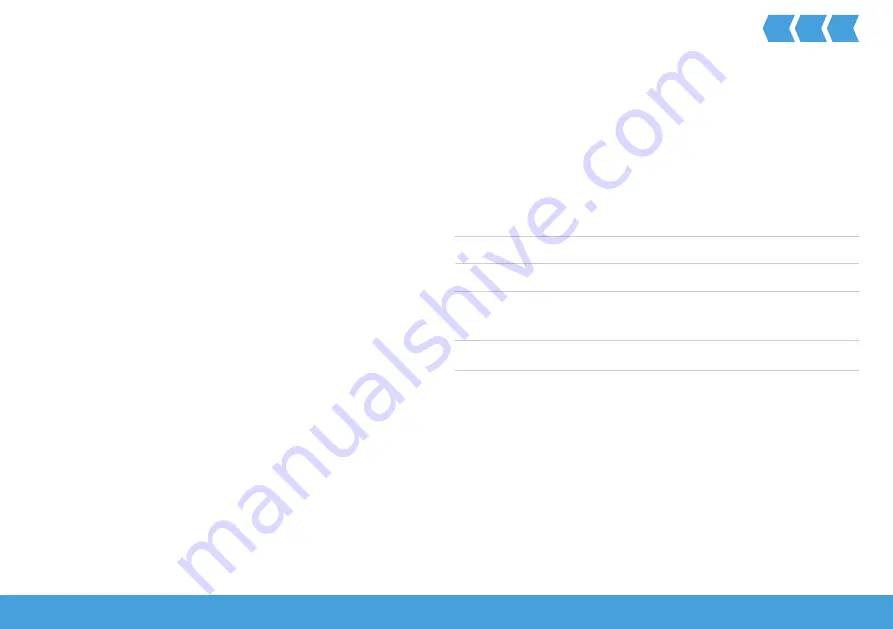
9
O
LYMPIA
P
RO
H
OME
INTENDED USE
Intended Use
The alarm system in the ProHome series is suitable for
monitoring rooms and houses, as long as there is a reli-
able wireless connection to the registered sensors (e.g.
door/window contacts, smoke detectors).
A condition for complying with the intended use is that
the equipment is installed correctly and the information
in the manual is observed and maintained.
Any other use is considered unintended use.
This operating instruction manual contains important
information on setting up and handling the equipment.
Always hand over this operating manual if the alarm sys-
tem is transferred to others.
Scope of Delivery
Please check the contents of the package carefully.
If anything is missing or has been damaged during trans-
port, DO NOT put the alarm system into operation! Keep
the packaging in a safe place to protect the equipment
from damage should it need to be dispatched in future.
Base unit
Power adapter
Remote control
Batteries
3 x alkaline batteries, AAA, 1.5 V
1 x round cell battery, CR2032
Assembly material
Base unit legs, screws, dowels
Operating manual










































