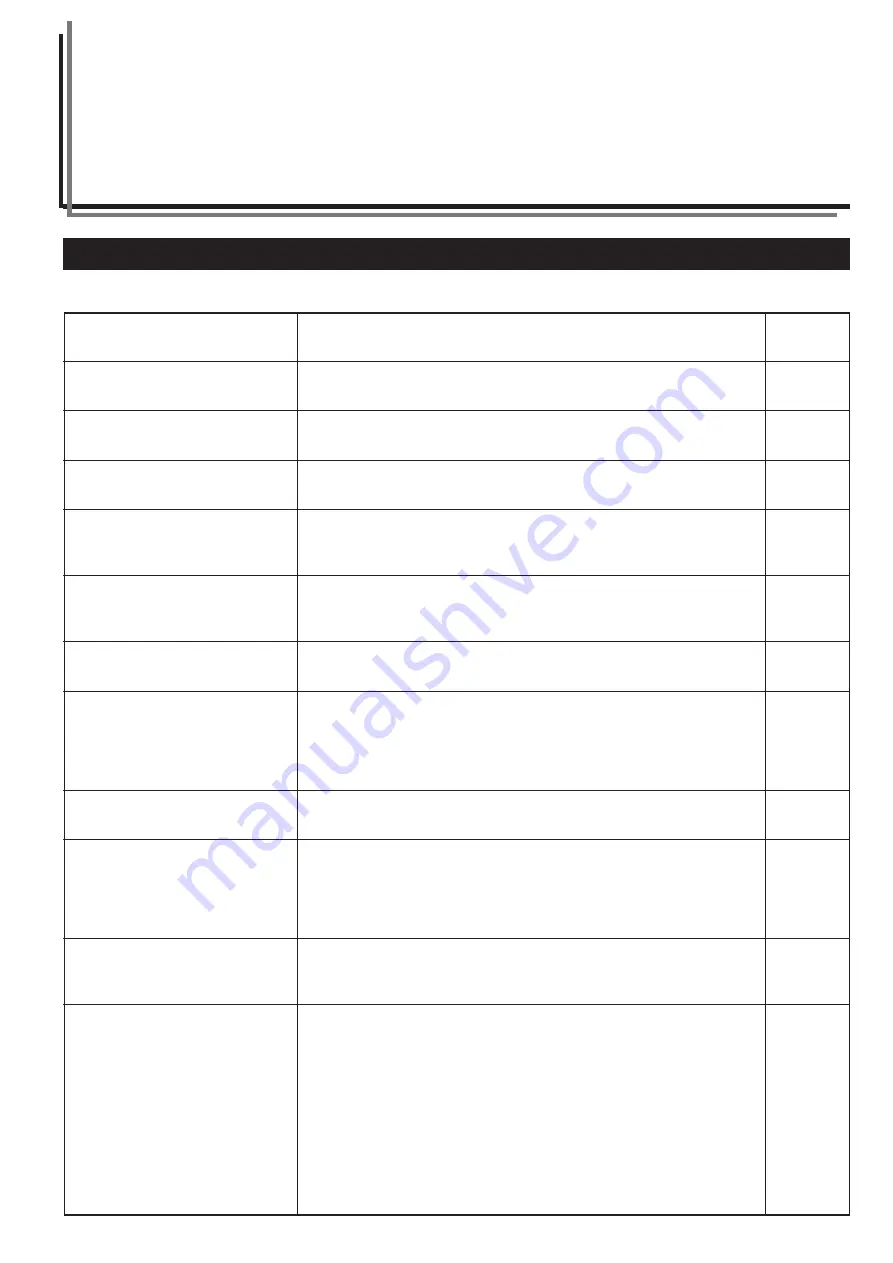
7-1
Section 7
TROUBLESHOOTING
1. If one of the following messages is displayed
When any of the following messages appears on the message display, take the indicated action.
Message
“Close xxx cover.”
“Check the cover.” [“Check cover.”]
“Close Document processor.”
“Set drawer xx.”
[“Close paper cassette xx.”]
“Attach Side Paper Deck to Mainframe.”
[“Attach side feeder to main frame.”]
“Attach Finisher.”
“Add paper in drawer.”
[“Add paper cassette.”]
“Low on paper.”
“Paper capacity exceeded.
Remove paper from Side Paper Deck.”
[“Paper capacity exceeded.
Remove paper from side feeder.”]
“Add paper in bypass. xx size”
[“Place paper on bypass size. xx size”]
“Add paper in bypass.”
[“Add paper on stack bypass.”]
Procedure
The indicated cover is open. Close all covers securely.
Check for an open cover and close it securely.
Close the Document Processor.
One of the drawers[cassettes] is not closed properly. First pull it out, and then push it
all the way back in.
Attach the optional Side Feeder securely to the copier.
Connect the optional Document Finisher securely to the copier.
There is no more paper in the displayed drawer[cassette]. Load paper. If there is
another drawer[cassette] that contains the same size of paper in the same
orientation, touch the desired paper size key on the left side of the touch panel to
switch paper feed and resume copying.
Paper is running low in drawer[cassette] No.1 or in the optional Side Feeder.
The number of sheets of paper loaded in the optional Side Feeder has exceeded the
acceptable limit. Load paper only up to the acceptable limit.
There is no paper of the selected size on the multi-bypass tray. Set paper onto the
multi-bypass tray.
There is no more paper on the multi-bypass tray. Set paper onto the multi-bypass
tray.
Reference
page
——
——
——
——
——
——
3-1
3-2
3-6
3-6
3-4
3-4
Summary of Contents for Omega D 630
Page 46: ...Section 5 OTHER CONVENIENT FUNCTIONS 5 10 ...
Page 62: ...Section 6 COPIER MANAGEMENT FUNCTIONS 6 16 ...
Page 89: ......
















































