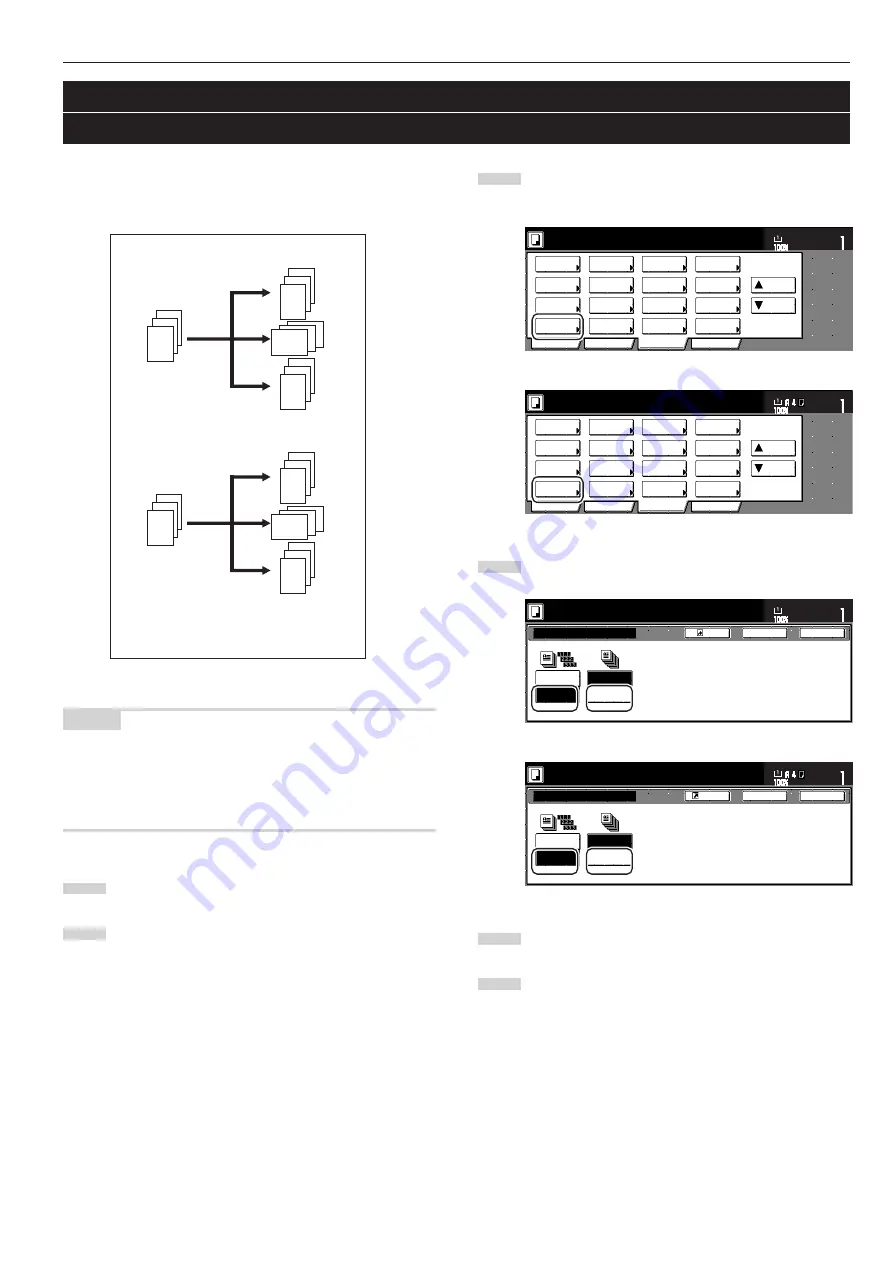
Section 5 OTHER CONVENIENT FUNCTIONS
5-9
4. Automatic sorting of copy sets without the Document Finisher
[Sort/Finished mode]
Since copying in this mode is performed after multiple originals are
scanned and memorized, copies can be sorted into the required
number of sets even without the optional Document Finisher.
NOTES
• If you do not have paper of the same size but different orientations
available for paper feed, copies will be ejected without being
“sorted” in this way.)
• You can also select whether or not the Sort mode will be the default
setting in the initial mode. (See “Sort mode ON/OFF” on page 6-9.)
1
Set the originals to be copied.
2
Touch the “Function” tab. The content of the “Function” tab
will be displayed.
3
2
1
3
2
1
3
2
1
3
2
1
1
1
1
3
3
3
2
2
2
3
2
1
3
Touch the “Sort/Finished” key. The “Sort/Finished” screen will
be displayed.
Inch specifications
2 sided/
Separation
Select
paper
Combine
Reduce
/Enlarge
Margin/
Centering
Forms
Overlay
Page #
Function
Basic
User choice
Program
Cover
Mode
Booklet
Sort/
Finished
Border
Erase
Exposure
mode
Orig.image
quality
Ready to copy.
Select
orig. size
Auto
Selection
Batch
scanning
Up
Down
Set
Paper size
11x8
1
/
2
"
Metric specifications
Select
paper
2-sided/
Split
Merge copy
Reduce/
Enlarge
Margin/
Imag. shift
Page
numbering
Function
Basic
User choice
Program
Cover
Mode
Booklet
Erase
Mode
Exposure
mode
Image
quality
Sort/
Finished
Ready to copy.
Select
size orig.
Auto
selection
Large # of
originals
Form
overlay
Up
Down
Set
Paper size
4
Touch the “Sort:ON” key.
Inch specifications
Sorting
Sort
Sort/Finished
None
1 set
Register
Ready to copy.
Set
Paper size
Back
Close
11x8
1
/
2
"
Sort:OFF
Sort:ON
Metric specifications
Sort:Off
Sort:On
G r o u p
S o r t
Sort/Finished
None
1 set
Back
Close
Ready to copy.
Register
Set
Paper size
5
Touch the “1 set” key.
6
Press the [Start] key.
Copying will start.
(when there is paper loaded of the same
size but different orientation)
When “Sort:ON” and “1 set” are selected
When “Sort:OFF” and “Output each page”
are selected
Summary of Contents for Omega D 630
Page 46: ...Section 5 OTHER CONVENIENT FUNCTIONS 5 10 ...
Page 62: ...Section 6 COPIER MANAGEMENT FUNCTIONS 6 16 ...
Page 89: ......






























