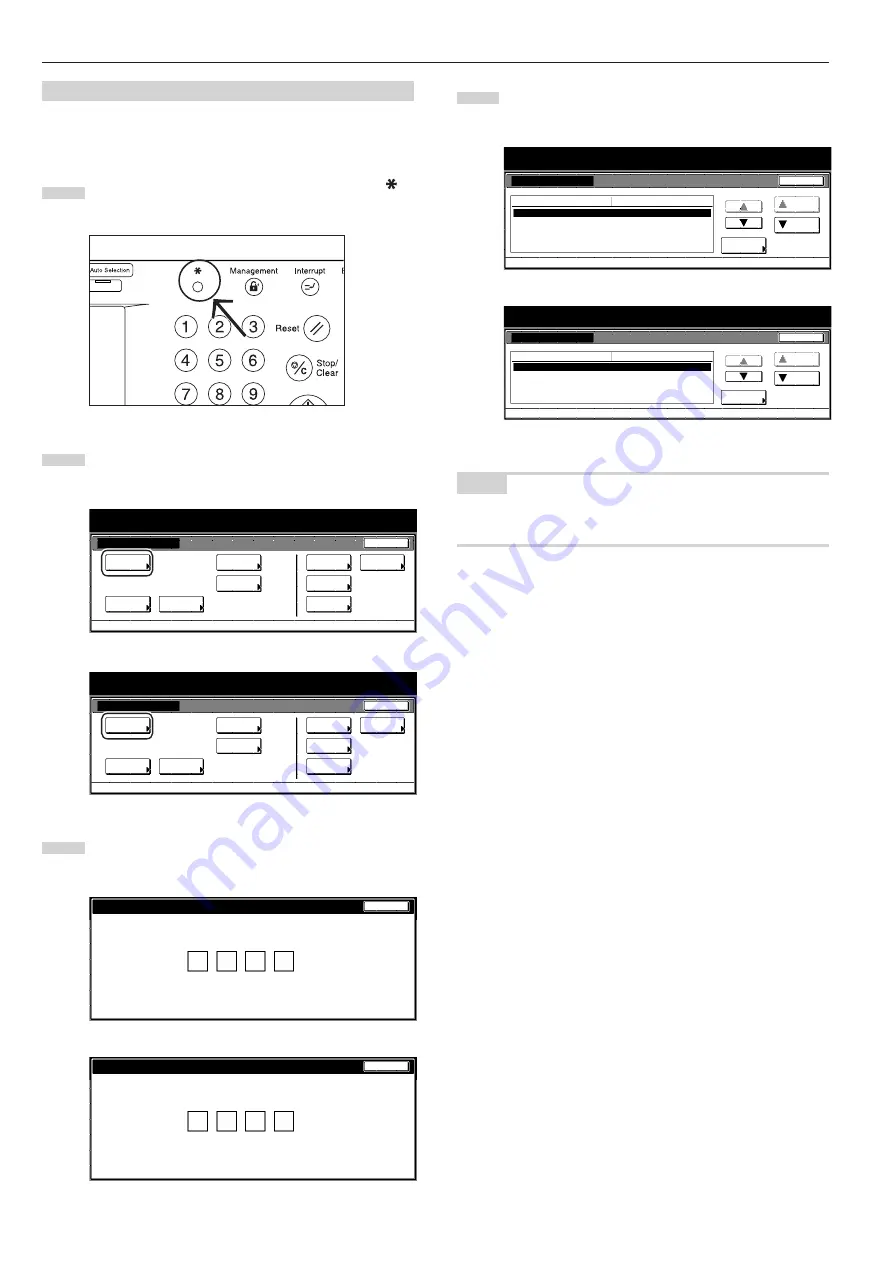
Section 6 COPIER MANAGEMENT FUNCTIONS
6-8
(5) Accessing the copy default settings
Perform the following procedure when you want to access the screens
for each of the various copy default settings.
1
With the content of the “Basic” tab displayed, press the [
]
key. The “Default setting” screen will be displayed.
2
Touch the “Copy default” key on the left side of the touch
panel.
Inch specifications
Default setting
Default setting
Copy
default
Weekly
timer
Machine
default
Language
Management
End
BOX
Management
Bypass
setting
Document
Management
Print
report
Metric specifications
Default setting
Default setting
Copy
default
Machine
default
Language
Bypass
setting
Management
Week
timer
End
Hard Disk
Management
Document
Management
Print
report
3
Use the keypad to enter the 4-digit management code.
The factory default setting is “6300”.
Inch specifications
Enter the administrator number
Close
Metric specifications
Enter the administrator number
Close
4
If the entered code matched the registered one, the “Copy
default” screen will be displayed.
Inch specifications
Default setting
Copy default
Default setting
Exposure mode
Exposure steps
Original image quality
Original size (custom1)
Original size (custom2)
Manual
1 step
Text + Photo
11
11
/
16
x16
9
/
16
11
11
/
16
x16
9
/
16
Default menu
Down
Change #
Setting mode
Up
Close
Metric specifications
Default setting
Copy default
Exposure mode
Exposure steps
Image quality original
Original size (custom1)
Original size (custom2)
Manual
1 step
Text + Photo
Off
Off
Default menu
Setting mode
Up
Down
Change #
Close
Default setting
NOTE
Refer to the desired procedure(s) explained under “(6) Making copy
default settings” and perform the corresponding setting(s).
Summary of Contents for Omega D 630
Page 46: ...Section 5 OTHER CONVENIENT FUNCTIONS 5 10 ...
Page 62: ...Section 6 COPIER MANAGEMENT FUNCTIONS 6 16 ...
Page 89: ......






























