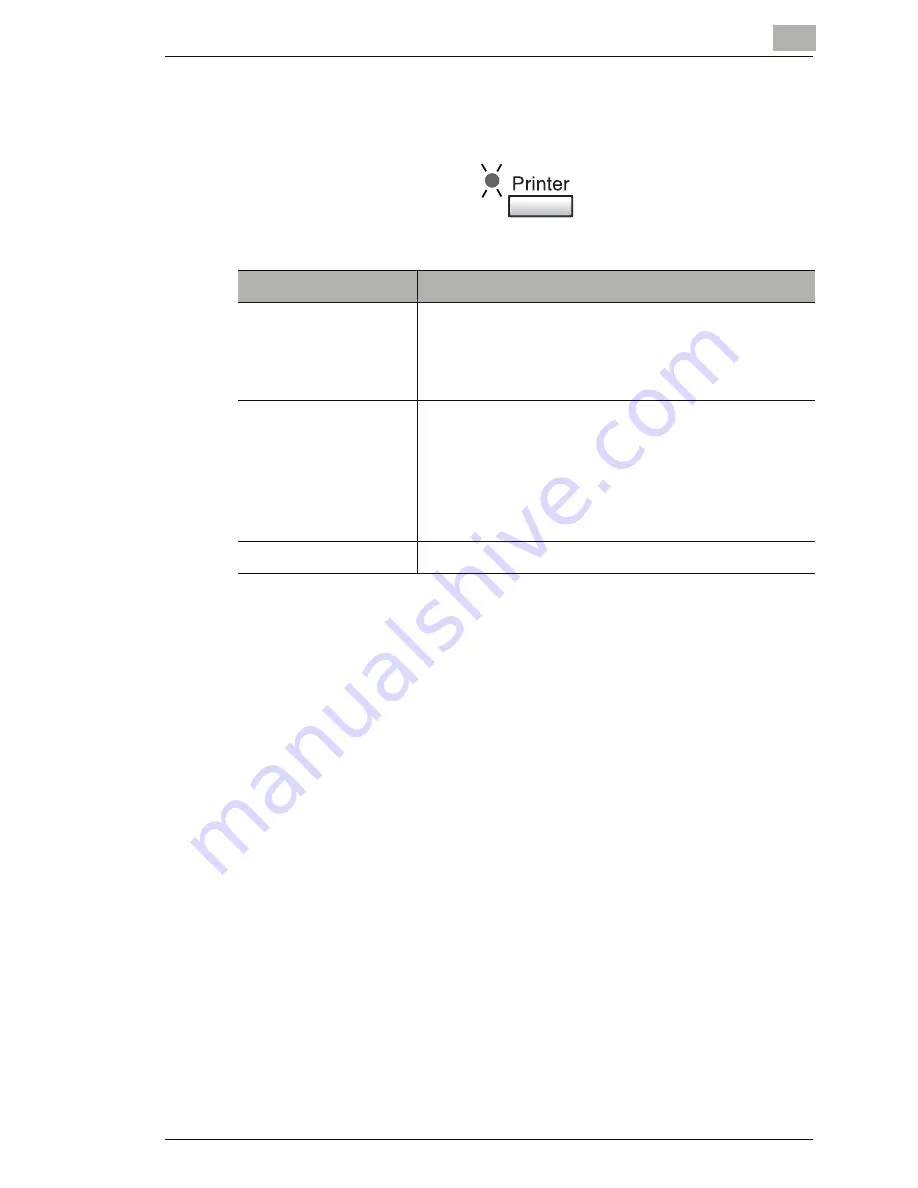
Control Panel Operations (PC Print Mode)
5
5-3
[Printer] Indicator
The [Printer] indicator shows the current status of PC printing.
Entering and Exiting the PC Print Mode
When it is not being used in another mode, the machine will automatically
switch to the PC print mode when data is received from a computer. You
can also manually switch to the PC print mode from another mode by
pressing the [Printer] key.
The following are the rules that govern switching to or from the PC print
mode.
G
If the machine is in the copy mode when a print command is executed
on a connected computer, it will switch to PC print if no operation is
performed in the copy mode for 30 seconds. This machine will not
receive print data unless 30 seconds pass after it has completed its
last copy operation.
G
If PC print data is received while a fax operation is being performed,
the machine will switch to the PC print mode and print the data after
the end of the fax mode job is reached.
G
If a high-priority PC print job is received while a low-priority fax
operation is being performed, the machine will interrupt the fax
operation and enter the PC print mode to print the job. The fax
operation will resume after the PC print job is complete.
[Printer] Indicator
Description
Blinking
• Machine is receiving print data, even while in
another mode.
• A printer error has occurred (indicated by
“PRN Err” on the display).
On
• When in another mode, indicates that machine
memory contains PC print data.
• In the PC print mode, indicates that machine is
printing PC print data. The indicator remains lit
(without blinking) even if data is being received
while printing is in progress.
Off
• No print data in machine memory.
Summary of Contents for Omega 1630
Page 1: ...Omega 1630 1630f 1632 GDI PRINTER USER MANUAL ...
Page 2: ......
Page 6: ...1 Getting Ready 1 2 ...
Page 10: ...2 Connecting to a Computer 2 4 ...
Page 40: ...6 Troubleshooting 6 4 ...
Page 42: ...7 Specifications 7 2 ...










































