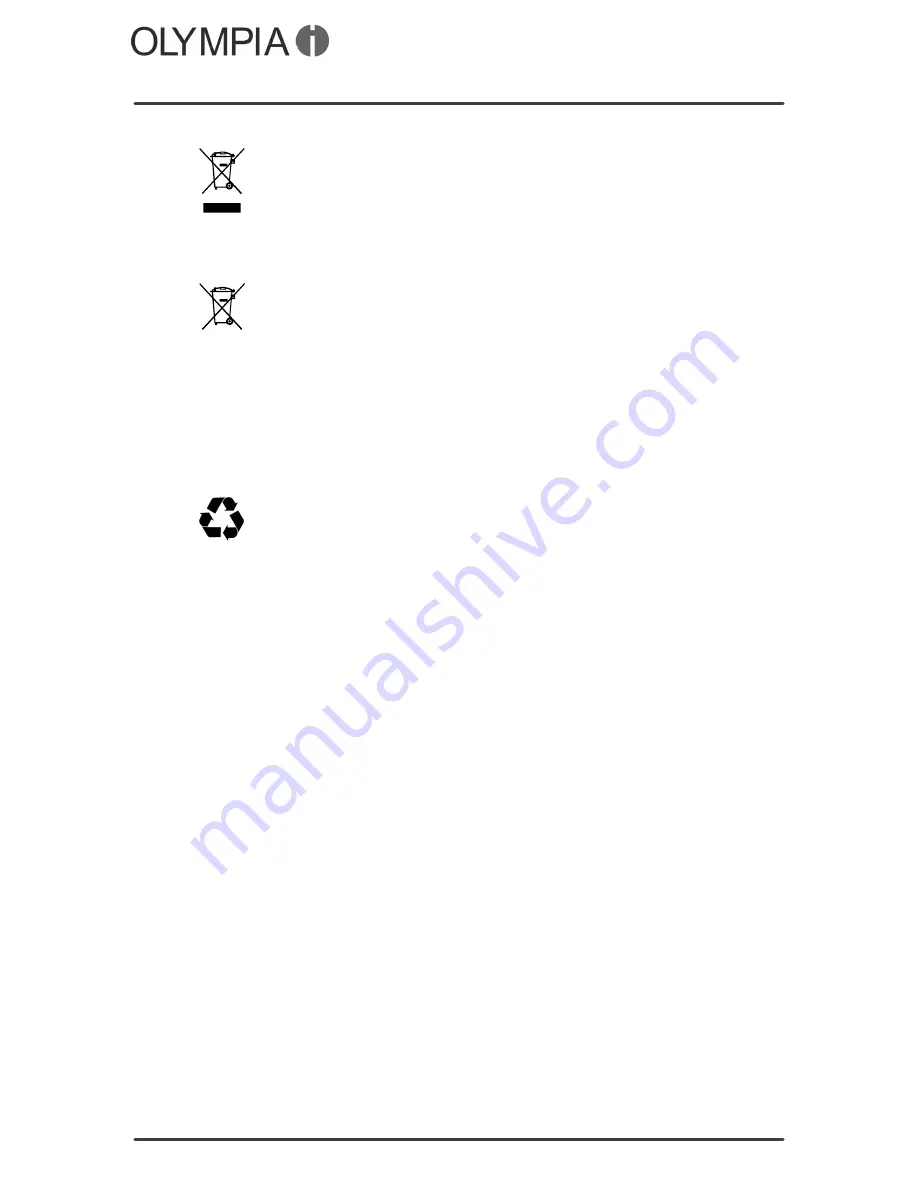
Other Important Information
Disposal
JOY
49
Disposal
In order to dispose of your device, take it to a collection point pro
vided by your local public waste authorities (e.g. recycling centre).
According to laws on the disposal of electronic and electrical de
vices, owners are obliged to dispose of old
electronic and electri
cal devices
in a separate waste container. The symbol indicates
that the device must not be disposed of in normal domestic waste!
Risks to health and the environment from batteries!
Never open, damage or swallow batteries or allow them to pollute
the environment. They may contain toxic, ecologically hazardous
heavy metals. You are legally obliged to dispose of batteries and
power packs at a battery retailer or in the corresponding contain
ers provided at collection points by local public waste authorities.
Disposal is free of charge. The symbol indicates that the batteries
must not be disposed of in normal domestic waste and that they
must be brought to collection points provided by local public waste
authorities.
Packaging materials
must be disposed of according to local regu
lations.
Summary of Contents for JOY
Page 2: ...JOY 2 BLANK PAGE ...
Page 53: ...JOY 53 BLANK PAGE ...
Page 54: ...JOY 54 BLANK PAGE ...
Page 55: ...JOY 55 BLANK PAGE ...








































