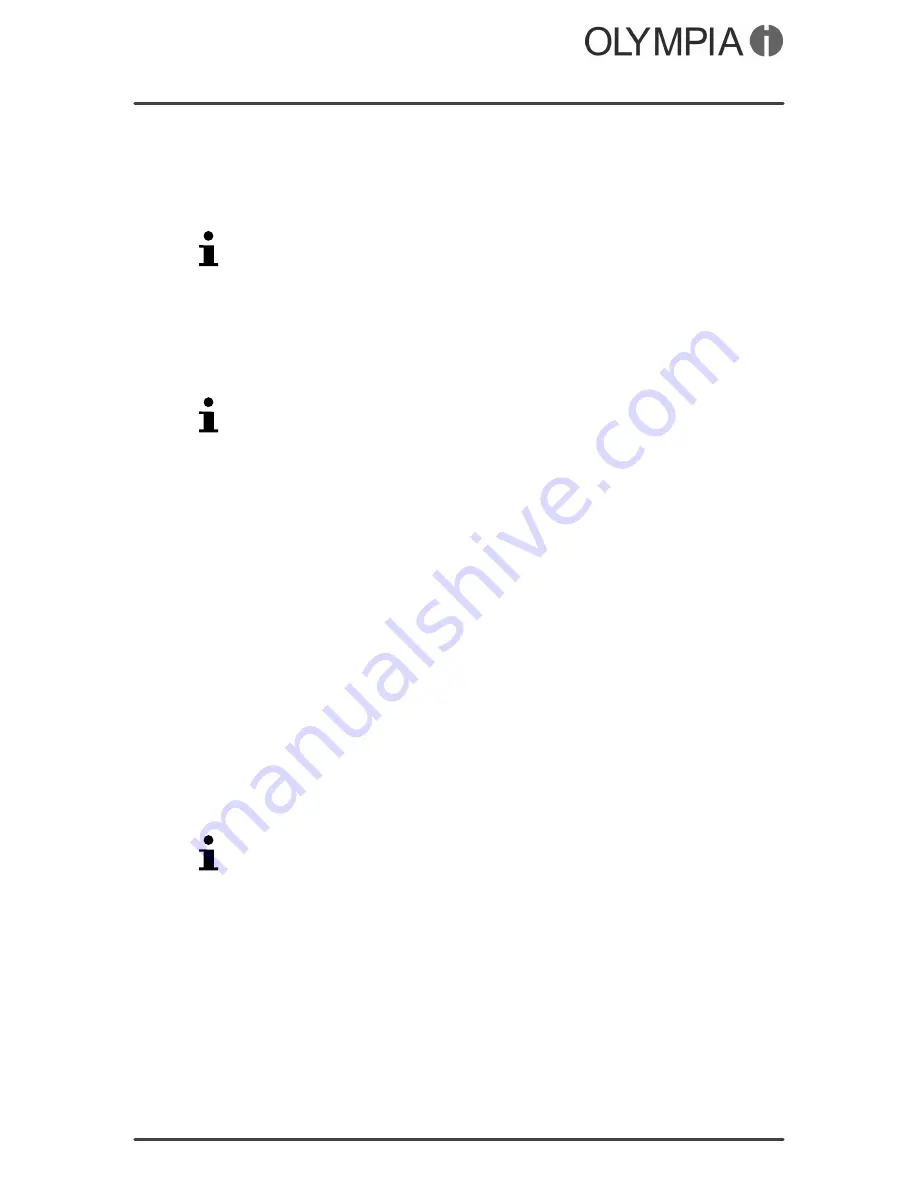
Mobile Phone Menu
Call Settings
JOY
32
Power on tone
You can select one of the 5 different power on tones available.
1.
Navigate to
Poweron
Change
.
2.
Select the required setting.
You can select a ringing tone and a short time later the selected
tone is played briefly.
Power off tone
You can select one of the 5 different ringing tones available.
1.
Navigate to
Poweroff
Change
.
2.
Select the required setting.
You can select a ringing tone and a short time later the selected
tone is played briefly.
Call Settings
Define various settings in order to specify certain telephone reac
tions and features for your mobile phone.
Send own phone number
You can define whether you send your own phone number to the
person called with each outgoing call (
SendID
), not to send it
(
HideID
) or have this setting defined by your mobile phone provider
(
Setbynetwork
).
1.
Navigate to
Menu
Settings
Callsettings
CallerID
.
2.
Select the required setting. The setting is saved.
Call waiting
Define whether a new, incoming call should be indicated by means
of the call waiting signal while a call is already in progress.
1.
Navigate to
Menu
Settings
Callsettings
CallWaiting
.
2.
Select the required setting.
This service may need to be enabled by your mobile phone
provider. You can check whether the service is available in
Querystatus
.
Call divert
You can define whether and, if so, in what situations incoming calls
should be diverted from your mobile phone to another number
(
Divertallvoicecalls
,
Divertifunreachable
,
Divertifnoanswer
,
Divertifbusy
,
Divertalldatacalls
).
1.
Navigate to
Menu
Settings
Callsettings
Calldivert
.
2.
Select the required call divert setting.
3.
Select
Done
Activate
.
Summary of Contents for JOY
Page 2: ...JOY 2 BLANK PAGE ...
Page 53: ...JOY 53 BLANK PAGE ...
Page 54: ...JOY 54 BLANK PAGE ...
Page 55: ...JOY 55 BLANK PAGE ...






























