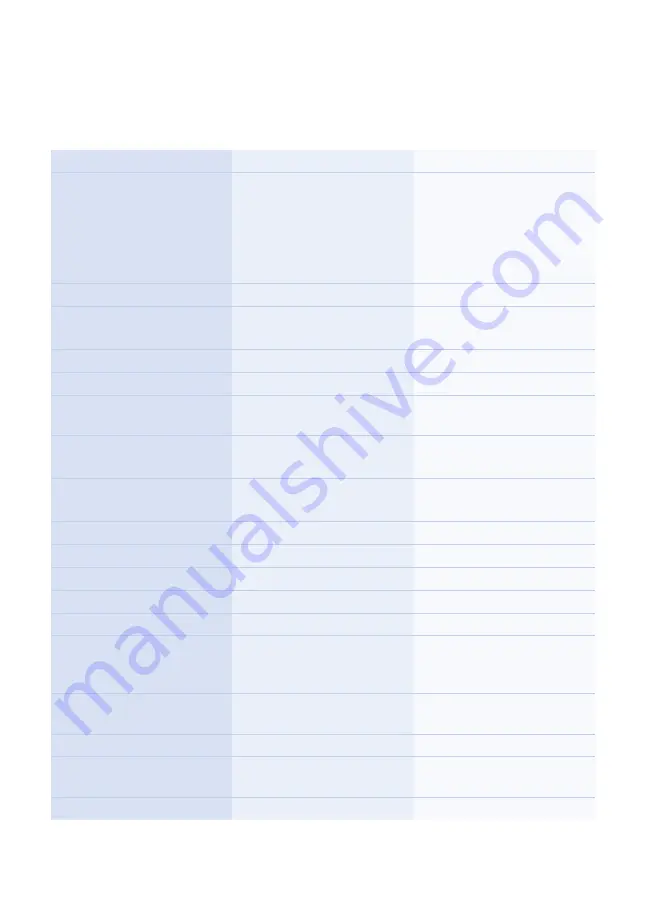
35
Mobile Phone Menu
Overview of the Most Important Menus
Overview of the Most Important Menus
┣Call center┫
┣Call center┫
┣Call settings┫
┣Caller ID┫
┣Call waiting┫
┣Call divert┫
┣Auto redial┫
┣Call time reminder┫
┣Answer mode┫
┣Phonebook┫
┣Phonebook┫
┣Phonebook settings┫
┣Preferred storage┫
┣Speed dial┫
┣Messaging┫
┣Write message┫
┣Inbox┫
┣SMS settings┫
┣Memory status┫
┣Sent messages┫
┣Settings┫
┣Phone┫
┣Time and date┫
┣Language┫
┣Security settings┫
┣Change PIN┫
┣Change barring password┫
┣Dual SIM settings┫
┣Bluetooth┫
┣Restore default┫
┣Emergency settings┫
┣Charge remind┫
┣Organizer┫
┣Calendar┫
┣Alarm┫
┣Tasks┫
┣Multimedia┫
┣Camera┫
┣FM radio┫
┣File manager┫
┣Profiles┫
┣General┫
┣Silent┫
┣Caller picture┫
┣Add┫
Summary of Contents for Joy Plus
Page 1: ...Mobile Phone JOY Plus ...
Page 2: ......
Page 15: ...15 General Overview Keys and Operating Elements 1 2 3 4 5 6 7 8 ...
Page 17: ...17 General Overview Rear View and Side View 9 10 11 12 13 14 15 16 ...
Page 27: ...27 Putting the Mobile Phone into Operation Start Screen 1 4 2 3 5 6 7 ...
Page 111: ...111 Other Important Information Making Calls ...
















































