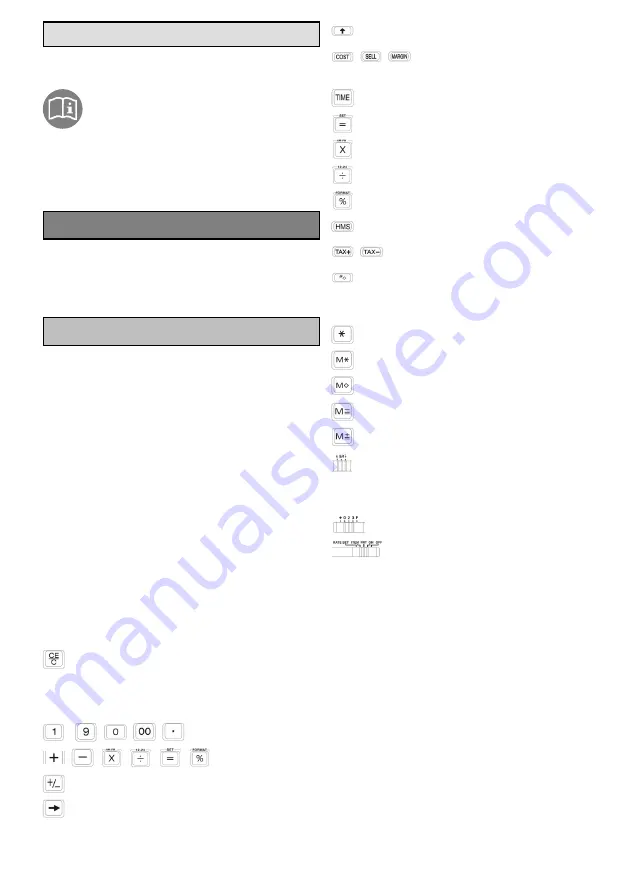
5
ENGLISH
Operating Instructions
Please read and observe the fol
lowing information and keep the
operating manual nearby for future ref
erence!
Safety information
WARNING!
• Risk of explosion!
Æ
Only use the power adapter plugs supplied!
Æ
Only use the batteries supplied or ones of an
equivalent type!
CAUTION!
• Risk of tripping due to improperly laid cable!
Æ
Lay cables so that nobody can trip over them!
• Risks to health and environment from batteries!
Æ
Never open, damage or swallow batteries or al
low them to pollute the environment. They may con
tain toxic, ecologically hazardous heavy metals.
Intended use
This printing calculator serves exclusively for completing
arithmetical processes indoors. Any other use is con
sidered unintended use.
Use only in suitable environments
Prevent excessive exposure to smoke, dust, vibration,
chemicals, moisture, heat and direct sunlight.
Operating elements
When completing a calculation, press this key once
in order to delete the value last entered. Pressing the key
again deletes all the values entered, the memory content
is retained. This key is also used to clear overflow errors.
-
,
,
,
Digit keys
,
,
,
,
,
Function keys
Sign change key
Scroll Right key (moves the value displayed to the
right and deletes the last digit on the right-hand side).
Paper feed
,
,
Margin / Profit (e.g. determines the profit
margin by entry of the purchase and sales prices).
Switch between date and time
Set the date and time
Switch between AM and PM
Switch between 12 and 24-hour display
Change date format
Time calculation
,
Tax calculation
Subtotal and Non-Add key - To print information
which does not affect the calculation, e.g. date and con
secutive number. Numbers are printed at the left edge.
Grand total is printed
Memory clear
Memory recall
Memory minus
Memory plus
= Rounding up
5/4 = No rounding
= Rounding down
Switch
for decimal places / point selector switch
RATE SET = Set tax rate
ITEM = Item counter
PRT = Device ON, Printer ON
ON = Device ON, Printer OFF
OFF = Device OFF
Inserting batteries
Æ
Open the battery compartment on the underside.
Æ
Insert 4 AA batteries (R6). Pay attention to correct po
larity.
Æ
Close the battery compartment.
Summary of Contents for CPD 435
Page 21: ...21 C Percent calculation D Memory calculation E Correcting mistaken entry ...
Page 22: ...22 F Decimal select G Rounding calculation ...
Page 23: ...23 H Business sales calculation I Calculate included TAX or excluded TAX operation ...
Page 24: ...24 J Time calculation ...
Page 26: ...Wir behalten uns inhaltliche und technische Änderungen vor ...






































