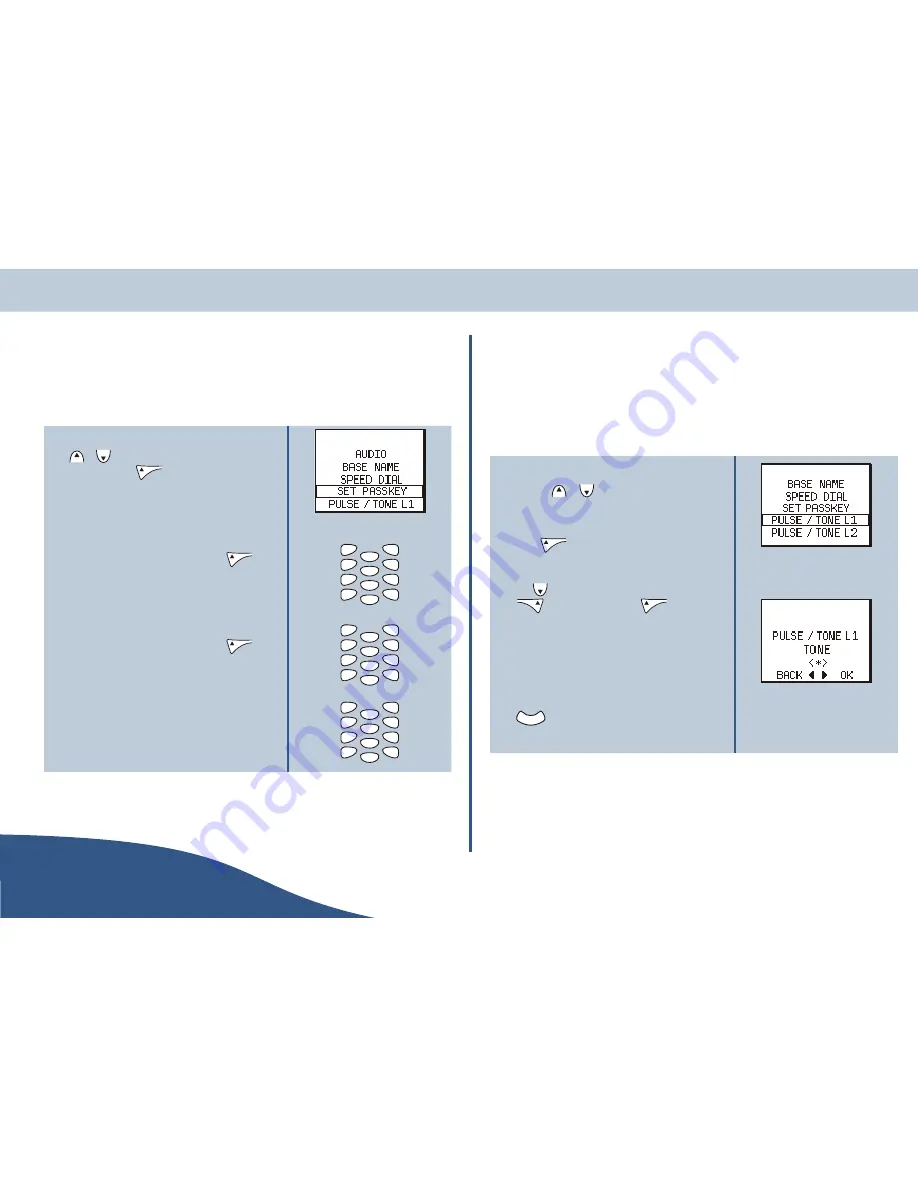
Set base passkey PIN
The base PIN is required to enable other Bluetooth™ equipment (including handsets, headsets and
Bluetooth™ enabled PC's etc.) to register or pair with the base station. To change the base PIN from the
default factory setting of 0000, proceed as follows:
1.
Access the base station settings menu (see page 33), use
or
as necessary to highlight the set passkey
option then press
to select the set passkey screen.
2.
Use the keypad to enter the current passkey number
(they will be shown as ****) and press
.
3.
Use the keypad to enter the new passkey number
(they will be shown as ****) and press
.
4.
Re-enter the new number as confirmation and press
again. The base station settings menu will be
displayed.
Pulse/Tone
The CDP can either use DTMF (Tone) Dialing, or pulse dial. This allows the CDP to be compatible with
both new and older telephone exchanges.
O
The pulse/tone option can be set separately for line 1 and 2. The procedure is
identical for both lines.
1.
Access the base station settings menu (see page 33)
and use
or
as necessary to highlight the
pulse/tone option.
2.
Press
to select the pulse/tone menu.
3.
Use
to change the option as required and press
to change the option or
to abort . The
audio menu will be re-displayed.
O
A * indicates the currently selected
option.
4.
Either select another option to change or press
to go back through the menus until the
standby screen is displayed.
O
This pulse/tone option can be changed during an active call using the in-call
menu (see page 23).
Settings
USER
GUIDE
www.olympiaphones.com
Page 37
2
*
#
0
8
5
7
4
3
6
9
1
ghi
pqrs
def
mno
wxyz
tuv
jkl
abc
2
*
#
0
8
5
7
4
3
6
9
1
ghi
pqrs
def
mno
wxyz
tuv
jkl
abc
2
*
#
0
8
5
7
4
3
6
9
1
ghi
pqrs
def
mno
wxyz
tuv
jkl
abc
C
Summary of Contents for CDP 24201
Page 1: ......





























