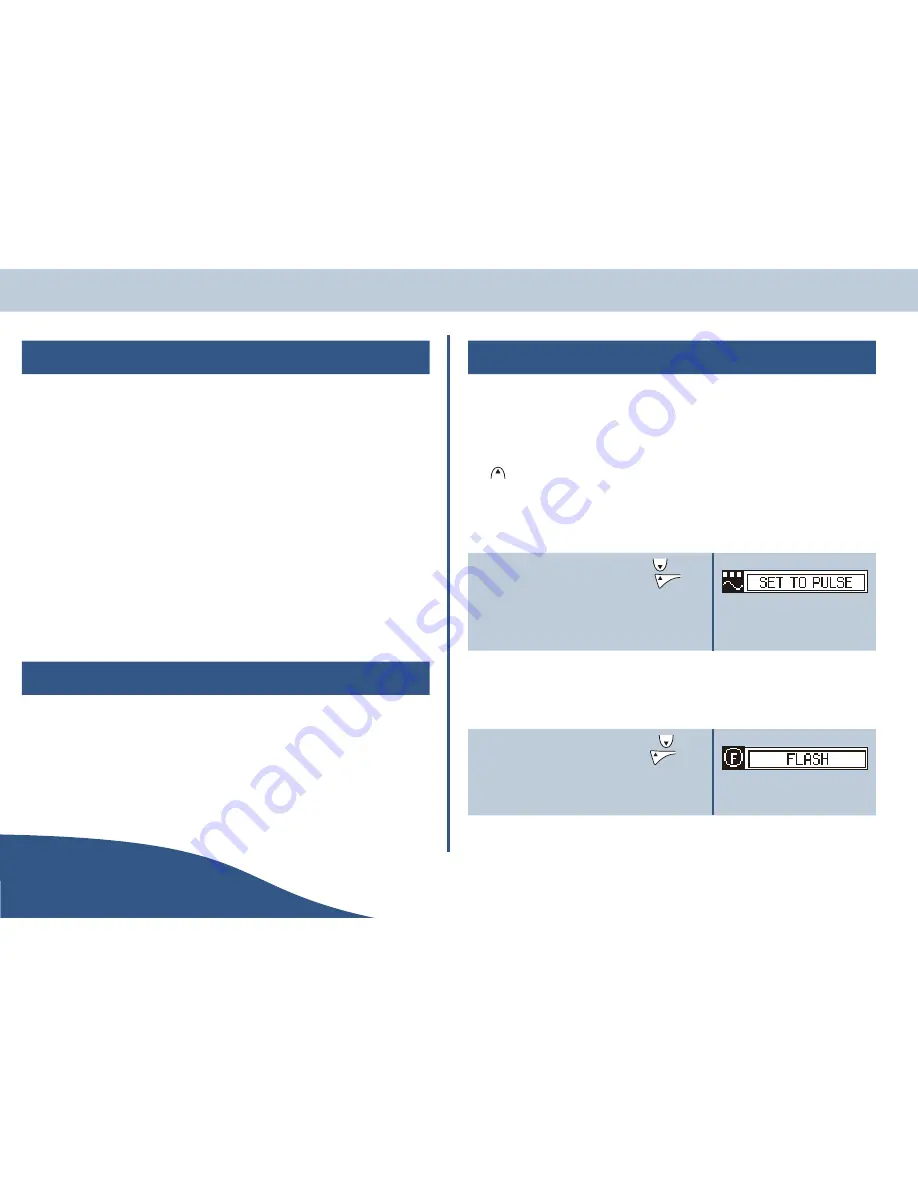
Using two phone lines
Making second call from the handset
With a call already in progress, you can make a second call, using the second phone line. Simply press
the unused line key & dial. You have full access to the phonebooks call logs & redial lists.
Making second call from the base
With a call already in progress, you can make a second call, using the second phone line. Simply press
the unused line key & dial. You can also use the speed dial keys if required.
I
The base station can only handle one call at a time. To answer a second call
you must finish the first one.
Making second call from a different handset
The handset will display that there is a line in use, simply use the other line as usual. You can even talk
to a second caller, using an Intercom, second call, or call waiting.
Controlling two calls
On a handset, the two-call control functions are available whether the two calls are on different lines,
both external calls or one external and one intercom.
Switch call
This will place the currently active call on hold and connect to a call on hold.
Transfer
This will connect the intercom call to the call on hold.
End call
This will end the current call.
Conference
This allows all parties to talk to each other.
Pre-call menu
When a line is selected, there is a 6 second delay before the in-call menu is available. During this time
the pre-call menu can be accessed. The following options are available in the pre-call menu.
Phonebook
Press
and use the same procedures as detailed on page 21 to select a number to call.
Set to tone/pulse
This option allows you to set the dial type.
1.
Within 6 seconds of selecting a line, press
until the
set to pulse option is displayed then press
.
2.
Use the same procedures as detailed on page 23 to
set the dial type.
Flash
O
The flash option is equivalent to flashing the hook switch on a corded phone
(see page 50 for details).
3.
Within 6 seconds of selecting a line, press
until
the flash option is displayed then press
.
4.
Press to use the flash option.
USER
Page 26
www.olympiaphones.com
GUIDE
Making calls
Summary of Contents for CDP 24201
Page 1: ......






























