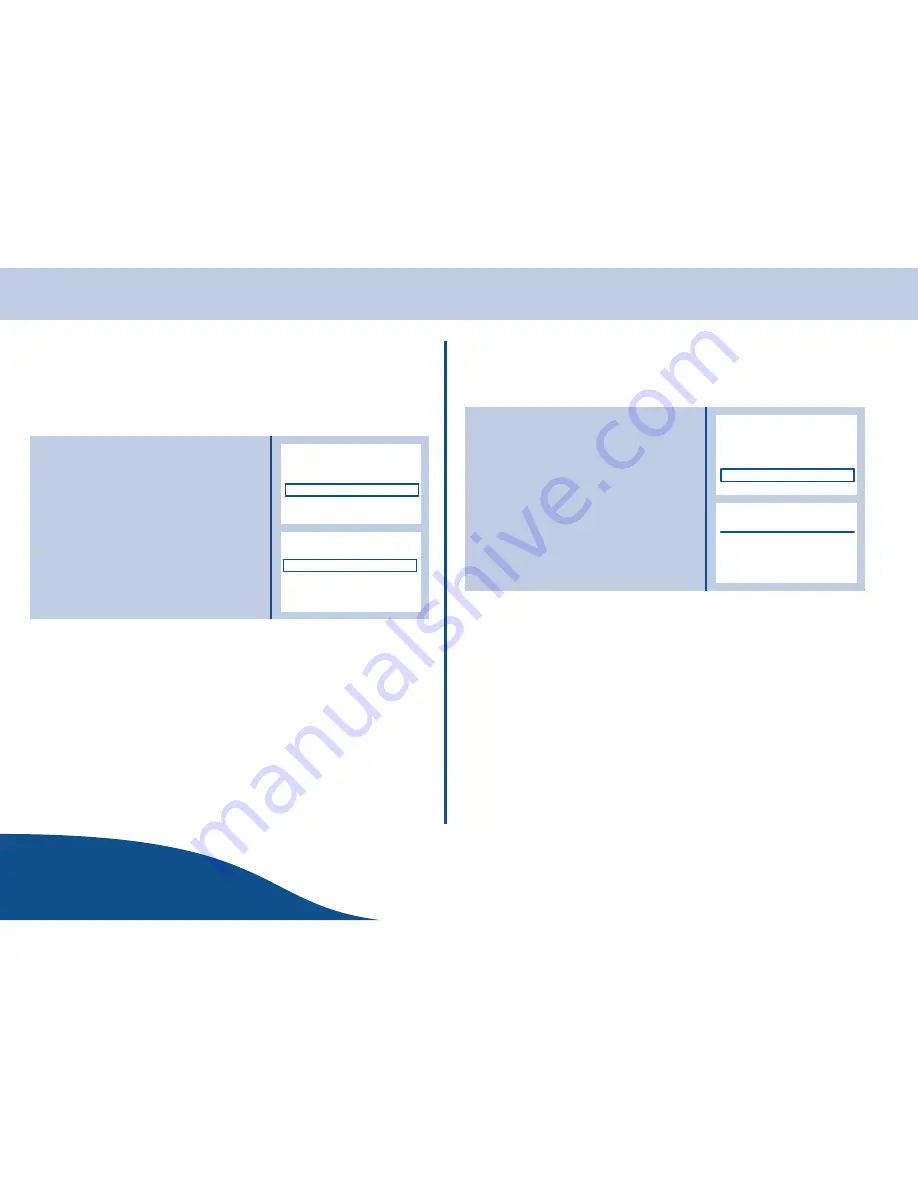
Handset Settings
OPERATING
INSTRUCTIONS
www.olympia.ag
30
Page
Activating/Deactivating Automatic Call Answering
The automatic call answering function enables the incoming call to be taken
immediately the handset is removed from the base station. It is not
necessary to press the call key after removing the handset from the base
station.
1. Press key
to select
Auto
Answer
. Then press
OK
on the display
to confirm.
2. In the menu, press
to select an
option as appropriate. Then press
OK
on the display to confirm.
& &-
/ /
/ / ,,
>; #
.
/ /
Entering/Changing a Handset Name
Every handset can be assigned its own name which is displayed when the
phone is in Standby mode.
1. In the menu, press
to select
Handset name
. Then press
OK
on the
display to confirm.
2. The existing name is shown and can
be edited.
3. Press
OK
on the display to confirm the
entry.
1
# (*!<
"
>; #
.
/ /
















































