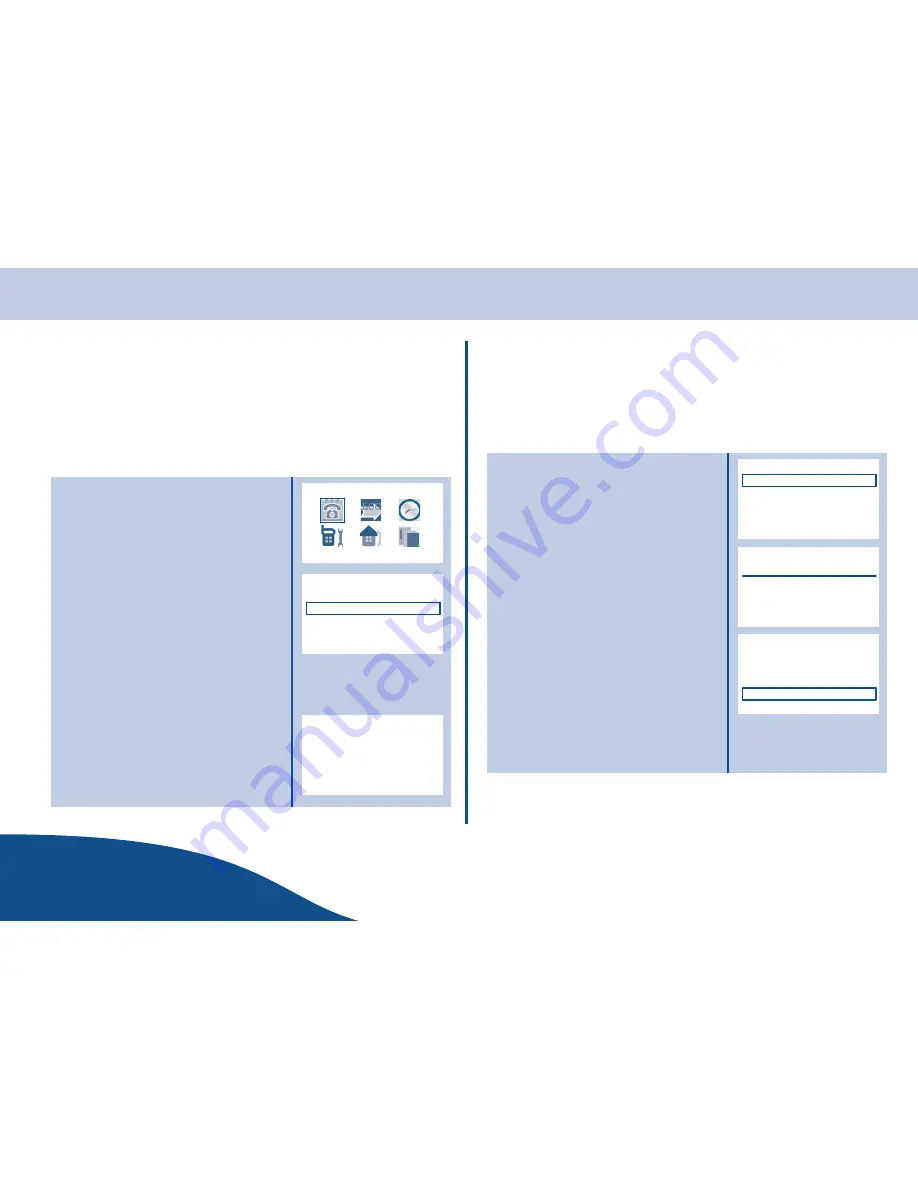
Phone Book
www.olympia.ag
OPERATING
INSTRUCTIONS
17
Page
Phone Book
The OLYMPIA telephone features a phone book where 50 phone numbers and
names can be stored. Store numbers frequently used in order to be able to dial
them quickly and easily. If the function is supported by the telephone provider
service and the caller, the handset displays the name of the caller (if stored in
the phone book).
Store Entries
1. Press
Menu
on the display.
2. Press
OK
on the display to confirm
selection of menu item
Phone Book
.
3. In the Phone Book menu, press
to select
Add
, then press
OK
on
the display to confirm.
4. Enter the name (max.16 characters).
5. Press
OK
on the display to confirm the
entry.
6. Enter the number (max. 24 numbers).
7. Press
OK
on the display to confirm the
entry.
Note:
To enter the characters, press the
relevant key the corresponding number of
times, 1, 2, 3 or 4 times, according to the
position on the key. To make a L, press key
5
three times. To remove typing errors, press
Delete
on the display.
Phone book
2
/
$
Save Successfully
Phone book
If all the memory segments are occupied, a message appears in the display.
Note:
To make phone book entries appear at the top of the list, e.g. “FIRE”,
enter a space before the name “ FIRE”. White space is entered by pressing
key
.
List Entries
1. Press
Menu
on the display.
2. Press
OK
on the display to confirm
selection of menu item
Phone Book
.
3. In the Phone Book menu, press
to select
Search
, then press
OK
on the display to confirm.
4. Enter the name to be found (first letter
may be enough), then press
OK
on the
display. The list of phone book entries
is shown with the first matching entry
being selected.
Note:
To select the first phone book entry,
just press
OK
on the display without entering
a name first.
Name
1
0
"
continued on next page ...
Phone book
2
/
$
Phone book
/
/
0
0
"
















































