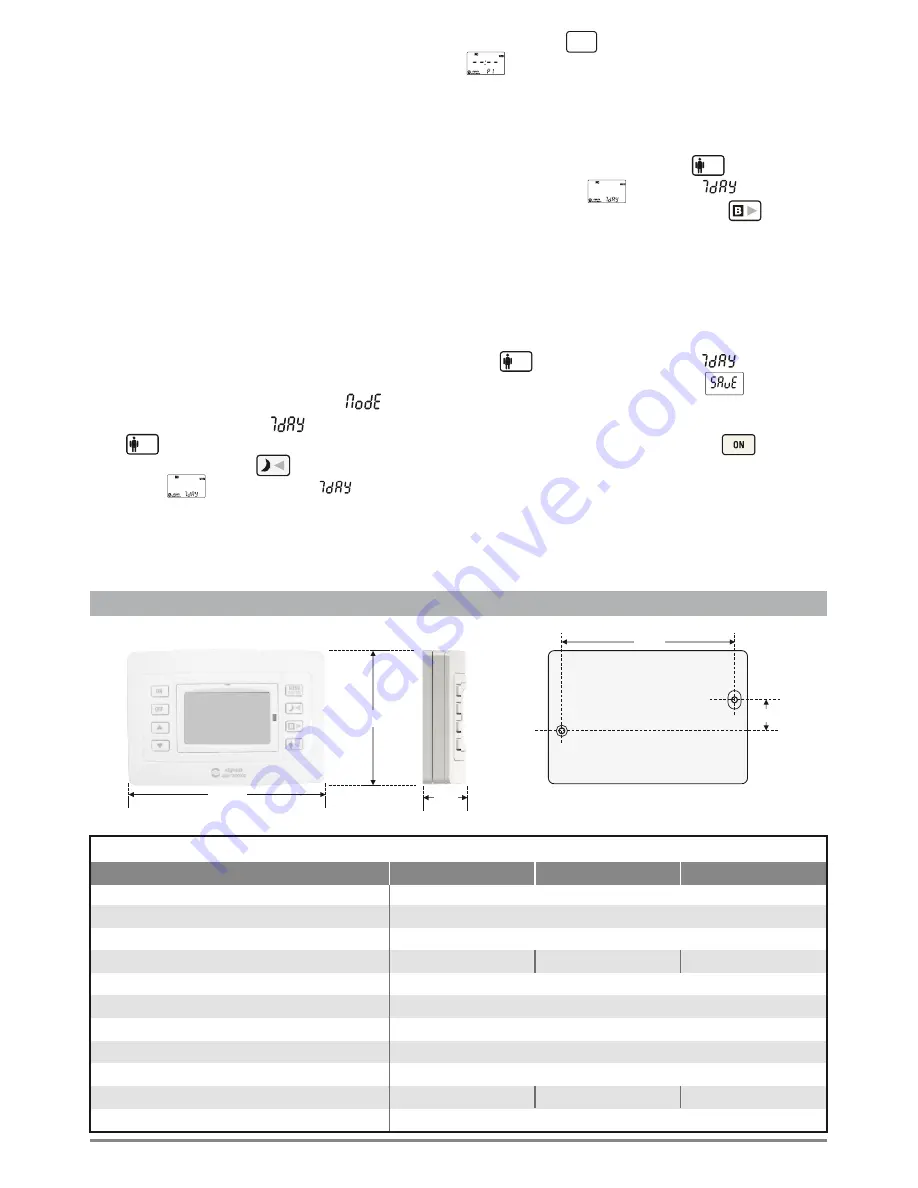
WEEKLY PROGRAMING EXAMPLE
The weekly program in general is based on
the daily programming which is repeated for
every day of the week independently. For
the days of the week that have not been
programmed, the values of the last
programmed day are valid.
If for example,
we program only the days Monday to
Wednesday, then the programming for
Wednesday will be used for the days
Thursday to Sunday.
If we program only the
days Monday, Wednesday and Thursday
then for Tuesdays program the program
from Monday will be used and for the days
Friday, Saturday, Sunday the program from
Thursday will be used.
1.
Follow the steps
1, 2
,
3
,
and
4
of the daily
programming. Select in the (Mode)
section the setting and press the
key .
2.
Press
7
times the key
and the screen
shows with the indication
blinking
.
The symbol
ΜΟ
(
Monday) means
that we are ready to program the Monday
program and the symbol
WEEK
that we are
in weekly programming mode.
940813000_09_0
1
2
3.
Press the key and the screen shows
. From now the procedure follows the
steps
8-14
of the daily programming and we
can set the required temperatures on the
required time.
4.
Completing the programming of the
Monday program press the key and the
screen shows with the indication
blinking. By pressing the key the day
indicator changes to
TU
(
Τ
uesday
)
and we
can repeat the steps for programming a new
program for Tuesday. The same can be done
for the rest of the days of the week.
5 .
T h e c o m p l e t i o n o f t h e w e e k l y
programming can be done by pressing the
key when the indicator is blinking.
The screen will show the message
briefly and the settings will be stored in to the
devices memory.
6.
Activate the device using the key. The
weekly program will start to execute as
defined.
In order for the program to execute
correctly make sure you have programmed
the device clock with the correct time.
ESC
MENU
ENTER
ESC
ESC
8
1,3
2
7,3
12
1,5
TECHNICAL CHARACTERISTICS
10
5
19
Mounting hole spacings
Dimensions in millimeters
Dimensions in millimeters
2
Alkaline
ΑΑ
5Α - 250
V AC
o
6.0
to
30.0
C
o
0.0
to
99.9
C
EN 61000-6-1, EN 61000-6-3, EN 60730-1, EN 60730-2-9
o
5 to 35 C
0 -
90% RH
2 years
121.5 x 27.3 x 81.3mm
IP 20
BS-812
BS-814
2 x
5Α - 250
V AC
180gr
190gr
BS-813
12Α - 250
V AC
1
8
5gr
OPERATION TEMPERATURE RANGE
RELATIVE HUMIDITY
EXTERNAL DIMENSIONS
TYPICAL WEIGHT
(
including batteries
)
GUARANTEE
BATTERIES
TEMPERATURE MEASUREMENT RANGE
TEMPERATURE SELECTION RANGE
FREE RELAY CONTACT
DEGREES OF COVER PROTECTION
PRODUCED IN ACCORDANCE WITH
TYPE
Page
7 from
10










