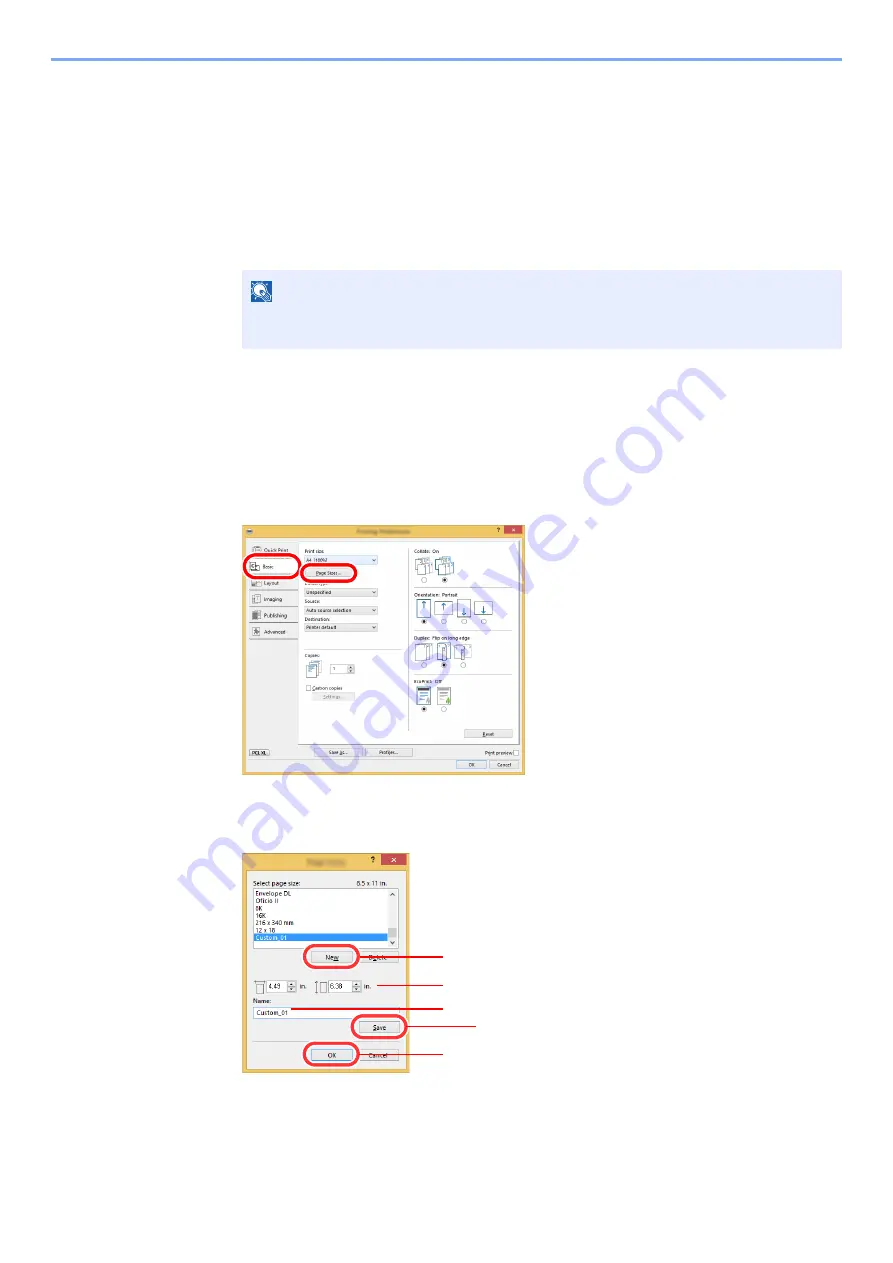
4-6
Printing from PC > Printing from PC
Printing on Non-standard Sized Paper
If you loaded a paper size that is not included in the print sizes of the machine, register the paper size in the [
Basic
]
tab of the print settings screen of the
Printing System Driver
.
The registered size can be selected from the "Print size" menu.
1
Display the screen.
1
In charms on Desktop, click [
Settings
], [
Control Panel
], and then [
Devices and Printers
].
2
Right-click the
Printing System Driver
icon of the machine, and click the [
Printer properties
] menu of
the
Printing System Driver
.
3
Click the [
Basic
] button on the [
General
] tab.
2
Register the paper size.
1
Click the [
Basic
] tab.
2
Click the [
Page Size...
] button.
3
Click the [
New
] button.
4
Enter the paper size.
5
Enter the name of the paper.
6
Click the [
Save
] button.
NOTE
In Windows 7, click [
Start
] button on the Windows, and then click [
Devices and
Printers
].
1
2
5
3
4
6
7
Summary of Contents for PGL2535
Page 1: ...Code 591609en PGL2535 OPERATION GUIDE...
Page 131: ...6 27 Troubleshooting Indicator pattern when an error occurs Example F 5 2 6...
Page 135: ...6 31 Troubleshooting Clearing Paper Jams 4 Open the front cover 5 Close the front cover...
Page 137: ...6 33 Troubleshooting Clearing Paper Jams 4 Open the front cover 5 Close the front cover...
Page 139: ...6 35 Troubleshooting Clearing Paper Jams 4 Open the front cover 5 Close the front cover...
Page 143: ...6 39 Troubleshooting Clearing Paper Jams 12Close the front cover...
Page 148: ...6 44 Troubleshooting Clearing Paper Jams 14Close the front cover...
Page 152: ...7 4 Appendix Optional Equipment 4 Replace the covers...
Page 171: ......






























