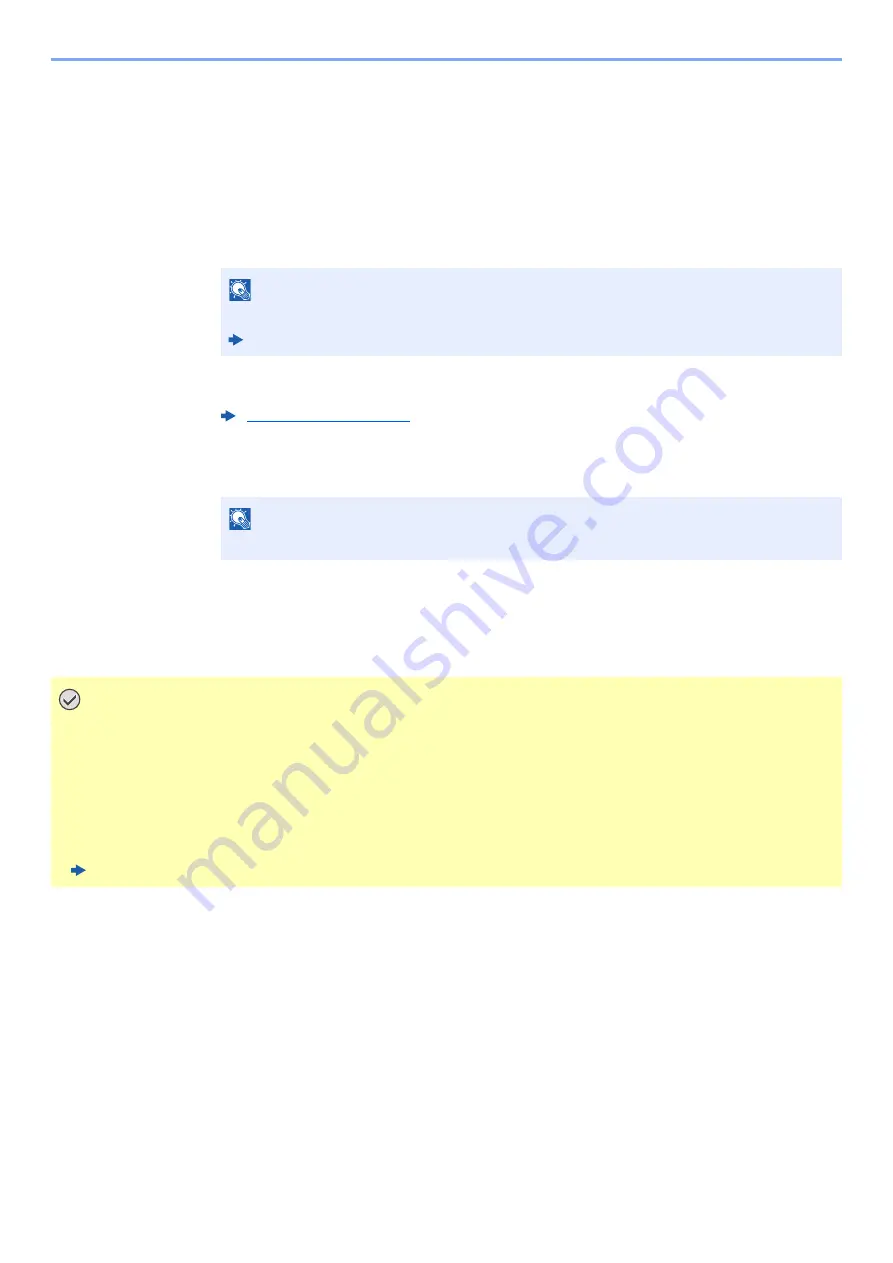
2-22
Installing and Setting up the Machine > Network Setup
Using the Wi-Fi mode and WPS Push Button on both the Computer or Handheld Device
When your computer or handheld device supports WPS push button on the Wi-Fi mode, you can configure the
connection by pressing WPS push button on both the machine and the computer or handheld device side.
1
Enable Wi-Fi Direct mode.
Simultaneously press the [
Go
] key and [
Wi-Fi Direct
] key on the operation panel for 3
seconds.
2
Turn the machine OFF and then ON.
3
Press the [Wi-Fi Direct] key on the operation panel for 5
seconds.
4
Tap the [WPS Push Button] on the computer or handheld
device.
The network between this machine and the computer or handheld device is configured.
NOTE
You can also enable Wi-Fi Direct from
Embedded Web Server RX
.
Embedded Web Server RX
User Guide
NOTE
This operation means pressing a WPS push button.
IMPORTANT
You can connect up to three handheld devices at the same time using Wi-Fi Direct setting. When the devices
that support Wi-Fi Direct are connected, if you want to connect other device, disconnect the
already-connected devices from the network. The disconnection methods are as follows:
• Disconnect the network from the computer or handheld computer
• Disconnecting all devices from the network on the operation panel
Simultaneously press the [Cancel] key and [Wi-Fi Direct] key on the operation panel for 3 seconds.
• Configuring auto disconnecting time from the
Embedded Web Server RX
Embedded Web Server RX
User Guide
Summary of Contents for PGL2535
Page 1: ...Code 591609en PGL2535 OPERATION GUIDE...
Page 131: ...6 27 Troubleshooting Indicator pattern when an error occurs Example F 5 2 6...
Page 135: ...6 31 Troubleshooting Clearing Paper Jams 4 Open the front cover 5 Close the front cover...
Page 137: ...6 33 Troubleshooting Clearing Paper Jams 4 Open the front cover 5 Close the front cover...
Page 139: ...6 35 Troubleshooting Clearing Paper Jams 4 Open the front cover 5 Close the front cover...
Page 143: ...6 39 Troubleshooting Clearing Paper Jams 12Close the front cover...
Page 148: ...6 44 Troubleshooting Clearing Paper Jams 14Close the front cover...
Page 152: ...7 4 Appendix Optional Equipment 4 Replace the covers...
Page 171: ......






























