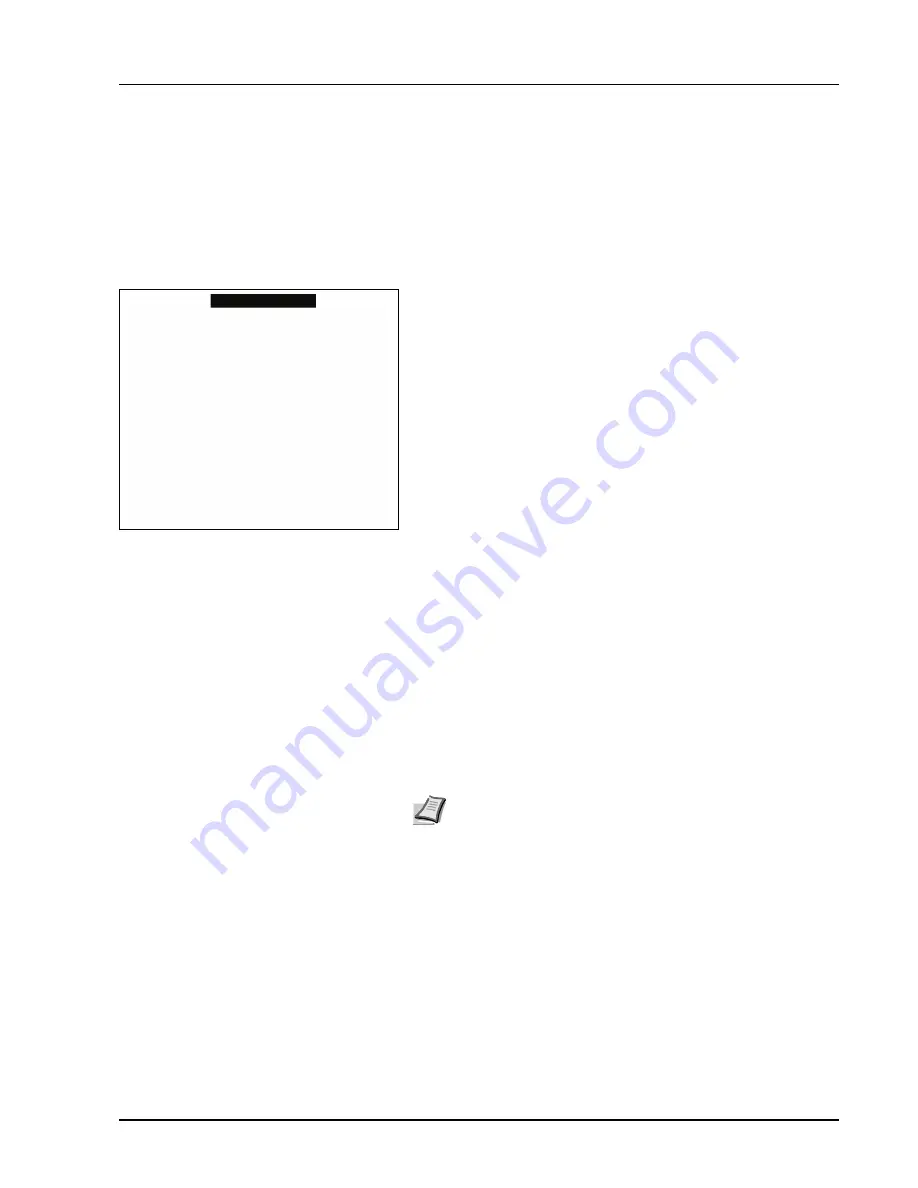
Connecting and Printing 3-7
Printing
This section explains the printing procedure from an application software.
You can specify the printing settings from each tab on
Printing System Driver
.
Printing System Driver is stored in the CD-ROM (Product Library). For more
information, refer to the
Printing System Driver User Guide
.
About Printing System Driver
Printing System Driver
consists of the following tabs.
Basic
Use this tab to select the page size and orientation. The paper source
and duplex printing are also selected.
Layout
Use to create multiple pages on a single sheet of paper. Also contains
the scaling option.
Imaging
Select this tab to change the print quality, and the font or graphic
settings.
Publishing
Use to add covers or page inserts to your output. You can also produce a
set of transparencies with a blank or printed sheet interleaved using
Transparency Interleaving
.
Advanced
Use to set up and add watermarks to your output. This tab incorporates
the
PRESCRIBE commands
into the document.
Printing from Application Software
The steps required to print a document created with an application are
explained below. You can select the printing paper size.
1
Load the paper required into the paper cassette.
2
From the application
File
menu, select
Print.
The
dialog box
appears.
3
Click the drop-down list of printer names. All the installed printers are
listed. Click the name of the printer.
4
Use Number of copies to enter the number of copies required. Up to
999 copies can be printed.For Microsoft Word, we recommend that
you click
Options and specify Use printer settings
for the Default
tray.
5
To start printing, click
OK
.
Note
You can also select the various settings by clicking
Properties
to open the Properties dialog box.
Summary of Contents for PG 2028 SPECIAL
Page 1: ...Code 545701en GB OPERATION GUIDE PG L2028 PG L2028 Special...
Page 4: ...ii...
Page 65: ...Maintenance 4 5 6 Turn lock lever to the lock position 7 Close the top cover...
Page 70: ...4 10 Maintenance...
Page 86: ...5 16 Troubleshooting...
Page 96: ...6 10 Option...
















































