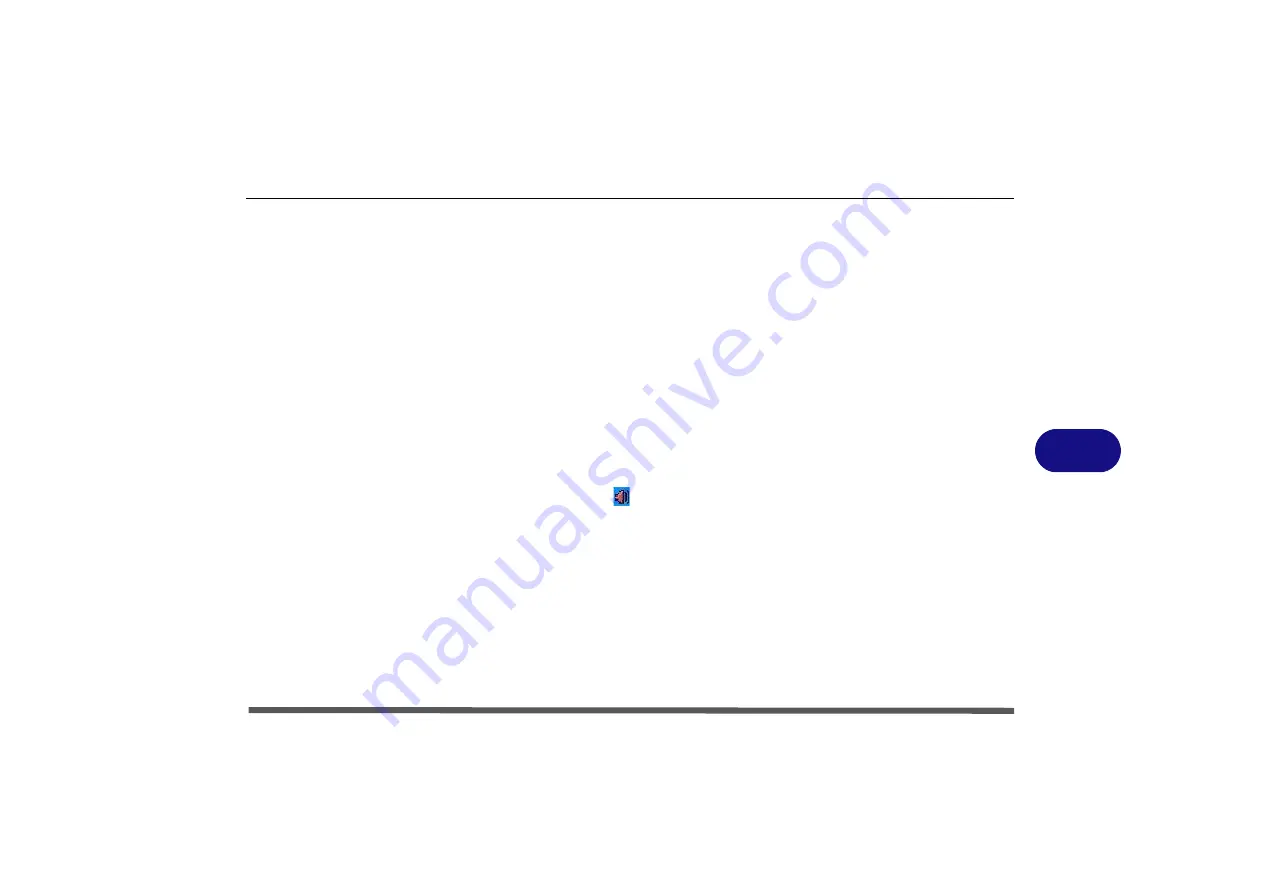
Additional Modules
PC Camera Module 7 - 3
7
PC Camera Audio Setup
If you wish to capture video &
audio
with your camera, it is necessary to setup
the audio recording options in
Windows
.
1.
Go to the
Start
menu and point to
Settings
(or just click
Control Panel
) and click
Control Panel
, then double-click the
Sounds & Audio Devices
icon (
Sounds,
Speech, and Audio Devices
in Category View).
2.
Click
Advanced
in the
Volume >
Device
volume
tab.
3.
Click
Options
and scroll down and click
Properties
.
4.
Select
Realtek HD Audio Input
from the
Mixer device
menu.
5.
Make sure the
Mic Volume
(check box) is checked, then click
OK
.
6.
Boost the volume in the
Recording
section (in the Recording Control menu) as high
as it will go, and make sure the
Select
check box is checked.
7.
Close the
Recording Control
window, and then click
OK
.
8.
Double-click the
Realtek HD Audio Manager
icon
in the taskbar/control panel.
9.
Click
Mixer
(tab)
.
10. Click the button under
Mic Volume
to select it (you can boost the volume level as
high as required).
11. Click
OK
to close the control panel.
12. Run the
BisonCap
application program from the
Start > Programs/All Programs >
BisonCam
menu.
13. Go to the
Devices
menu heading and select
Realtek HD Audio Input
(it should
have a tick alongside it).
Summary of Contents for OLIBOOKM1020
Page 1: ...Code 383311Z USER GUIDE ...
Page 16: ...XIV Table of Contents ...
Page 58: ...BIOS Utilities 5 14 5 ...
Page 88: ...Interface Ports Jacks A 4 Interface Ports Jacks A ...
Page 100: ...Specifications C 4 C ...
Page 102: ...Code 383311Z USER GUIDE ...






























