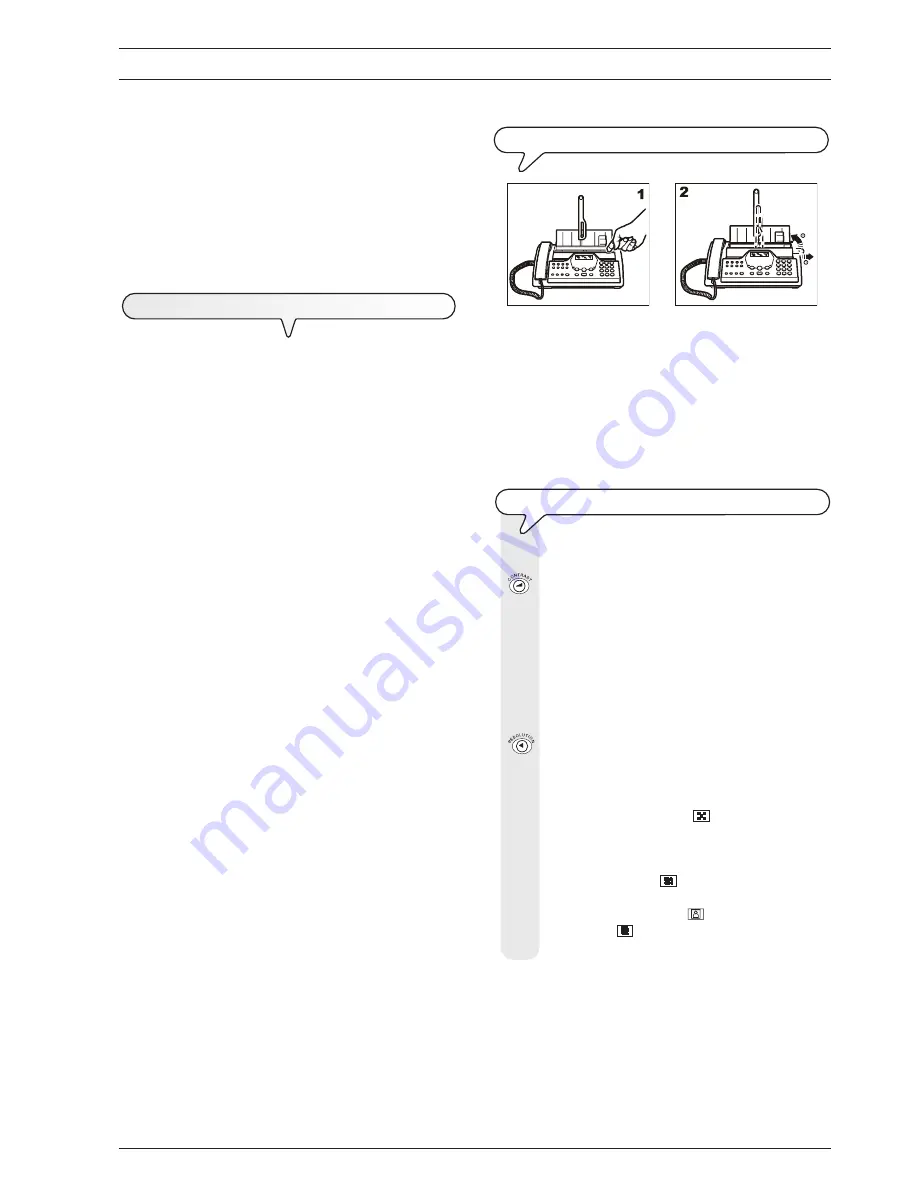
9
B
ASIC
TRANSMISSION
AND
RECEPTION
OPERATIONS
Now that your fax machine has a name and number, you can use it to:
•
send
documents (also in broadcast mode, from the memory, or by
polling)
•
receive
documents (also by polling)
•
make telephone calls
(see the chapter "
To make a call
")
•
copy
documents (see chapter "
To make a copy
").
T
O
SEND
A
DOCUMENT
W
HAT
DOCUMENTS
MAY
BE
USED
Dimensions
•
Width
min. 148 mm - max. 216 mm
•
Length
min. 216 mm - max. 600 mm
Thickness
from:
80 gr/m
2
(max. 15 sheets)
60 - 90 gr/m
2
(max. 10 sheets)
50 - 140 gr/m
2
(1 sheet at a time)
For
documents of a different size from those specified
, you
can use a transparency with a rear sheet as a document holder.
NEVER
USE
•
curled paper
•
excessively thin paper
•
torn paper
•
damp or set paper
•
excessively small paper
•
crumpled paper
•
carbon paper
In addition, in order to avoid damaging your fax machine and invali-
dating your guarantee, make sure that the documents you are to use
do not contain:
•
staples
•
paper clips
•
adhesive tape
•
correcting liquid or glue that has not yet dried.
For all these cases, photocopy the document and send the copy or
use a transparency with a rear sheet.
T
O
PLACE
THE
DOCUMENT
IN
THE
ADF
1. List the cover of the ADF by putting your thumb in the recess on its
right-hand side.
2. Pull the document support all the way out and turn it to a vertical
position, as shown in the figure.
Insert the document,
without forcing
, in the ADF(automatic docu-
ment feeder) with the side to be sent facing upwards.
The display shows:
DOCUMENT READY
2
NORMAL
T
O
ADJUST
THE
CONTRAST
AND
RESOLUTION
Before sending a document you can make some
adjust-
ments
so as to
optimize
the printing quality.
To choose the
contrast
on the basis of the following crite-
ria:
•
NORMAL
, if the document
is neither too light nor too
dark
. "NORMAL" appears on the bottom line of the dis-
play.
•
LIGHT
, if the document is
dark
.
"LIGHT" appears on the
bottom line of the display.
•
DARK
, if the document is
light
. "DARK" appears on the
bottom line of the display.
To choose the
resolution
on the basis of the following
criteria:
•
STD
(STANDARD), if the document contains
easily leg-
ible characters
. An "arrow" appears on the bottom line of
the display in line with the "
" symbol printed on the
console.
•
FINE
, if the document contains
very small characters or
drawings
.
An "arrow" appears on the bottom line of the
display in line with the "
" symbol printed on the console.
•
HALF TONES
, if the document contains
shaded areas
.
An "arrow" in line with the "
" symbol and an arrow in
line with the "
" symbol printed on the console appear
on the bottom line of the display.
















































