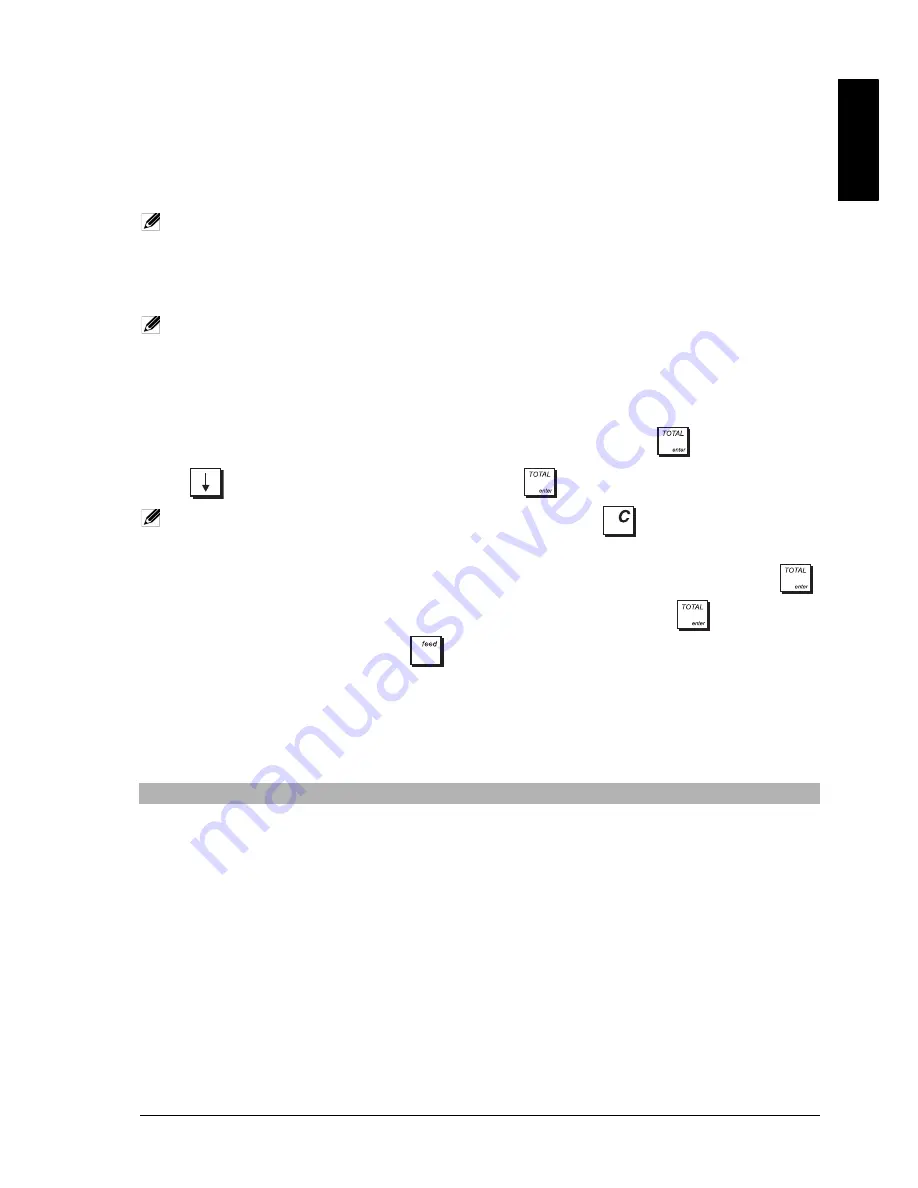
ENGL
IS
H
37
X
AND
Z R
EPORTS
X mode prints the accumulated transaction information and RETAINS ALL TOTALS IN MEMORY. Take this report any time
of the day to print periodic reading of the transactions performed (some users call the X report a mid-day report). X
reports include the PLU Report, Clerk Report, and the X1 and X2 Financial Reports.
Z mode prints the same information as the X report, the only difference is that after a Z report printout ALL TRANSACTION
TOTALS ARE RESET TO ZERO, except for the grand total unless programmed otherwise. The Z1 Financial report is usually
taken at the end of the day so that all the transaction totals are cleared to start from zero the following day.
NOTE:
To prevent accidental printing of the Z report, assign a Programming and Z mode manager password as
explained in “Setting Up Manager Passwords”.
An X2 report is called a period-to-date financial report which is usually taken on a weekly basis. It accumulates all the
transaction totals. A Z2 report is the same as an X2 report with the exception that all the transaction totals are reset to
zero after it is taken. It is usually taken as a monthly sales report to view end-of-month sales totals for each department.
NOTE:
Before printing a management report, make sure that you have plenty of paper loaded in the cash register.
P
RINTING
X R
EPORTS
To print X1 & X2 reports follow this procedure:
1.
Select
Main Menu
->
X1 & 2 Report Mode
.
2.
If a password has been set up, enter the 4-digit code in reply to the prompt and press
.
3.
Use
to highlight the report you want to print and press
.
NOTE:
If no report is available a key tone signals the error condition - press
to clear the error and continue.
If the report chosen is not a range report it starts printing immediately.
4.
For a range report, highlight the
START
field, type in the number from which the report must start then press
.
Next highlight the
END
field, type in the number at which the report must end then press
. The report prints.
To interrupt printing, press and hold down
.
P
RINTING
Z R
EPORTS
To print Z1 & Z2 reports the procedure is the same as above, except that at step 1 you must select
Main Menu
->
Z1 & 2
Report Mode
.
R
EPORTS
C
OMMON
TO
X
AND
Z M
ODES
Menu Item
Description
X1/Z1 Dept &
Financial Report
X1/Z1 Department and Financial report. Lists the number of transactions per department and
their related sales totals, followed by the number and totals for each sales operation type (by
tender, FC and so on). See “Example X1/Z1 Dept and Financial Report”.
All PLUS Report
This report provides the number of times a particular PLU is used, the totals for that PLU code
and the sales totals for all PLUs.
Clerk Sales
Report
Lists the number of transactions and sales totals for each Clerk. At the end of the receipt you
are given the sales total of all sales clerks.
Clerk Training
Report
Lists the number of transactions and sales totals for each Clerk for training activities only.
Clerk Sales
Without Train
Lists the number of transactions and sales totals for each Clerk without training activities.
Hourly Report
The time report provides the net total sales performed by the cash register on an hourly basis.
Training Report
This report provides a report of the transactions performed in the training mode.
X2/Z2 Dept &
Financial Report
X2/Z2 department and financial report. As for X1 Department and Financial report but prints
only transaction totals.
Summary of Contents for ECR 8220 S
Page 1: ...ENGLISH Cash Register ECR 8220 S USER S GUIDE...
Page 4: ...FIGURES IMAGES ABBILDUNGEN FIGURAS AFBEELDINGEN FIGURAS FIGURER BILDER 3 4 5...
Page 12: ......
Page 66: ...52...
Page 80: ...Code 577500...






























