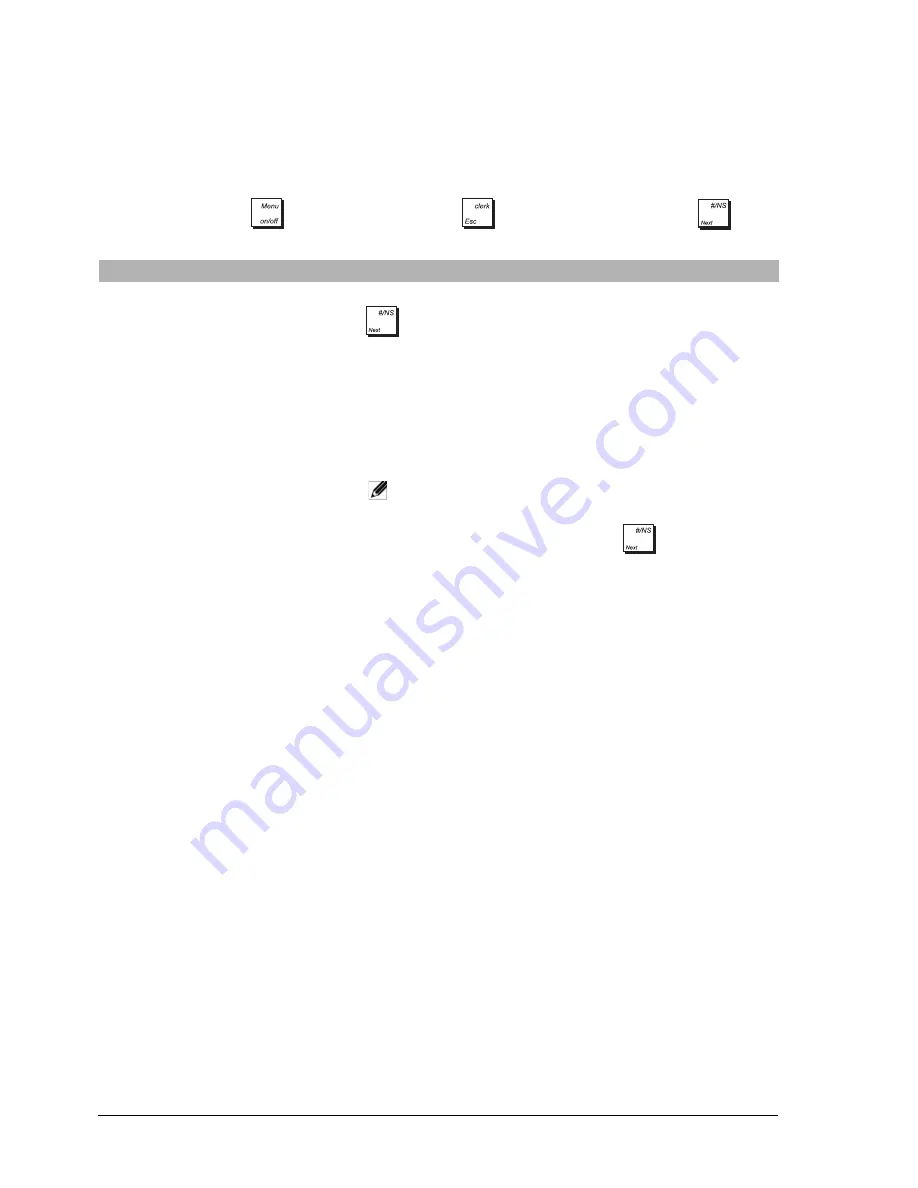
14
P
ROGRAMMING
D
EPARTMENTS
A department can be programmed using the following options. Remember that department keys can be mapped onto
the keypad using the
Free Key Layout
option in the
Advanced Settings
menu. A total of 99 departments can be
programmed.
Select
Programming Mode -> Sales Programming -> Department
.
Navigate to the field you want to personalize and enter its data (see “Data Entry Mode” for the keys to use).
At the end, you can press
to return to the
Main menu
,
to return to the previous menu or
to skip
to the next form in sequence.
After programming departments, you can print a report showing the programmed values, see “X and Z Reports” for
details.
Menu Item
Possible Values
Description
DEPARTMENT
CODE
1 to 99
Select the number of the department you want to program. Press
to scroll through the department numbers in sequence, or use
the department keys to jump to a specific department number.
NAME
(Caption)
Enter a max 12-character caption for the department name.
DP GROUP LINK
1 to 10
Enter the numeric value for the department group (merchandise
category) to which you want to link the department. By default, Dept 1
is linked to Dept Group 1, Dept 2 to Dept Group 2 and so on.
PRICE
0.00 to 99999.99
Enter the price, max 7 digits for the unit price to associate with the
department. Default: 0.00.
NOTE:
When you enter a price, you are positioned automatically
on the next line. To jump to the
PRICE
field of the next
Department in sequence, press
.
PRICE TYPE
OPEN, PRESET
NORMAL
Choose a price type: PRESET - allows only the preset price to be
registered for the department, OPEN - any price can only be entered at
transaction time, NORMAL - a price can be set but it can be overridden
at transaction time.
SIGN
PLUS, MINUS
Indicate if price has: PLUS - positive sign, MINUS - negative sign.
TYPE
STD, SINGLE
Indicate if transactions can be for: STD - multiple item sales, SINGLE -
single item sales only.
HALO
NO LMT, 0.99,
9.99, 99.99, 999.99
High Amount Lock Out (HALO), whereby you can prohibit item
amounts over a certain number of digits. For example, if 0.99 is set,
only values from 0.01 to 0.99 can be entered and so on.
TAX STATUS
NO TAX, TAX1,
TAX2, TAX3, TAX4
Enter VAT rate to apply to normal sales: NO TAX - Tax exempt, TAX1 -
Taxable with VAT rate 1, TAX2 - Taxable with VAT rate 2 and so on.
TAKE-OUT TAX
NO TAX, TAX1,
TAX2, TAX3, TAX4
Enter VAT rate to apply to take-out sales: NO TAX - Tax exempt, TAX1-
Taxable with VAT rate 1, TAX2 - Taxable with VAT rate 2 and so on.
Summary of Contents for ECR 8220 S
Page 1: ...ENGLISH Cash Register ECR 8220 S USER S GUIDE...
Page 4: ...FIGURES IMAGES ABBILDUNGEN FIGURAS AFBEELDINGEN FIGURAS FIGURER BILDER 3 4 5...
Page 12: ......
Page 66: ...52...
Page 80: ...Code 577500...










































