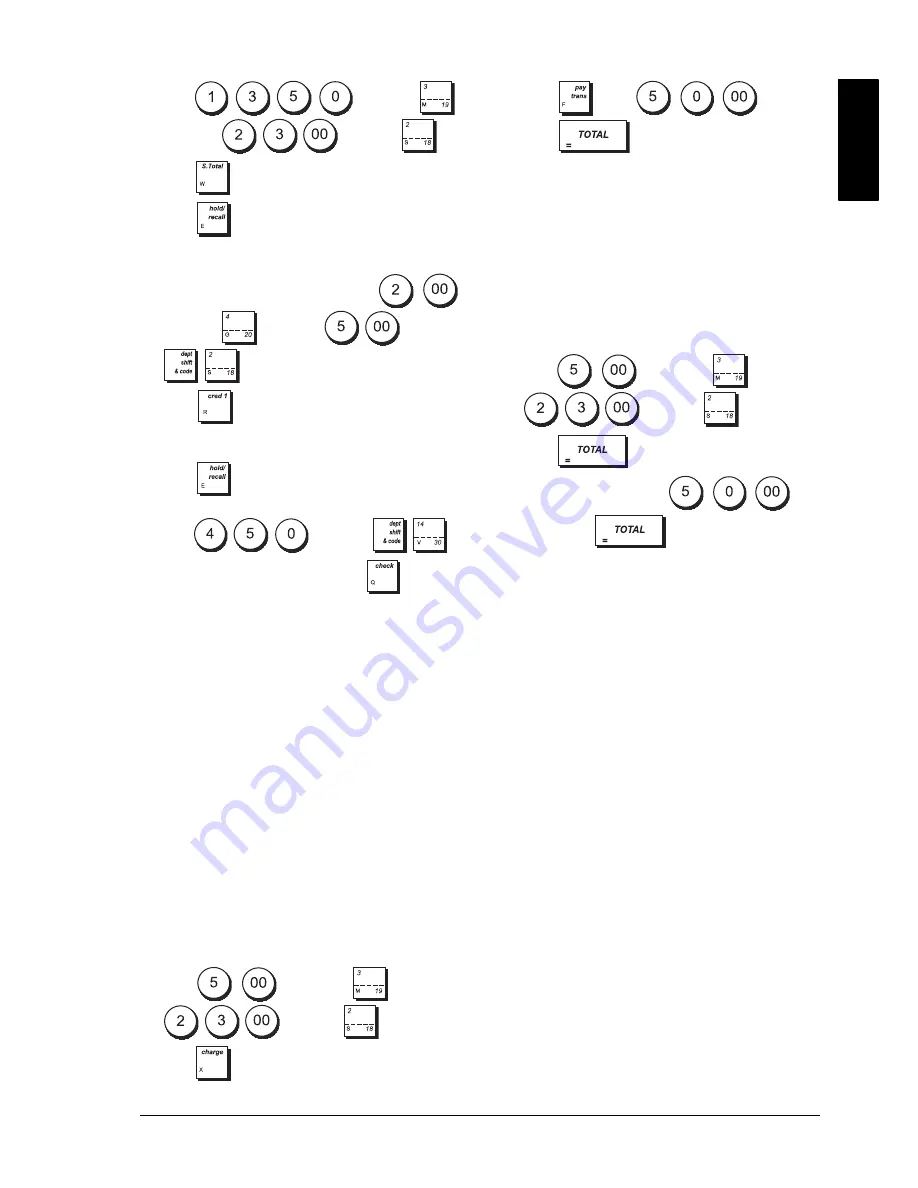
ENGL
IS
H
41
1.
Type
and
press ,
then type
and press
.
2.
Press .
3.
Press
. A line is displayed to indicate that the
transaction was put on hold. Tear off the sales
receipt and put it aside.
4.
Start the second transaction. Type
and press
, then type
and press
.
5.
Press
to finalize the second transaction. A
beep sounds to remind you to conclude the
transaction that you previously put on hold.
6.
Press
. The transaction that was put on hold
resumes from where you left off.
7.
Type
and
press .
8.
Finalize the transaction by pressing
.
T
RANSFERRING
A
F
INALIZED
P
AYMENT
TO
A
NOTHER
M
EANS
OF
P
AYMENT
Upon conclusion of a sales transaction, you can transfer
the payment just made to another form of payment.
This is particularly useful if the customer decides to pay
with another means after the finalization of the sales
transaction.
Payment transfers also allow you to give the customer
cash back as long as the payment is transferred to a
cash tender and you specify an amount that is greater
than the sales transaction total.
Payment transfer operations can be performed only
once after finalization. No receipt is issued, but the
transfer is recorded in the management reports.
Payment transfers do not apply to tenders with foreign
currencies.
Example:
Register a £5.00 sale to Department 3 and a
£23.00 sale to Department 2 as a charge transaction.
Transfer a £50.00 payment to a cash tender with a cash
back to the customer.
1.
Type
and press
, then type
and press
.
2.
Press .
3.
Press ,
type
and
then
press
. The cash drawer opens and the
cash back amount due to the customer is displayed.
A
FTER
-T
ENDER
C
HANGE
T
RANSACTIONS
Allowed only for cash tenders, with this feature the
clerk can finalize a sales transaction as an exact cash
tender and then afterwards register the cash collected
from the customer and give the required change.
Example:
Register a £5,00 sale to Department 3 and a
£23.00 sale to Department 2 as an exact cash tender.
Register the collection of £50.00 and compute the
related change.
1.
Type
and press
, then type
and press
.
2.
Press .
3.
Type the cash collected
and
then press
. The cash drawer opens
and the change due to the customer is displayed.
Summary of Contents for ECR 8100
Page 1: ...ENGLISH Cash Register ECR 8100 USER S GUIDE...
Page 3: ...FIGURES IMAGES ABBILDUNGEN FIGURAS AFBEELDINGEN FIGURAS FIGURER BILDER...
Page 55: ...ENGLISH 45 5 Press to finalize the transaction with credit card 1 tender...
Page 56: ...46...
Page 60: ......
Page 67: ......
Page 69: ......
Page 70: ...Code 556204...






























