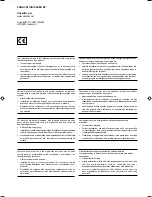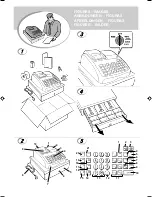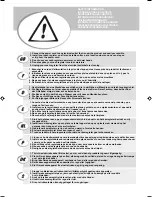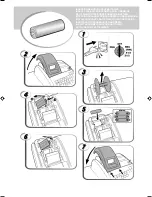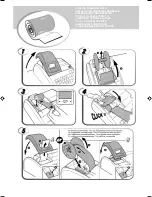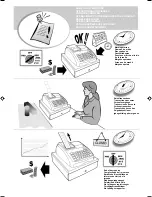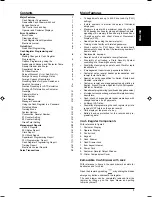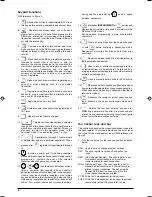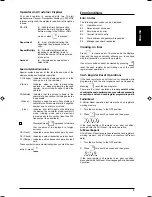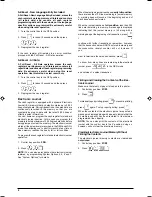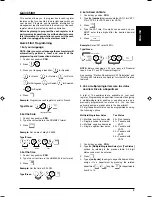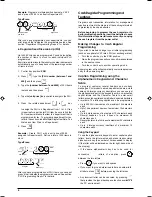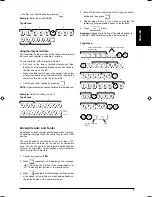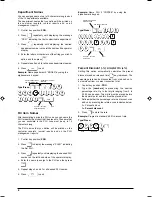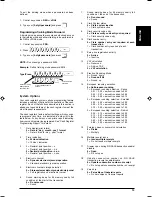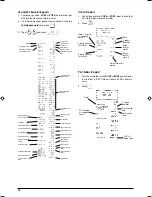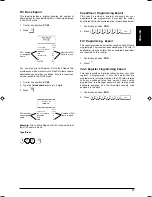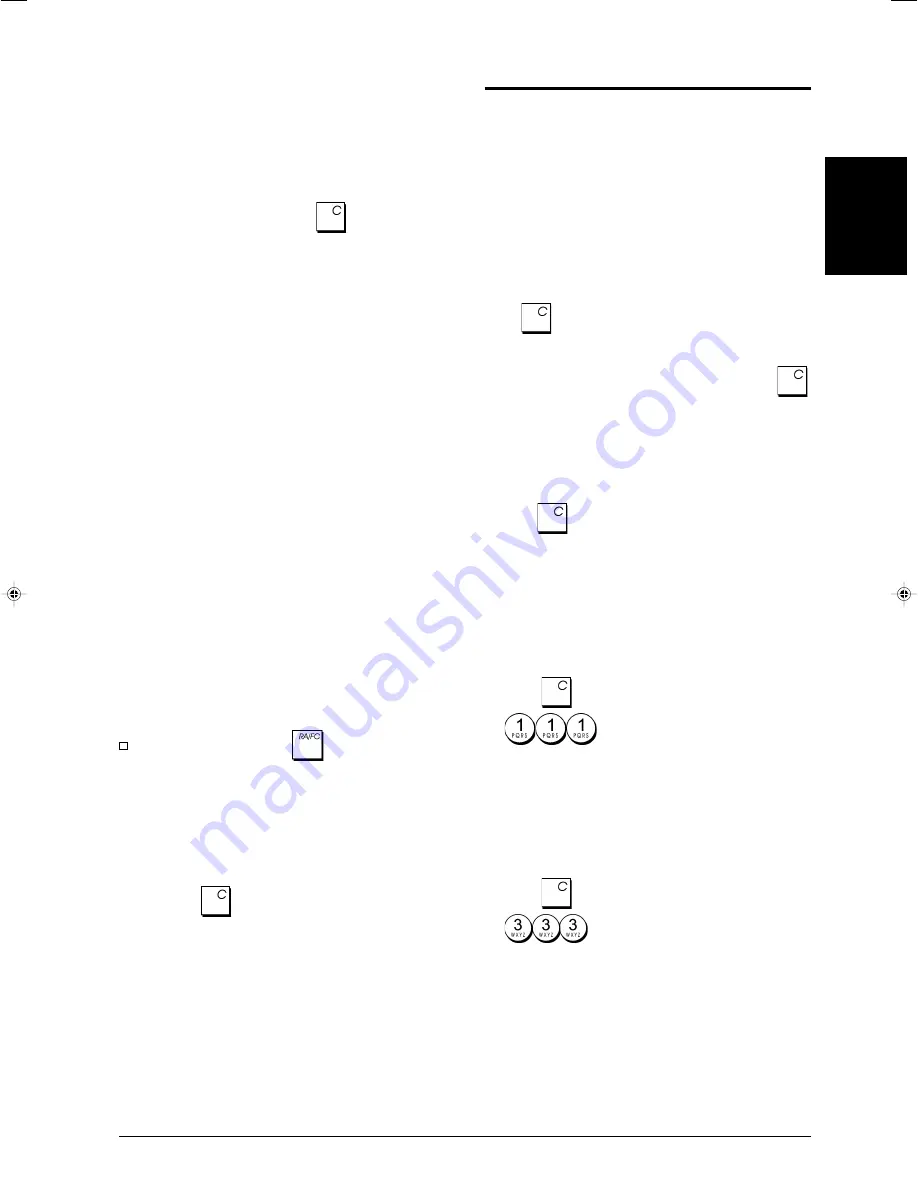
3
ENGLISH
Operator and Customer Displays
Your cash register is equipped with two 10-digit
alphanumeric Vacuum Fluorescent Displays (VFD). With
reference to figure 6, the display is read from left to right as
follows:
C1...C8
(1) - With the Clerk System active,
indicates the clerk number entered
before working in the REG or JRNL
mode, or when
is pressed.
Department
(2) - A set of digits indicating the
department key pressed for each
entry.
Repeat/Multiply
(3) - A number displayed when
repeating or multiplying items to
indicate the number of items entered
at one price.
Amount
(4) - Indicates entry amounts and
sales totals.
Special Symbol Indicators
Special symbols appear at the far left-hand side of the
displays during cash register operation:
C (Change) Indicates that the displayed amount is the
change due to the customer.
E (Error)
Indicates when an error is made during
operation or when programming the cash
register. An error tone sounds to alert the
operator.
ST (Sub-total)
Indicates that the amount shown is the
subtotal of a transaction, including sales tax
if applicable.
- (Minus)
Displays a negative entry. Also displays if
subtotal or cash tendered total is a negative
number due to a return or refund.
_ (Line)
Indicates, from left-to-right on the bottom of
the display, the calculator mode, receipt off
mode, training mode and an electronic
journal nearly full condition (less than 700
transaction lines available).
Displayed when
is pressed to indicate
that the amount is displayed in foreign
currency.
CA (Cash)
Indicates a sales transaction paid by cash.
Ch (Check) Indicates a sales transaction paid by check.
Cr (Charge) Indicates a sales transaction paid by credit
card.
These symbols clear automatically when you start the next
entry or press
.
Error Conditions
Error Codes
The following error codes can be displayed:
E1
Operation error
E2
Sales amount exceeded
E3
Zero-price entry error
E4
Incorrect full-void entry
E5
Clerk number and password requested
E6
Manager password requested
Clearing an Error
Press
to clear an error. The tone ends, the displays
clear and the keypad unlocks, allowing you to continue
with the transaction or restart the program.
If an error condition cannot be cleared by pressing
,
reset the cash register by performing one of the cash
register reset operations.
Cash Register Reset Operations
If the cash register does not function, for example while
programming and the error signal cannot be stopped by
pressing
, reset the cash register.
There are four reset operations;
be very careful when
choosing the one to perform since you could unnecessarily
cancel report data and cash register programming data
.
Partial Reset
A Partial Reset operation just clears the cash register's
working memory.
1. Turn the control key to the OFF position.
2. Press
for about 2 seconds and then press
.
If the cash register still remains in an error condition,
proceed with the Full Reset - Reports operation.
Full Reset Reports
A Full Reset - Reports operation erases the cash register's
working memory, and all totals and counters (all report
data).
1. Turn the control key to the OFF position.
2. Press
for about 2 seconds and then press
.
If the cash register still remains in an error condition,
proceed with the Full Reset - New Language Entry Excluded
operation.