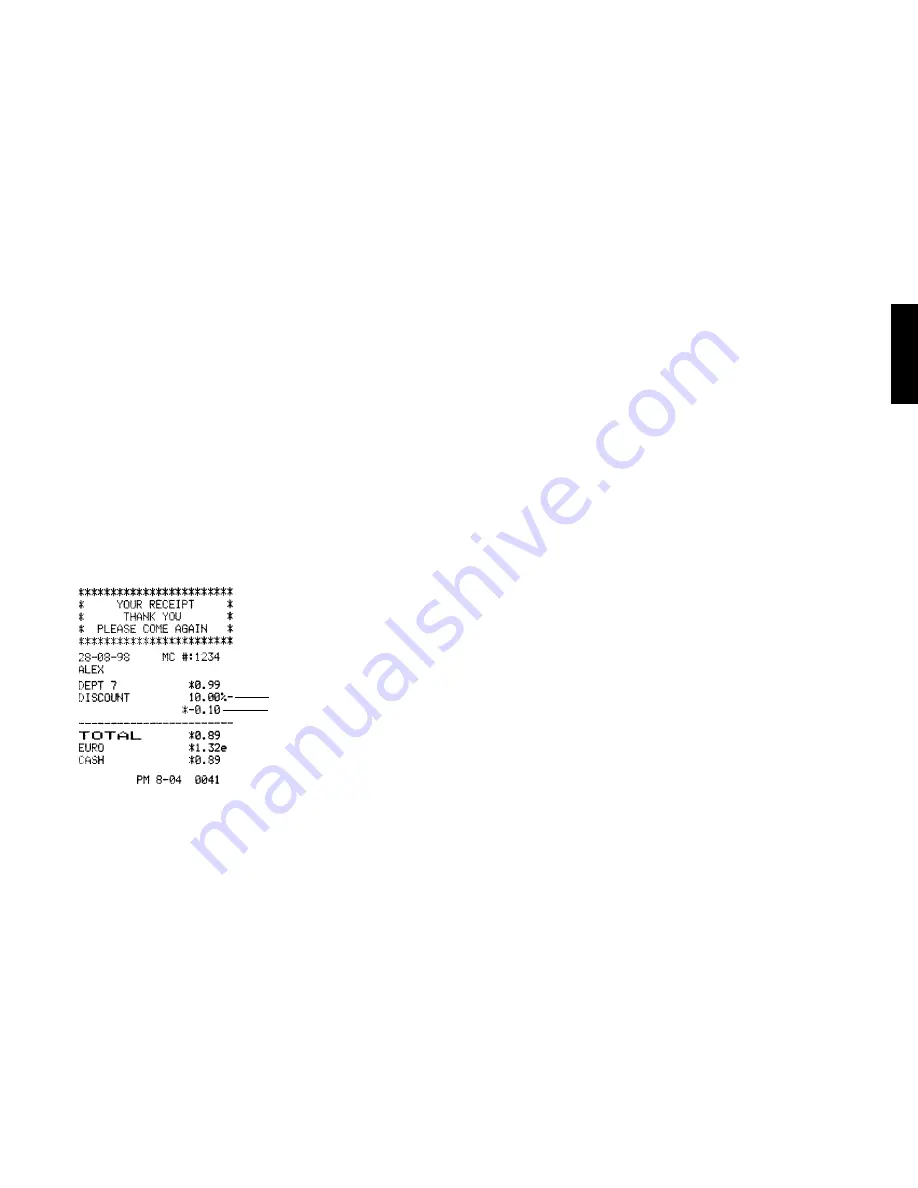
48
ENGLISH
Discounting (-%) One Item Using the Pr
Discounting (-%) One Item Using the Pr
Discounting (-%) One Item Using the Pr
Discounting (-%) One Item Using the Pr
Discounting (-%) One Item Using the Programmed
ogrammed
ogrammed
ogrammed
ogrammed
Discount Ra
Discount Ra
Discount Ra
Discount Ra
Discount Rate
te
te
te
te
Up to four digits can be used for the discount percentage (0-99.99%).
You MUST enter two digits after the decimal position.
Example: Register a programmed 10% discount to a £.99 cash
transaction to Department 7.
Proceed as follows:
1. Type [99] and press the [Department 7/27] key.
2. Press the [-%/RA] key to apply the programmed discount. The
amount discounted is displayed.
3. Press the [Subtotal w/Tax] key to display the current balance due.
4. Press the [Amt Tend/TOTAL] key to end the transaction with a
correct cash tender.
P
P
P
P
Per
er
er
er
ercent Plus (+%)
cent Plus (+%)
cent Plus (+%)
cent Plus (+%)
cent Plus (+%) TTTTTransactions
ransactions
ransactions
ransactions
ransactions
Applying the Pr
Applying the Pr
Applying the Pr
Applying the Pr
Applying the Programmed P
ogrammed P
ogrammed P
ogrammed P
ogrammed Per
er
er
er
ercent Plus Ra
cent Plus Ra
cent Plus Ra
cent Plus Ra
cent Plus Rate to a
te to a
te to a
te to a
te to a TTTTTotal
otal
otal
otal
otal
Sale
Sale
Sale
Sale
Sale
You can call up a programmed percent plus rate during the transac-
tion by pressing the [+%/PO] key. If a percent plus rate is not
programmed, type in the discount rate before pressing the [+%/PO]
key. Up to four digits can be used for the percent plus rate (0-99.99%).
You MUST enter two digits after the decimal position.
Example: Register a programmed 10% percent plus rate to an entire
sales transaction. Compute the change tender.
Proceed as follows:
1. Type [250] and press the [Department 7/27] key.
2. Type [99] and press the [Department 3/23] key.
3. Press the [Subtotal w/Tax] key to display the current balance due.
4. Press the [+%/PO] key to apply the programmed add-on. The
amount added on is displayed.
5. Press the [Subtotal w/Tax] key again to display the new balance
due.
Programmed discount rate
Discount






























