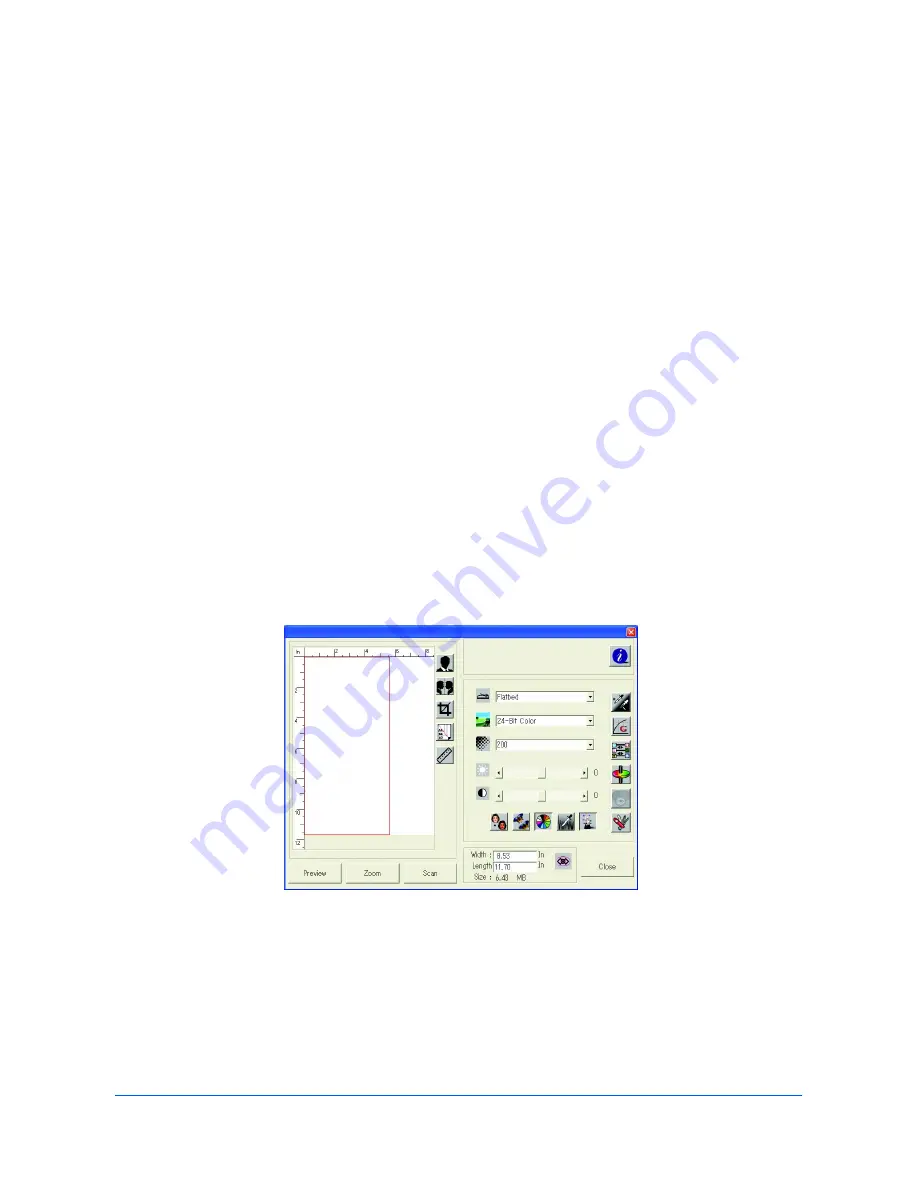
OPERATION GUIDE
5-1
5 Scanning Functions
This product allows you to operate the scanner from within a TWAIN or plug-in
software application. As the scanner driver is not a stand-alone software, it has to be
started from within a TWAIN-compliant software application and then the scanner
driver is able to scan and load the image to your computer. The command to start
the scanner driver may vary due to different software applications. To check the
correct command, please refer to the user manual of your software application.
User Interface Operation
1
Open your TWAIN scanning application.
2
Pull down the
File
menu and choose
Select Source
.
If the
Select Source
command is not available on the
File
menu, see your
application’s user’s guide to determine how the TWAIN link is used.
A dialog box with a list of scanning sources appears.
3
Select or import your scanner.
You need to select the source only once, unless you want to choose another
scanner.
4
A dialog box containing scanning features appears as below:
5
Select the scanning method you want to use on the Scan Method drop-down menu.
6
Select the mode you want to use for your scans on the Image Type drop-down menu.
7
Select a scanning resolution on the Resolution drop-down menu.
8
Select the settings for the scanning features (e.g., Sharpen, Descreen, etc.) that you
want to use.
Summary of Contents for d-Copia 164MF
Page 1: ...G RSLD 0 G RSLD 0 EN Operation Guide...
Page 6: ...iv OPERATION GUIDE...
Page 34: ...Loading Paper 2 8 OPERATION GUIDE...
Page 40: ...Preparations 3 6 OPERATION GUIDE...
Page 66: ...System Settings 8 6 OPERATION GUIDE...
Page 95: ......
Page 96: ......
Page 97: ...Code 523622en...






























