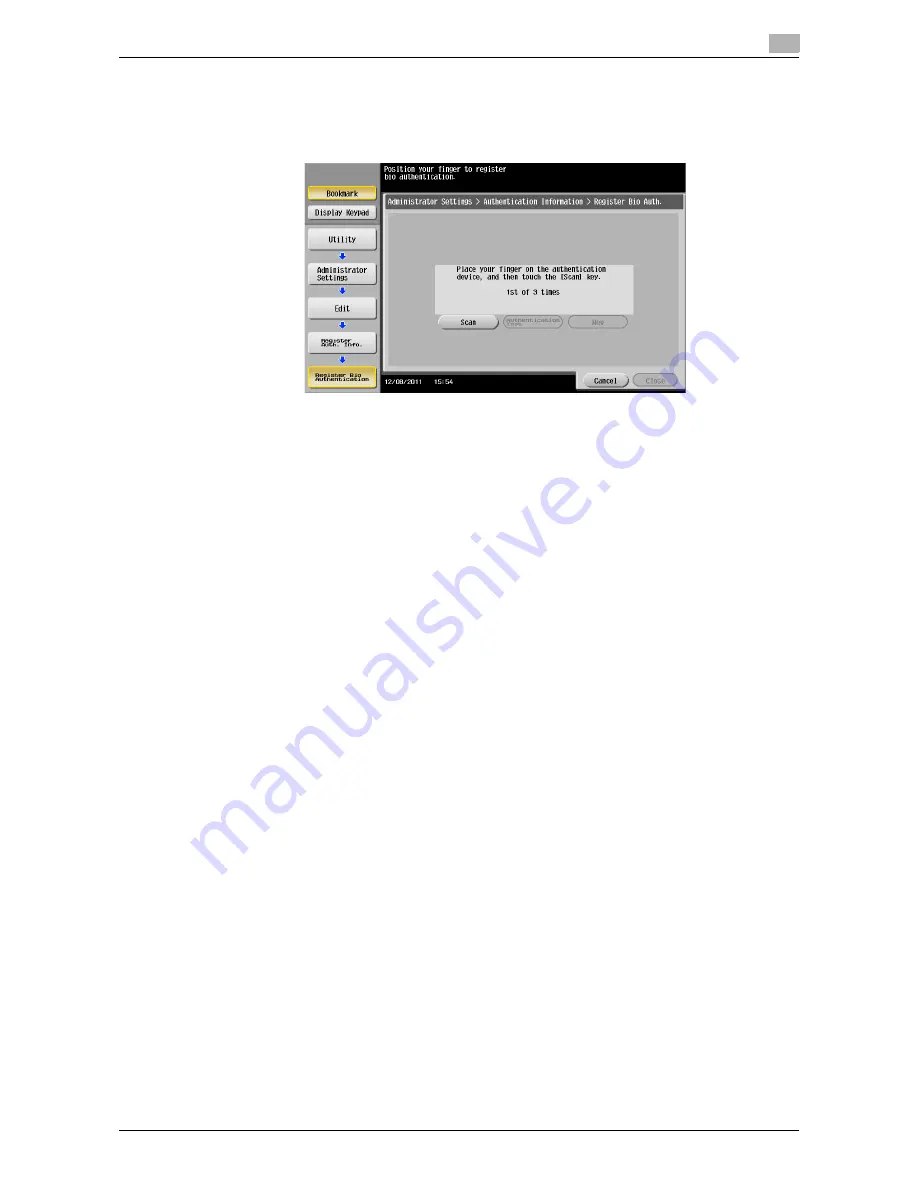
d-Color MF552/452/362/282/222
7-9
7.3
Operations Required to Use This Function (for the Administrator)
7
%
Scan a finger vein pattern three times. Place the same finger on the authentication unit again after
scanning just once, and tap [Scan].
%
After scanning the finger vein patterns, place the same finger, then tap [Authentication Test]. If the
authentication test has succeeded, tap [New]. If the authentication test has failed, retry scanning.
NOTICE
Do not place anything other than your finger on the scanning section during scanning operation. Oth-
erwise, it may result in a malfunction.
Do not disconnect the USB cable from the authentication unit during scanning. Doing so may cause the
system to become unstable.
6
Tap [Close] to finish the user information registration.
Summary of Contents for d-COLOR MF452plus
Page 5: ...1 Checking the Name and Function of Each Part in This Machine d Color MF 552 452...
Page 6: ......
Page 12: ...1 1 8 d Color MF552 452 362 282 222...
Page 13: ...2 Checking the Name and Function of Each Part in This Machine d Color MF 362 282 222...
Page 14: ......
Page 19: ...3 Checking the Name and Function of Each Optional Component...
Page 20: ......
Page 49: ...4 Checking the Available Paper Types...
Page 50: ......
Page 53: ...5 Checking the Specifications of This Machine...
Page 54: ......
Page 66: ...5 5 14 d Color MF552 452 362 282 222...
Page 67: ...6 Checking the Specifications of Optional Components...
Page 68: ......
Page 88: ...6 6 22 d Color MF552 452 362 282 222...
Page 89: ...7 Using the Authentication Unit Biometric Type...
Page 90: ......
Page 104: ...Using Data Administrator for the Administrator 7 7 16 d Color MF552 452 362 282 222 7 5...
Page 105: ...8 Using the Authentication Unit IC Card Type...
Page 106: ......






























